- To adjust screen timeout, from the home screen, tap Settings.
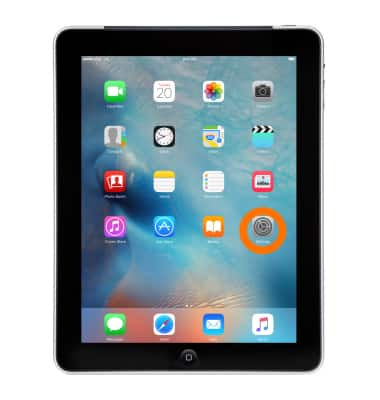
- Tap General.
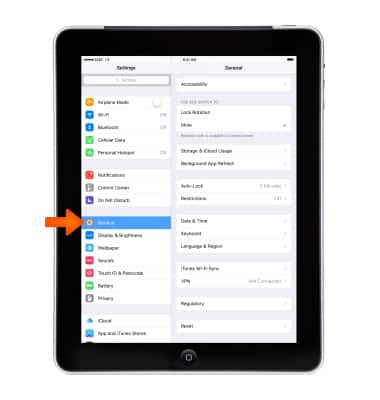
- Tap Auto-Lock, then select the desired screen lock time.
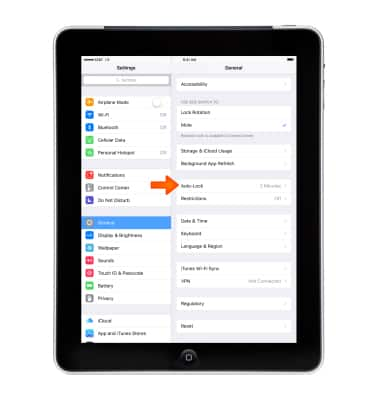
- To adjust screen brightness, from the home screen tap Settings.

- Tap Display & Brightness, then touch and drag the Brightness slider to the desired level.
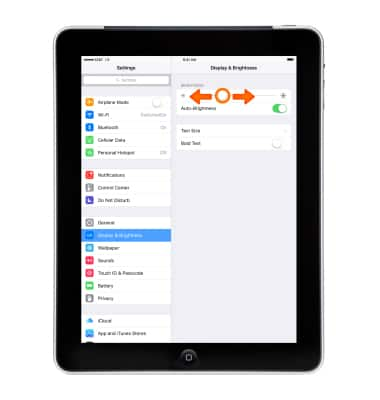
- To lock or unlock the screen orientation, swipe up from the bottom of the screen, then tap the Orienation Lock icon. When the screen is locked the Orienation Lock icon will display in the status bar.
Note: Learn more from Apple support articles: If the screen doesn't rotate on your iPhone or Get help with the screen on your iPhone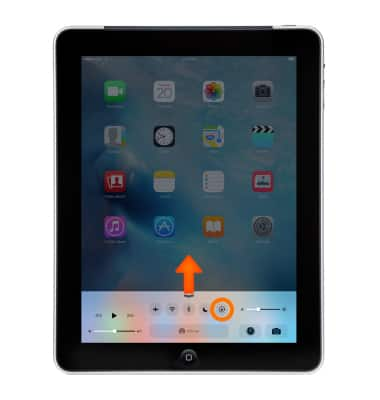
Display
Apple iPad (3rd Gen)
Display
Change the display time out, brightness and orientation.
INSTRUCTIONS & INFO
