- The network signal strength is displayed in the status bar. The more bars, the better the connection.
Note: View the AT&T wireless network coverage map.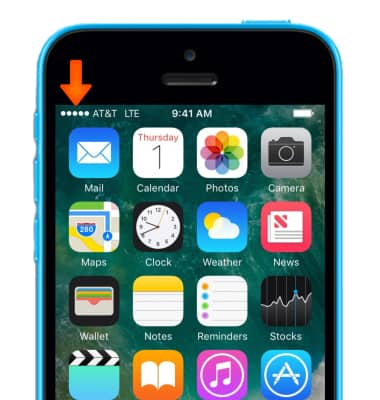
- If iPhone is connected to the Internet via the cellular data network, the LTE, 4G, 3G, E, or GPRS icon appears in the status bar.
Note: LTE, 4G, and 3G service on GSM cellular networks support simultaneous voice and data communications. For all other cellular connections, you can’t use Internet services while you’re talking on the phone unless iPhone also has a Wi-Fi connection to the Internet. Depending on your network connection, you may not be able to receive calls while iPhone transfers data over the cellular network when downloading a webpage, for example. To learn more about the AT&T network, visit http://www.att.com/network.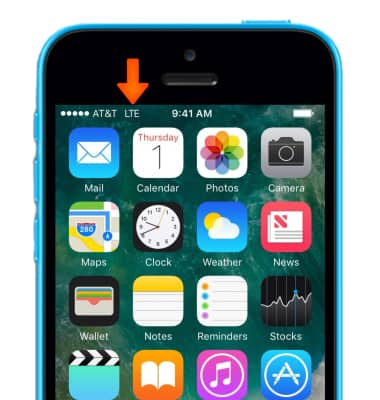
- To change cellular network settings, from the home screen, select Settings.

- Select Cellular.
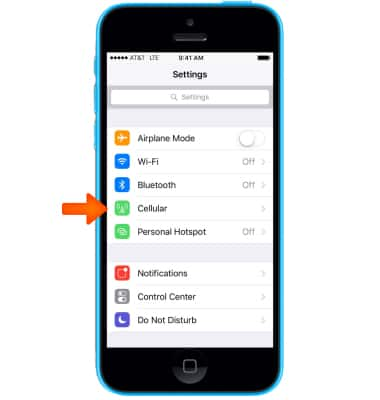
- To turn cellular data on or off, select the Cellular Data switch.
Note: Mobile data is on by default. Turning off the mobile data will not allow any data to be transferred over the wireless network. Wi-Fi access, voice function, and standard text messaging are still allowed. You can also turn data on/off using your myAT&T account. Learn more about disabling or activating AT&T Mobile Share member’s data usage by device.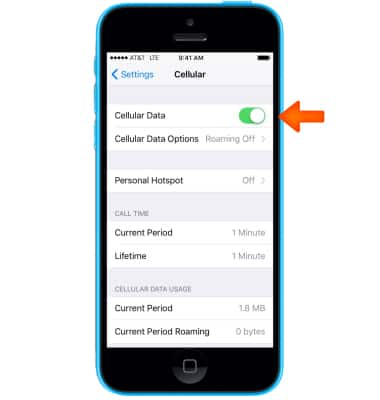
- To turn data roaming on or off, select Cellular Data Options.
Note: To turn LTE data on or off select Cellular Data Options > Enable LTE toggle. Learn more from Apple support article: About cellular data settings and usage on your iPhone.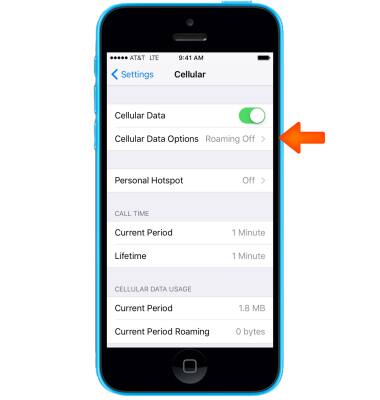
- Select the Data Roaming switch to toggle it on or off.
Note: Data roaming is off by default. Turning on Data roaming will allow the device to attach to foreign wireless network signals when available. International roaming charges will apply. This setting does not apply to voice access, which requires additional provisioning for usage on international networks. To learn more, visit the AT&T International website.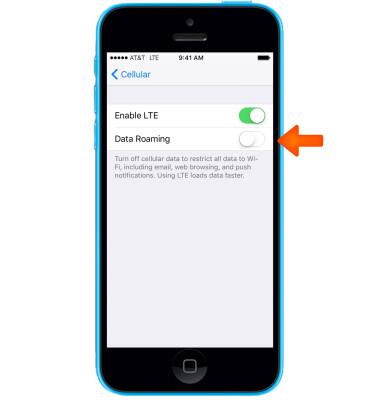
- To set whether cellular data is used for specific apps and services, scroll down then select the Switch to the right of the Desired app.
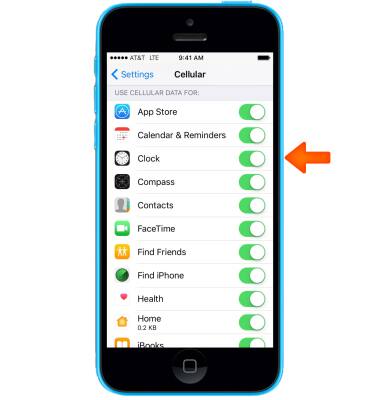
- To turn Wi-Fi Assist (automatically use cellular data when Wi-Fi connectivity is poor) on or off, scroll to the bottom of the page, then select the Wi-Fi Assist switch.
Note: Wi-Fi Assist regularly checks the Wi-Fi connection to determine signal strength. If the Wi-Fi signal strength drops below a specific range, Wi-Fi Assist will automatically switch the session to cellular data until the Wi-Fi signal improves. Wi-Fi Assist is an optional setting that is turned on by default and can be turned off at any time. Data rates apply for cellular connections. Learn more from Apple support article: About Wi-Fi Assist .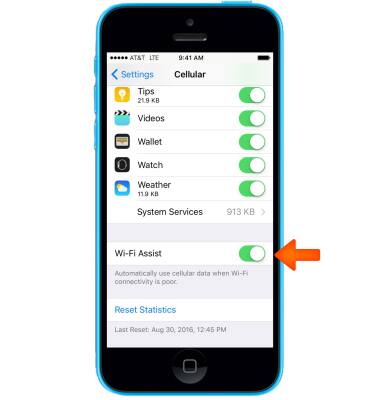
Signal & Cellular Data
Apple iPhone 5c
Signal & Cellular Data
View cellular network signal, turn Wi-Fi Assist, international roaming, or your mobile data connection on or off.
INSTRUCTIONS & INFO
