- From the home screen, swipe down from the Notification bar.
Note: The device will automatically attempt to set the date and time from the network. This tutorial demonstrates how to manually set the date and time on your device.
- Tap the Settings icon.

- Swipe to the System section, then tap Date and time.
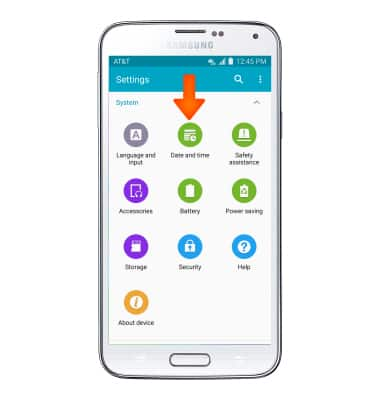
- Tap the Automatic date and time checkbox to disable.
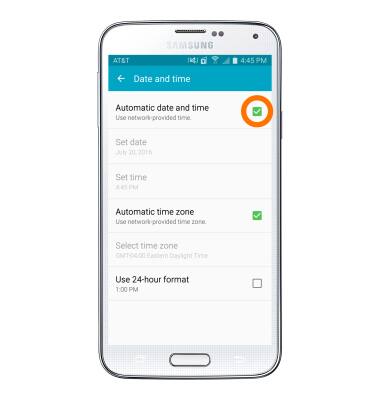
- To change the date, tap Set date.
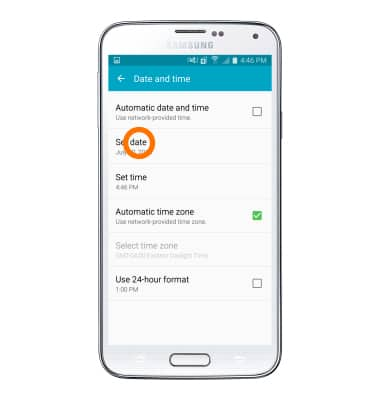
- Swipe to then tap the desired date.
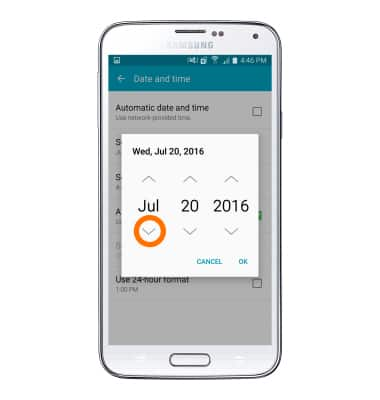
- Tap OK.
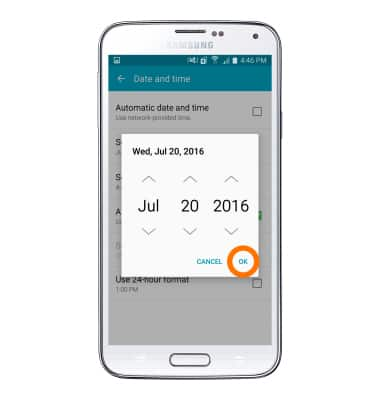
- To change the time, tap Set time.
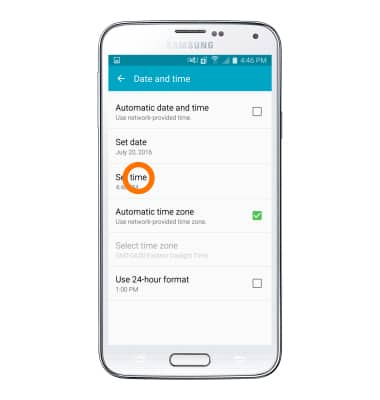
- Scroll to and tap to set the time as desired.
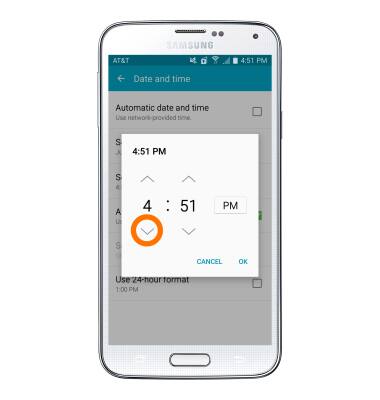
- Tap OK.
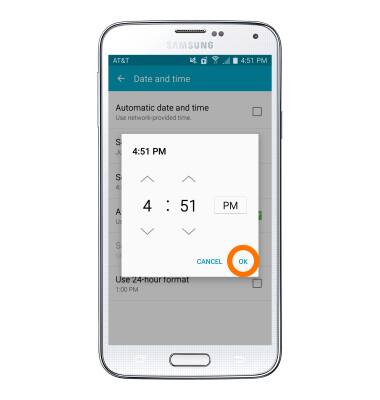
- To set an alarm, from the home screen, tap Apps.

- Tap Clock.

- Tap the Plus Icon to set a new alarm
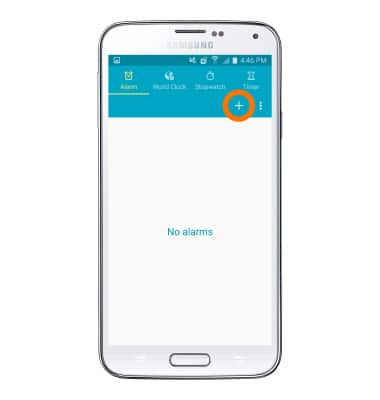
- Scroll to and tap the desired time.
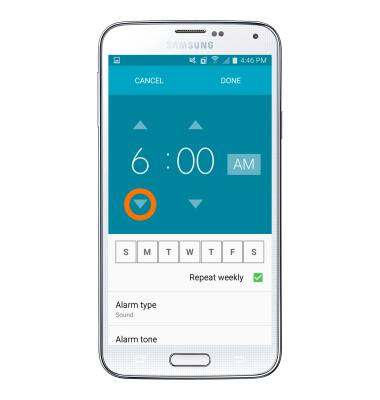
- Adjust any additional settings, then tap DONE.
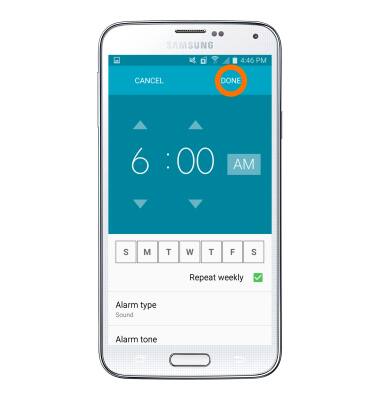
- To toggle an alarm on or off, tap the Clock icon.
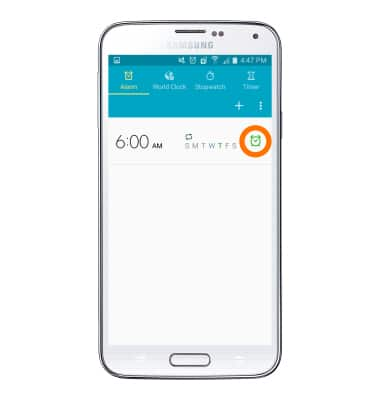
- To set a timer, tap Timer.
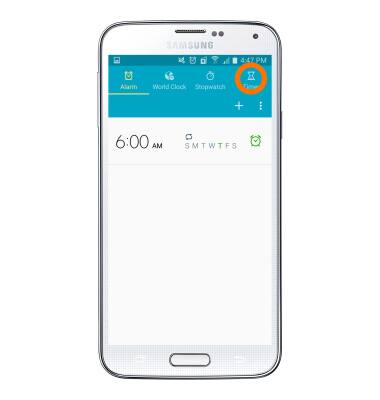
- Enter the desired time.
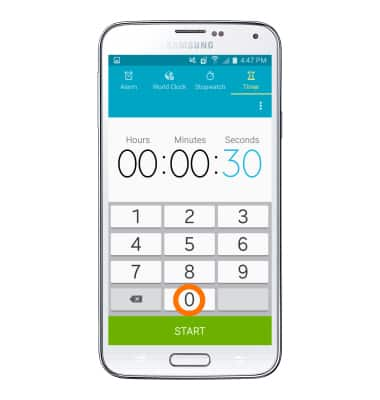
- Tap START.
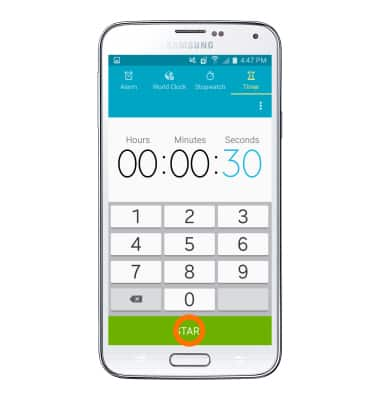
Date & Time
Samsung Galaxy S5 (G900A)
Date & Time
Set the date and time.
INSTRUCTIONS & INFO
