- To access email settings, from the home screen, tap Email.

- Tap the Menu icon.
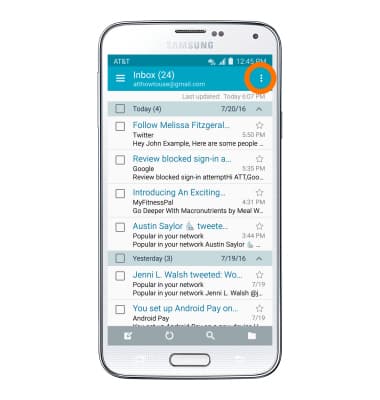
- Tap Settings.
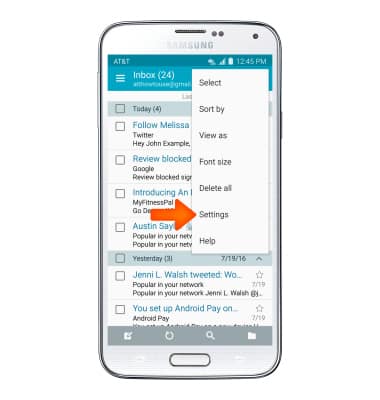
- Tap Manage accounts.

- Tap Sync settings.
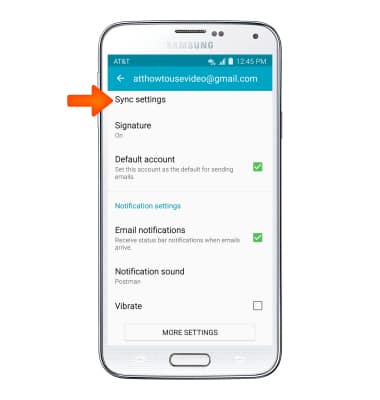
- To edit settings for an existing account, tap the Desired account.
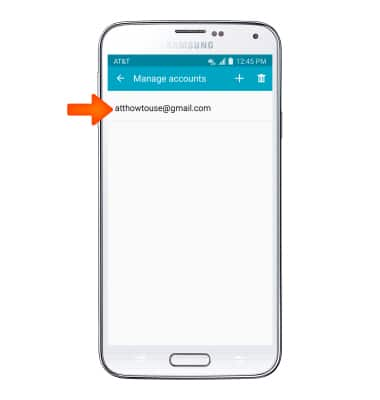
- Tap Sync Email to turn syncing on/off.
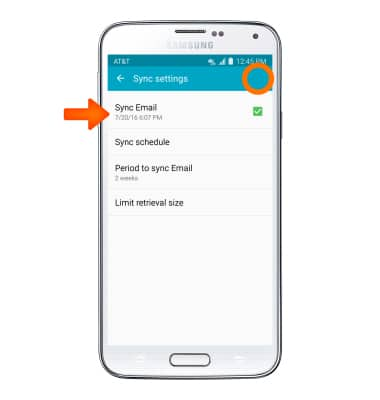
- To edit your email signature, tap Signature.
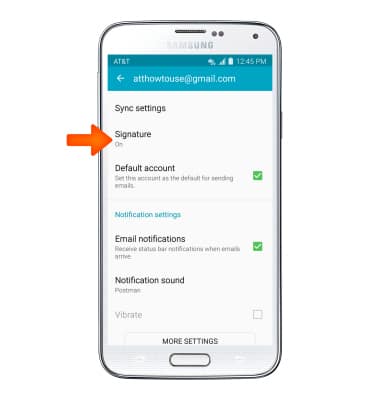
- Tap the Signature switch to toggle an email signature on/off.
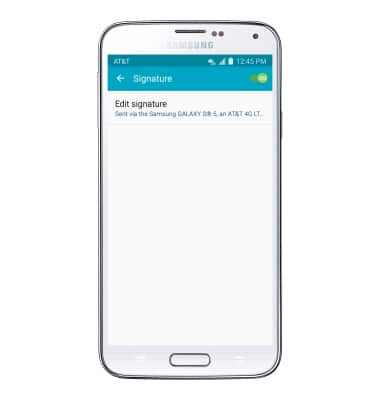
- To edit your signature, tap Edit signature.
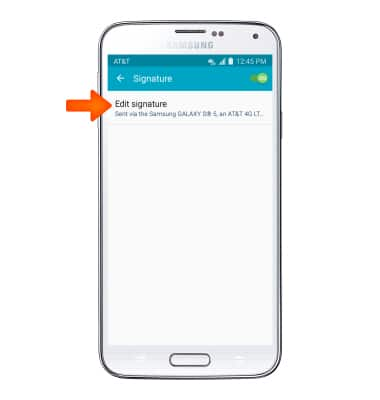
- To adjust the sync schedule, from the account's main settings page, scroll to, then tap Sync settings > Sync schedule.
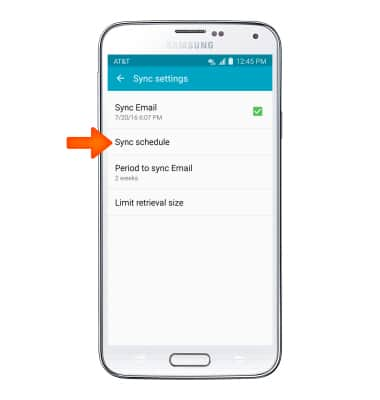
- Tap the desired sync schedule.
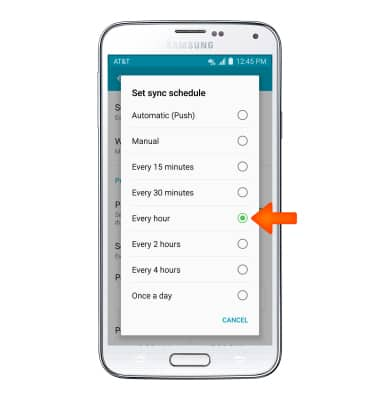
- Edit additional sync settings as desired.
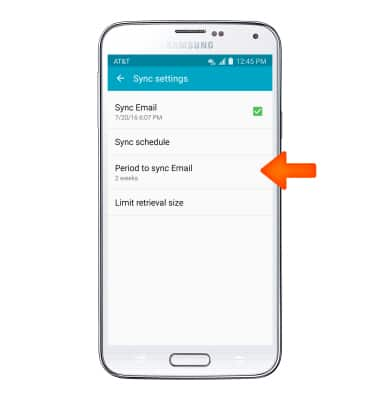
- To delete the selected account from your device, from the Manage accounts screen, tap the Delete icon.
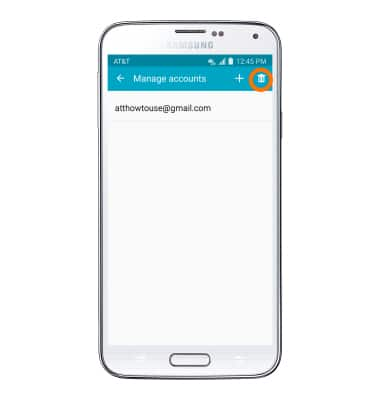
- Tap the desired account, then tap DONE.
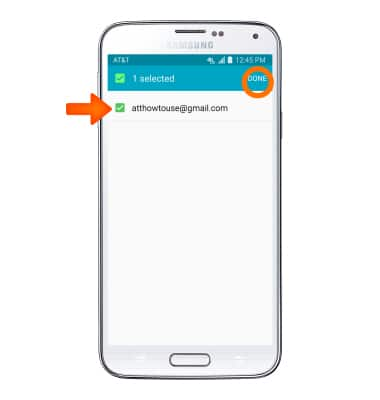
- Tap REMOVE.
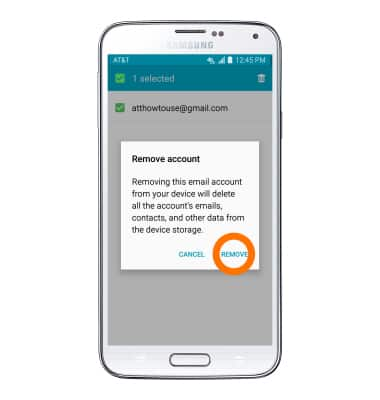
- To update email account password, from the Settings page, tap Manage accounts, then tap desired account
Note: Email account password cannot be changed via phone for Gmail accounts.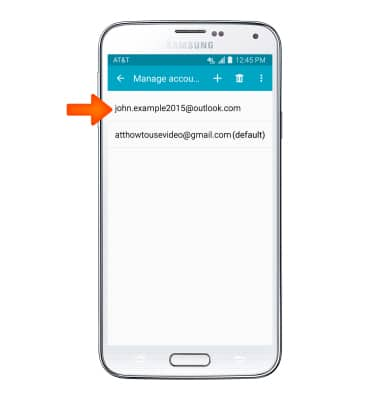
- Tap Password, enter new password, then tap OK.
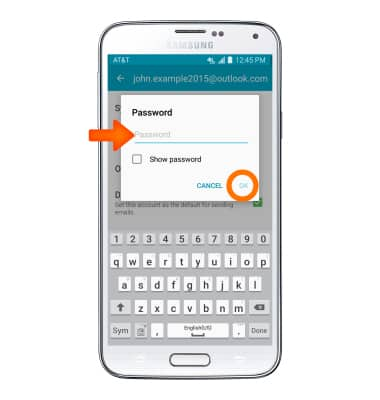
- To change email account incoming and outgoing server settings, from the Settings page, tap MORE SETTINGS.
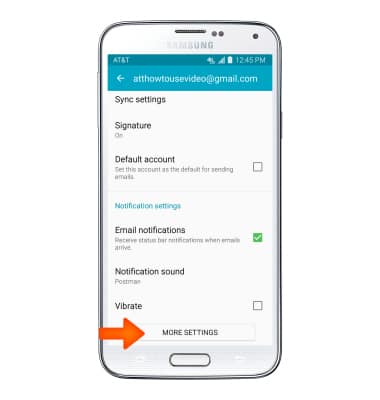
- Tap Incoming settings, adjust as desired, then tap DONE.
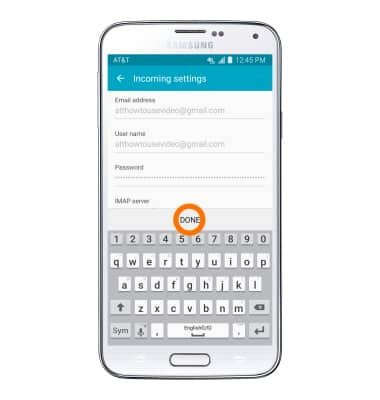
- For outgoing server settings, from the Settings page, tap MORE SETTINGS.
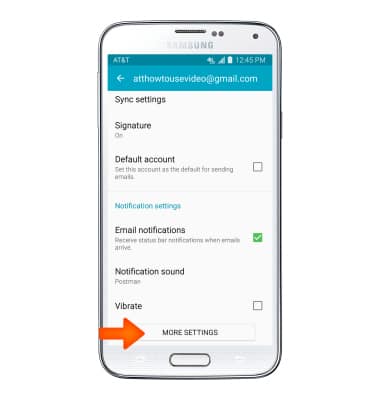
- Tap Outgoing settings, adjust as desired, then tap DONE.
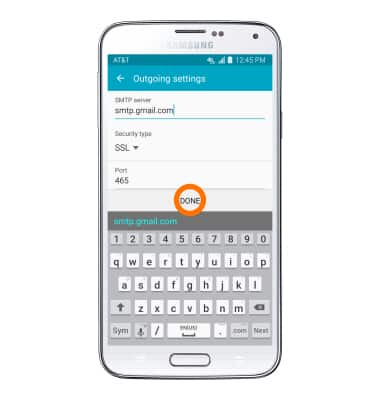
- To add additional email accounts, from the Settings page, tap Manage accounts.
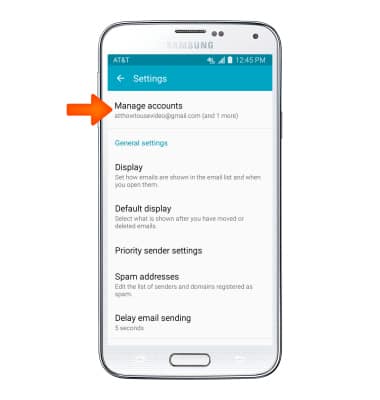
- Tap the Plus icon > enter email and password > tap NEXT, then follow the on-screen prompts.
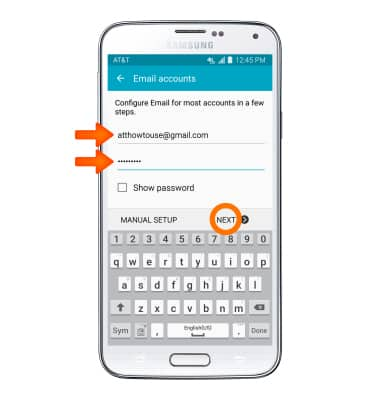
Email Settings
Samsung Galaxy S5 (G900A)
Email Settings
Manage email settings such as sync frequency, server settings, signature, deleting an email account, and more.
INSTRUCTIONS & INFO
