- Press the Volume buttons located on the side of the device to adjust the volume.

- Reduce the volume until the Vibrate icon appears to enable Vibrate mode.

- When Vibrate mode is active, the Vibrate icon will display in the notification bar.
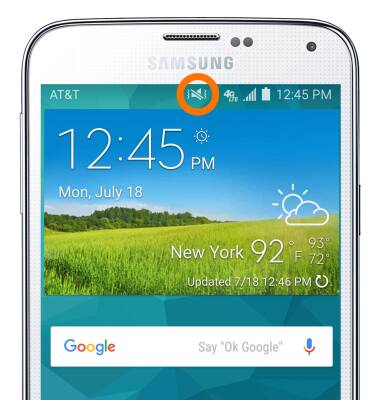
- Reduce the volume until the Silent icon appears to enable Silent mode.

- When Silent mode is active, the Silent icon will display in the notification bar.
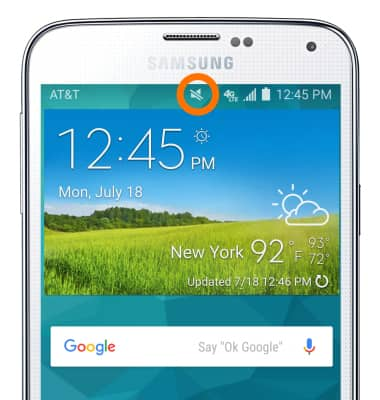
- To adjust other volume settings, tap the Dropdown arrow.

- Adjust additional volume settings as desired.
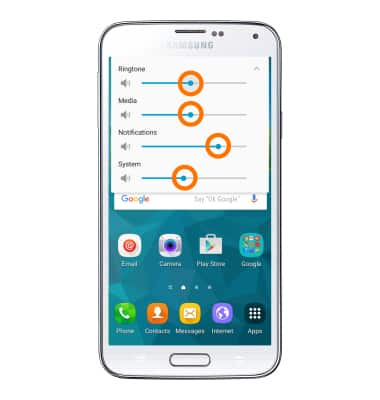
- Swipe down from the notification bar and tap the Settings icon.

- To access additional volume settings, scroll to the the Sound and display section, then tap Sounds and notifications.
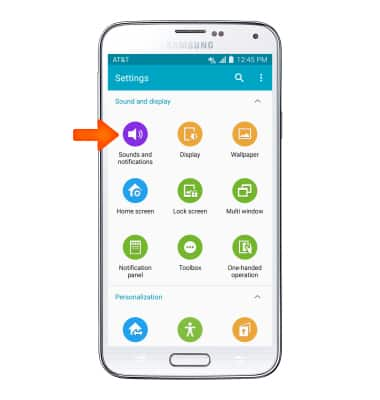
- Adjust settings as desired.
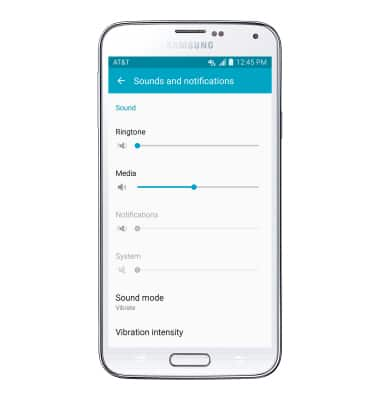
- Tap Ringtones to change your ringtone.
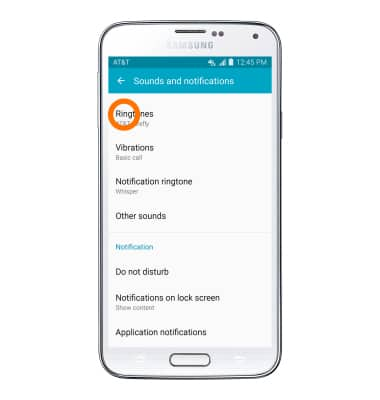
- To change the notification sound, tap Notification ringtone.
Note: To block or unblock notifications from appearing when the device is locked, go to Settings > Sound and display section > Sounds and notifications > Notifications on lock screen.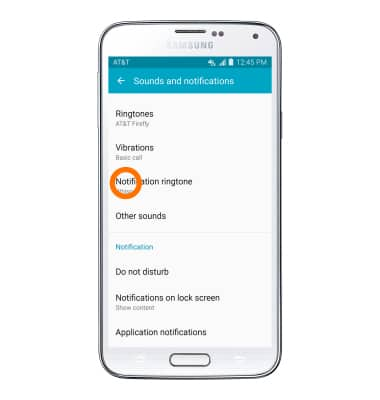
- Choose the desired sound, then tap OK.
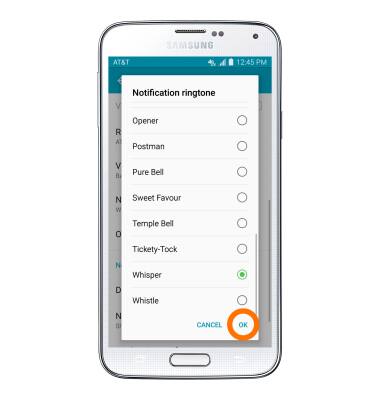
Sounds & Alerts
Samsung Galaxy S5 (G900A)
Sounds & Alerts
Change volume settings, ringtones, and notification alerts.
INSTRUCTIONS & INFO
