- The Google Play Store provides access to the latest music, apps, games, videos, and more to all Google account holders. For more information or support, please see the Google Play Help site.

- From the home screen, swipe to then tap Play Store.

- If prompted, review the Play Store notification, and the Google Terms of Service, and then tap Accept.
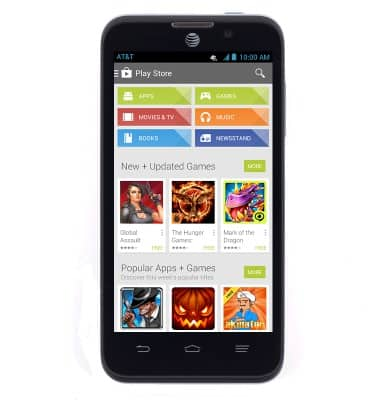
- Navigate to and tap the desired application. Tap a category to view available options, or tap the Magnifying glass to search for a specific term.
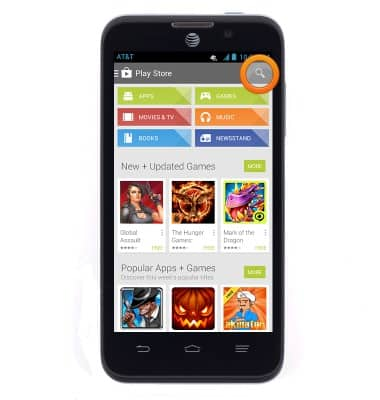
- Tap Install for free or previously purchased content, or tap the price if making a new purchase.
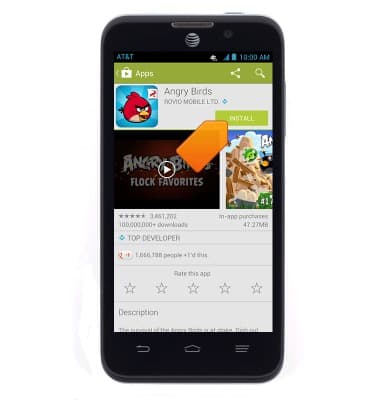
- Review the required app permissions, and then tap Accept to continue.
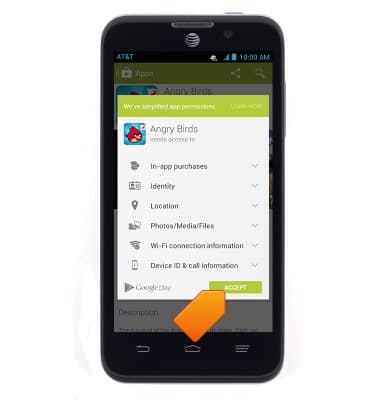
- If purchasing content, a pop-up message will be displayed. Tap Buy to continue.
Note: First time purchasers must first setup a payment option. Tap Continue to select the desired option.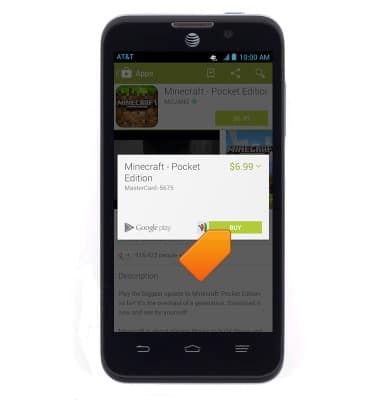
- A message will be displayed in the notification bar when your app is installed.
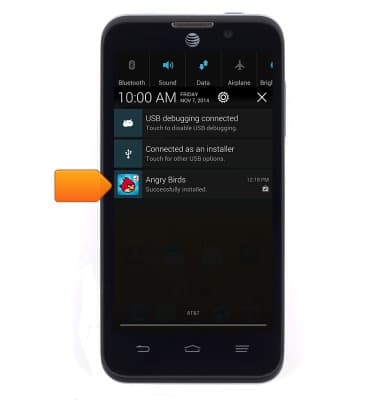
- Tap Open to access your app now, or find it in the Apps menu.
Note: To return an App within 15 minutes of purchase, press the Menu icon on the Play Store home screen, and then tap My Apps > the desired app > Refund > Yes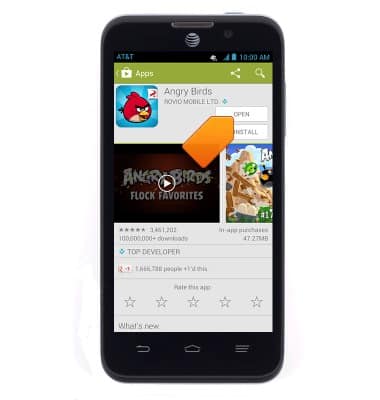
- When updates are available, tap the Play Store options tab.
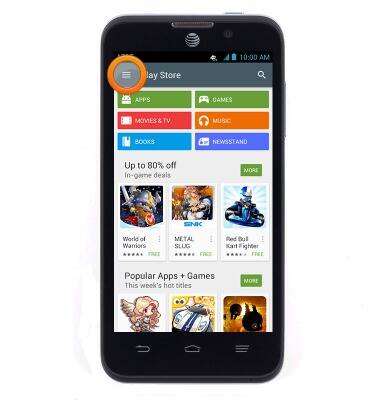
- Tap My apps.
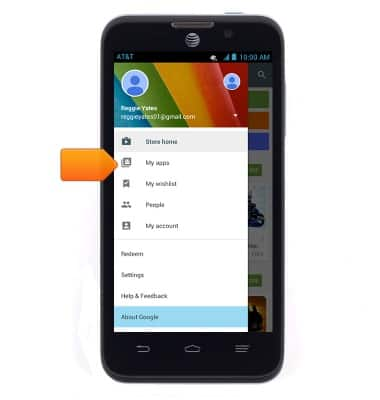
- To update a single app, tap the desired app.
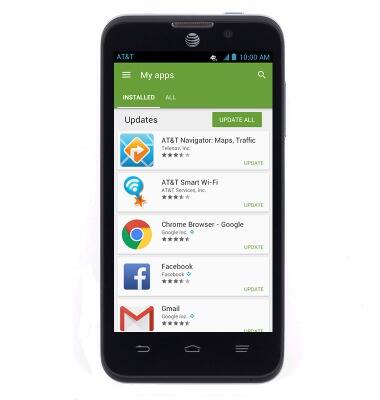
- Tap UPDATE.
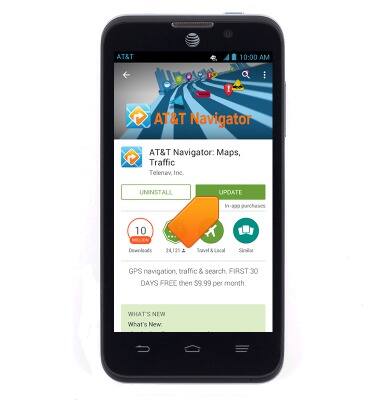
- To update all apps, tap UPDATE ALL.
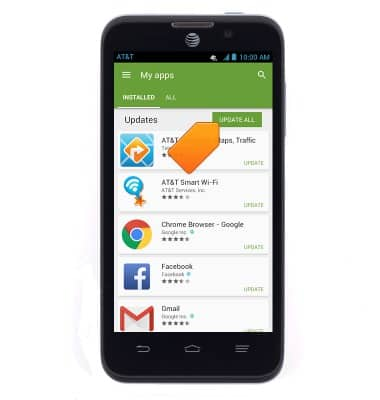
- Apps that require permissions will require acceptance.
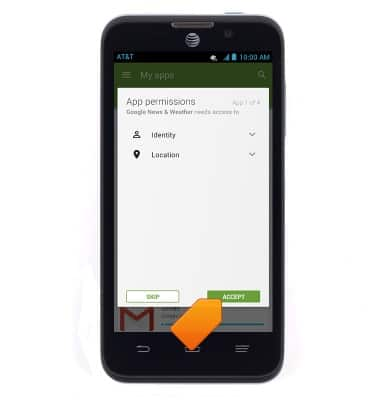
Download apps & games
AT&T Z998
Download apps & games
Download apps, games, movies, music, books, magazine, newspapers and more.
INSTRUCTIONS & INFO
