- From the home screen tap the Apps icon.
Note: Alternately, you can set up voicemail by tapping the Phone icon, then pressing and holding the number 1 key. If prompted, enter your voicemail password, then follow the prompts to set up your voicemail.
- Swipe to, then tap Play Store.

- Enter AT&T Visual Voicemail, then tap the Search icon.
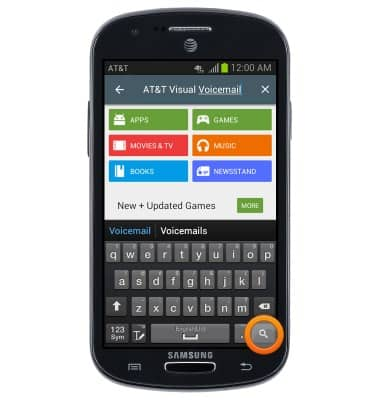
- Tap AT&T Visual Voicemail.
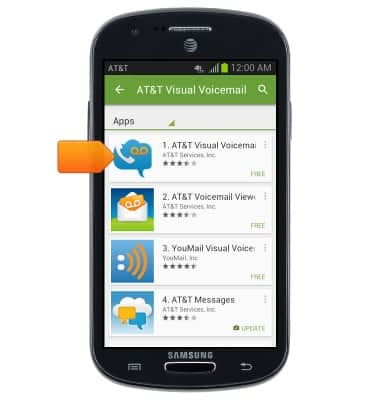
- Tap INSTALL.
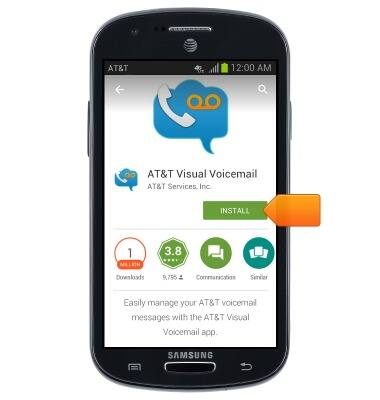
- Tap ACCEPT.
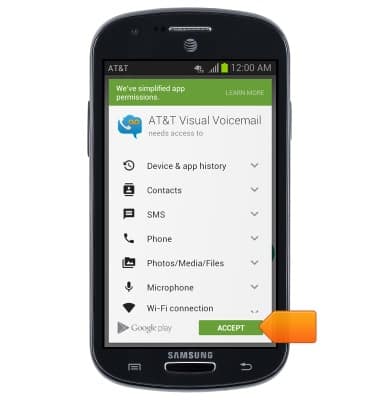
- Tap OPEN.
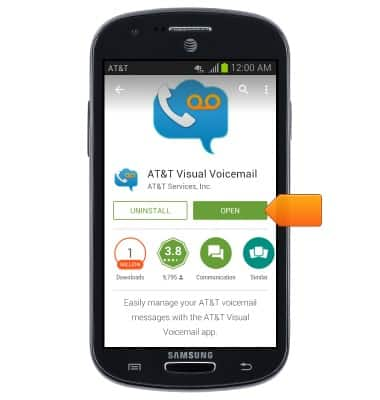
- Tap Call Voicemail.
Note: If you're a new customer and have not established your voicemail box, you'll be prompted to set up your voicemail and choose a password and greeting. If you are an existing customer and you have forgotten your voicemail password, you will not be able to access voicemail until you reset your voicemail password. In either case, once you have successfully entered your voicemail box, you'll hear the voicemail main menu, tap the End Call icon. Youi'll be returned to the visual voicemail application.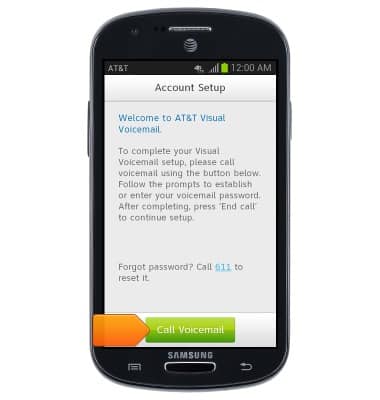
- Tap Accept.
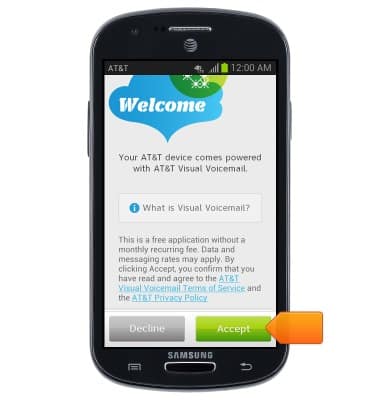
- Enter your voicemail password, then tap Continue.

- Tap Finish.
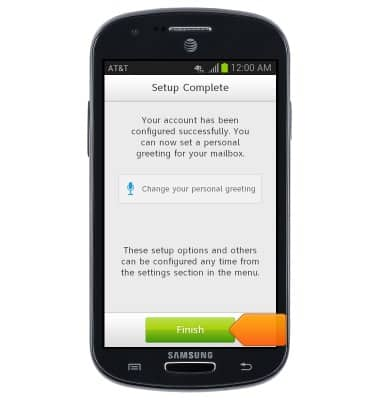
- Visual Voicemail is now ready for use. To turn on voicemail transcription, tap the Menu icon.
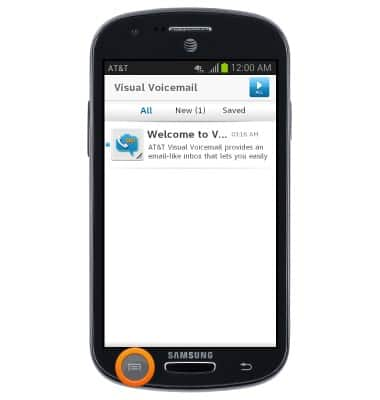
- Tap Settings.
Note: Tap Settings.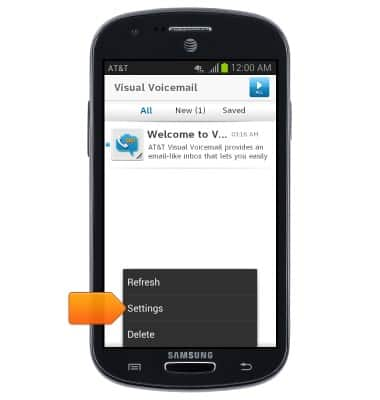
- Tap the Voicemail to text checkbox.
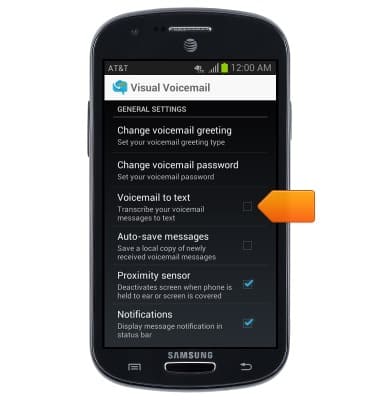
Set up Voicemail
Samsung Galaxy Express (I437/I437p) OS 4.0-4.1
Set up Voicemail
Set up voicemail on your device.
INSTRUCTIONS & INFO
