- From the home screen, press the Right Soft key.

- Scroll to Messaging, then press the Center Nav key.

- Scroll to Inbox, then press the Center Nav key.

- Scroll to the desired message, then press the Center Nav key.

- Scroll to view the attachment.
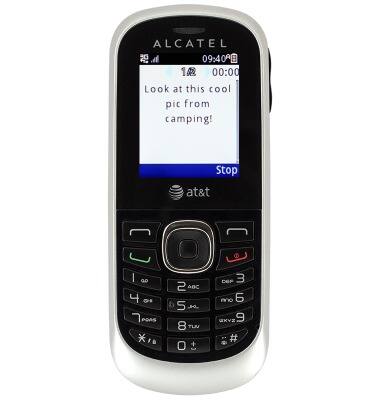
- To save an attachment, press the Left Soft key.

- Scroll to Save Objects, then press the Center Nav key.

- Scroll to the desired option, then press the Center Nav key.
Note: For this demonstration, select 'Image'.
- Enter the desired filename, then press the Center Nav key.

- With Done selected, press the Center Nav key.

- Press the Left Soft key.

- With View selected, press the Center Nav key.

- To reply to a message, scroll to the desired message, then press the Center Nav key.

- Press the Left Soft key.

- Scroll to Reply, then press the Center Nav key.

- To delete a message, scroll to Delete, then press the Center Nav key.

- To compose a new message, press the Up Nav key from the home screen.

- Enter the desired message.

- To add an attachment, press the Left Soft key.

- Scroll to Add Picture, then press the Center Nav key and then follow the on-screen prompts.

- Press the Center Nav key.

- Scroll to the desired option, then press the Center Nav key.
Note: For this demonstration, select 'Add From Contacts'.
- Scroll to the desired contacts, then press the Center Nav key to select.

- Press the Left Soft key.

- If the contact has multiple numbers, scroll to the desired option, then press the Center Nav key.

- When a new message is available, the Message icon will display in the status bar.

Send & receive messages
Alcatel 510A
Send & receive messages
How to send, receive, and delete picture (MMS) and text (SMS) messages.

0:00
INSTRUCTIONS & INFO
