- From the home screen, tap Email.

- Tap the Mailbox tab to switch between mailboxes.
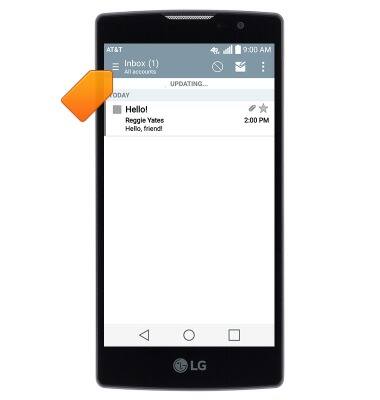
- Tap the desired mailbox.

- Tap the Refresh icon to refresh your inbox.
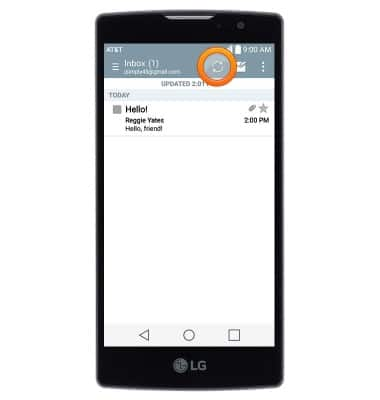
- Tap to view the desired email.
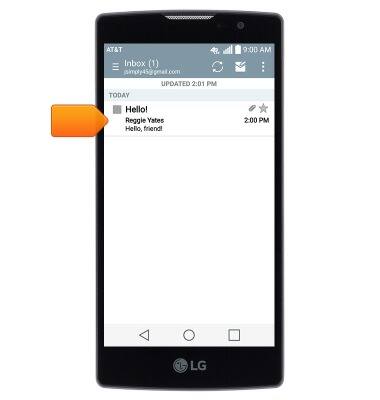
- Tap Reply to reply to the author of an email.
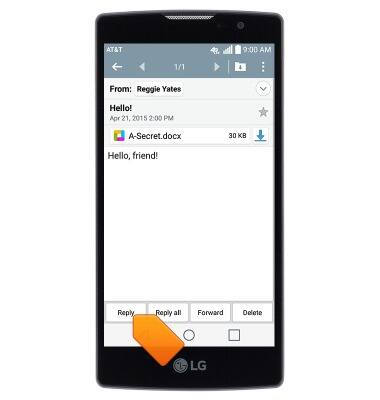
- Tap Reply all to reply to the author and all other recipients of an email.
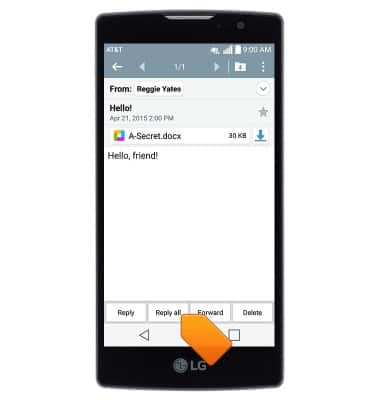
- Tap Forward to forward an email to new recipients.
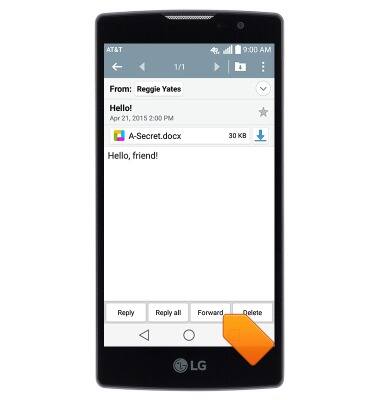
- To view an attachment, tap the desired attachment.
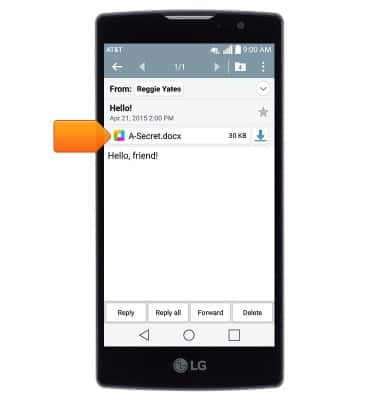
- To save an attachment, tap the Download icon next to the desired attachment.
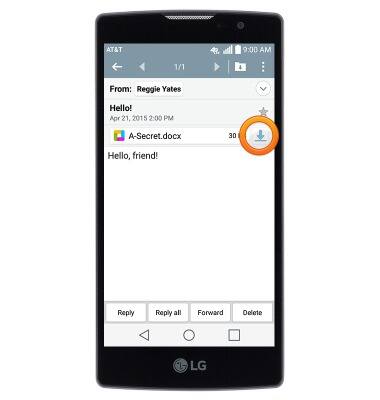
- The file will be saved to the indicated storage location.
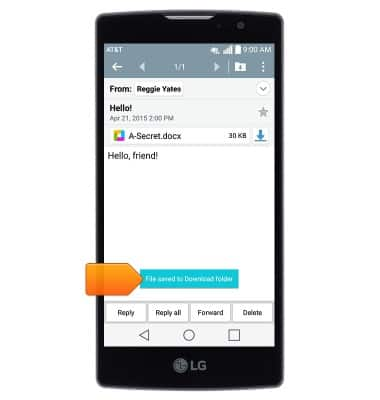
- To delete an email, tap Delete.
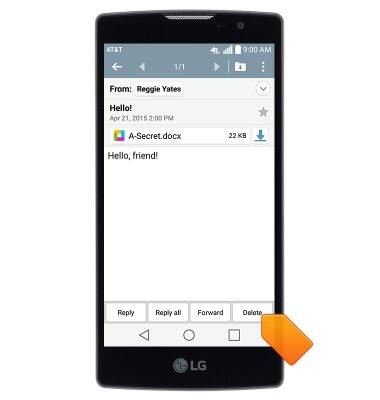
- Tap Yes.
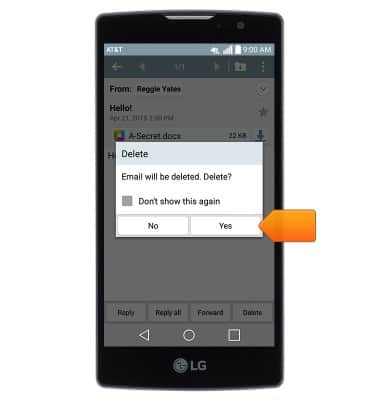
- To compose a new email, tap the Compose icon.
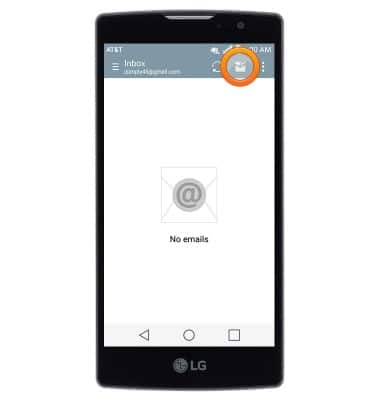
- Enter the desired recipients in the To field.
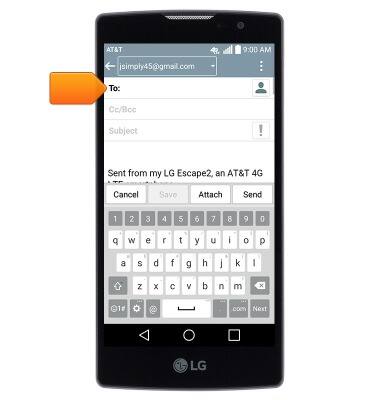
- Tap the Subject field then enter the desired email subject.
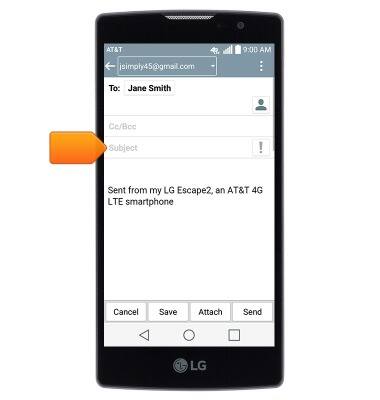
- Tap the Message field then enter the desired message.
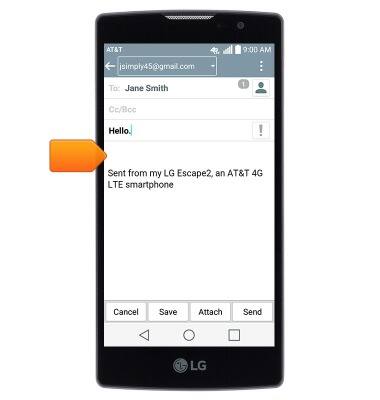
- To attach a file, tap Attach the follow the on-screen prompts.
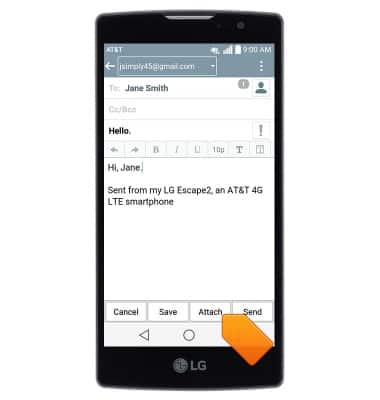
- Tap Send to send the email.
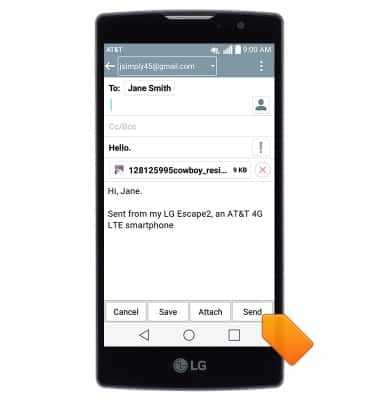
- When a new email is received, the Email icon will display in the notification bar.
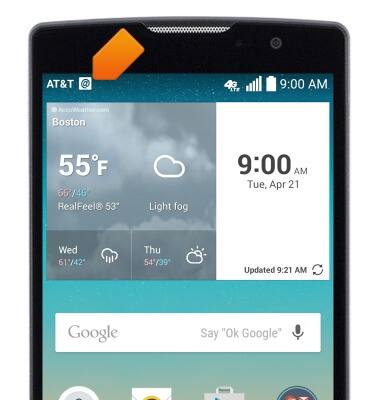
Send & receive email
LG Escape 2 (H443)
Send & receive email
Add and download email attachments, respond to an email and more.
INSTRUCTIONS & INFO
