- To open the camera, tap the Camera icon from the carousel or app grid on the Home screen.

- Tap the Camera/Video icon to switch to Camera mode or Video mode.
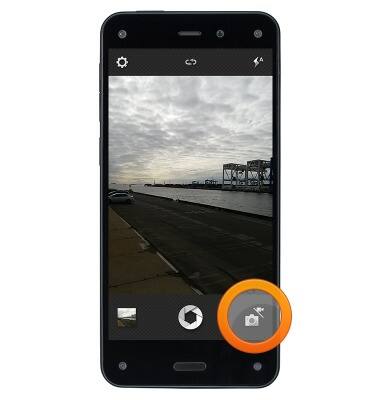
- Tap the Flash icon to turn the camera flash On, Off, or set to Auto.
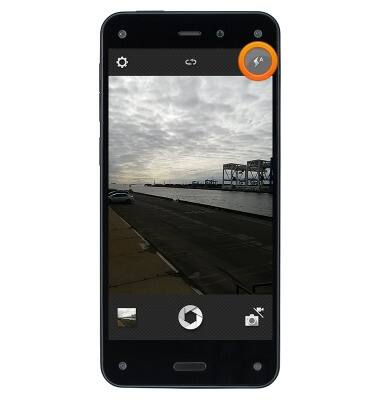
- Tap the Switch icon to switch between the rear-facing and front-facing camera.

- Tap the Shutter icon to take a picture.

- Once you take a photo, a preview of the image captured will appear which you can tap to save or delete.
Note: You can turn off this feature by tapping the Settings icon, and then tapping Off next to Image Review.
- Tap the Record icon to record a video.
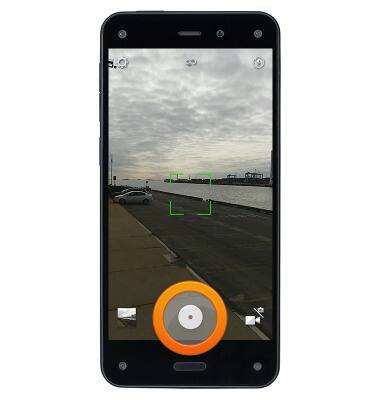
- A counter will appear showing the time of the recorded video. Tap the button again to stop recording.

- To zoom in and out, press the volume buttons on your device, or pinch the screen with two fingers while recording.

- To capture pictures while recording a video, tap the shutter icon that appears to the right of the video button while video recording is in progress.

- Camera will default to focusing and setting exposure on the center of the screen, unless a face is detected in the scene, which will be identified with a circle. Tap the screen to focus on a specific location. Or, press and hold anywhere on the screen to lock the focus and exposure for that part of the scene.

Take a picture or video
Amazon Fire Phone
Take a picture or video
Take and edit a picture or video, use the front and rear camera, and switch between camera and video modes.
INSTRUCTIONS & INFO
