- To compose and send an e-mail, from your inbox, tap the + icon.
Note: For more information, view the Amazon Fire Phone tutorial: Email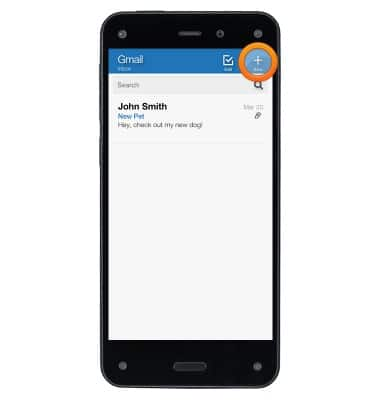
- Enter the recipient's e-mail address in the To: line or tap the Add Contact icon to add recipients.
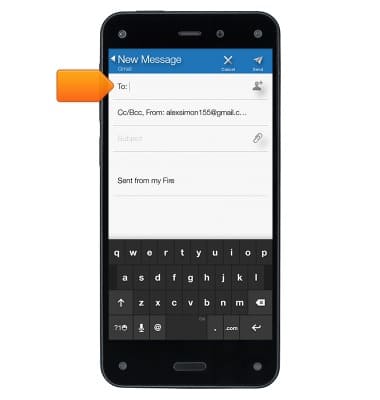
- Enter a subject in the Subject: line.
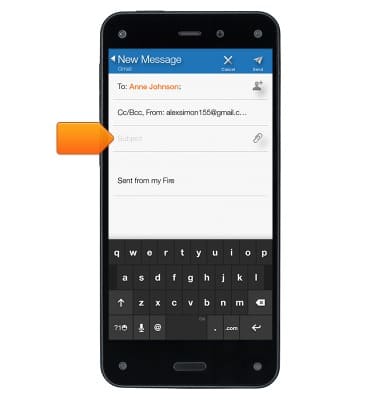
- Tap the Message text field, then enter your desired message.
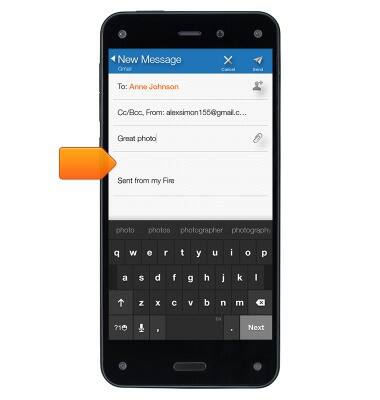
- Tap the Attachment icon to attach a photo, video, or file.
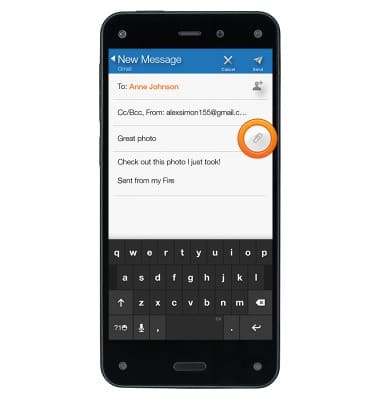
- When you're finished, tap the Send icon.
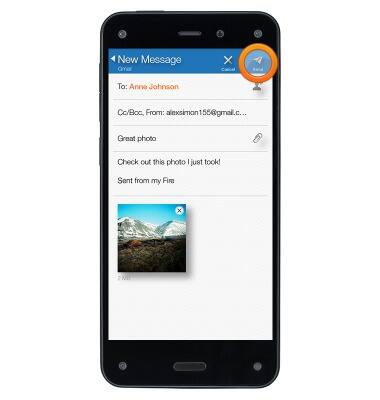
- While viewing an e-mail, swipe to access the right panel and see all other e-mails in your inbox from that sender.
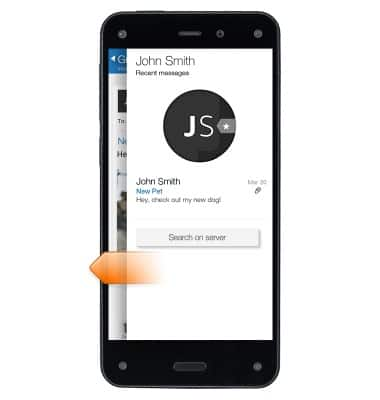
- To view an email, tap the desired email thread.
Note: While viewing an e-mail, if it contains a calendar event invite, access the right panel to see your calendar for the day/time of the invite.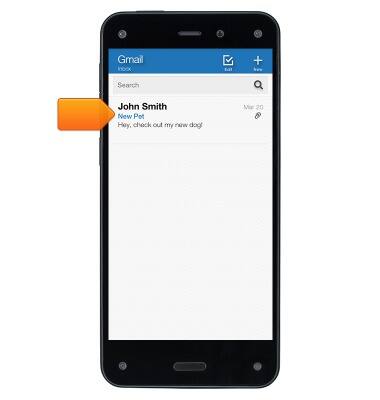
- To reply, tap the Reply icon.
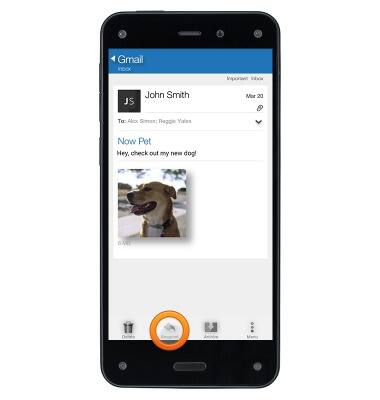
- Tap Reply, Reply All, or Forward.
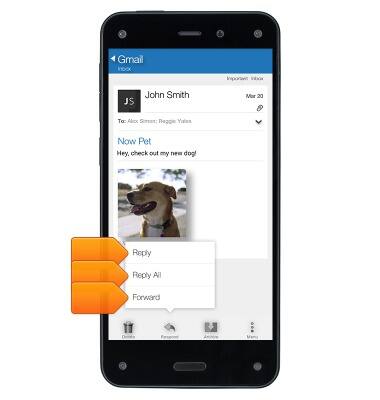
- To delete an e-mail, tap the Delete icon.
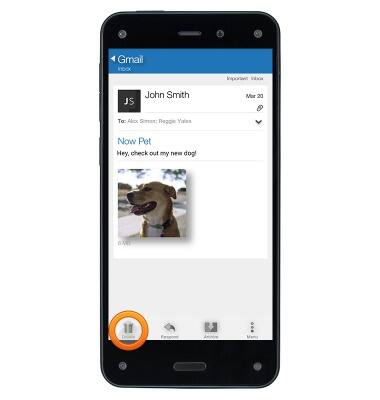
- From your inbox, swipe from right to left to reveal quick triage options. Tap the Delete icon to delete the message.
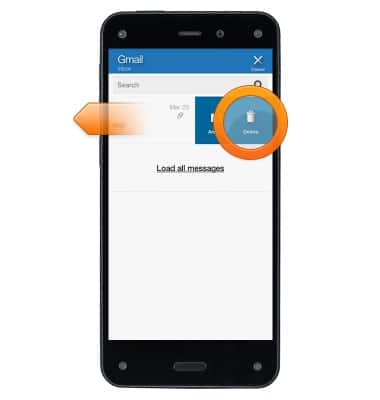
- From your inbox, tap the Edit icon.
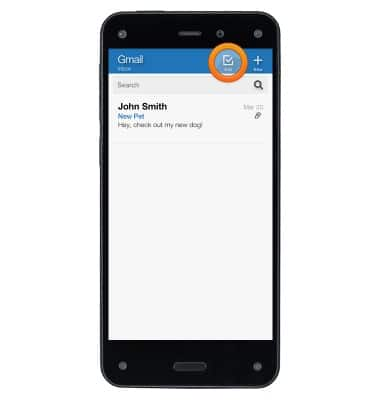
- Tap the checkbox next to the message(s) you want to delete, and then tap the Delete icon.
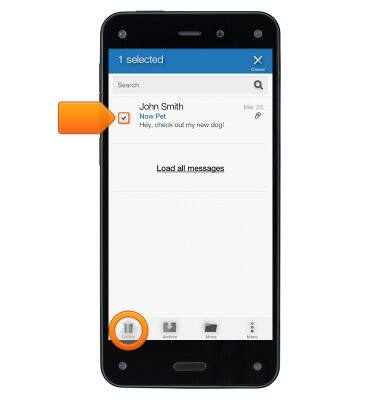
- To download an attachment, in your Inbox, tap the desired email.

- Tap the attachment to view.
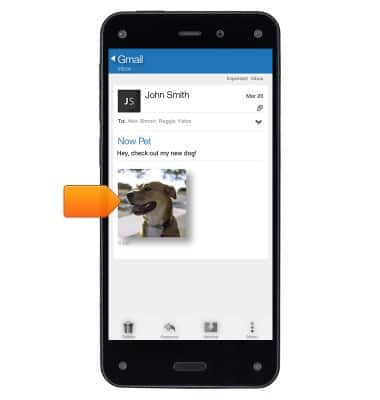
- To download the attachment to your device, touch and hold the attachment icon.
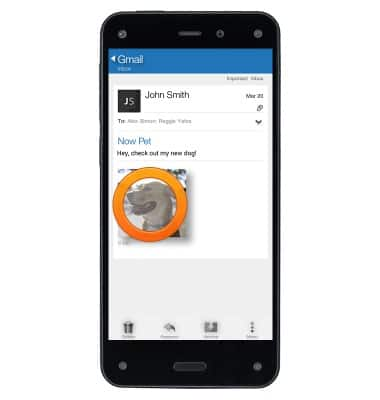
- Tap Save.
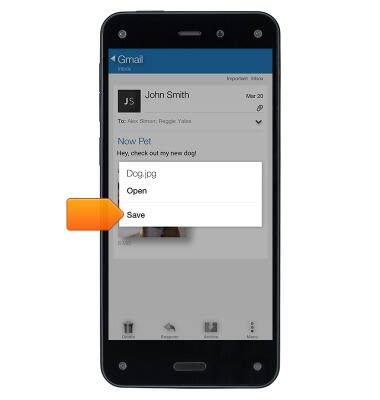
Send & receive email
Amazon Fire Phone
Send & receive email
Add and download email attachments, respond to an email and more.
INSTRUCTIONS & INFO
