- Search for a location and then tap the Directions icon.
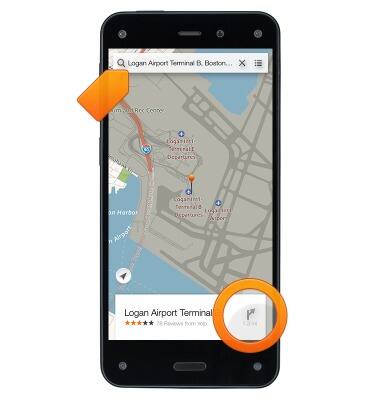
- Select whether you want Driving, Public Transit, or Walking directions.
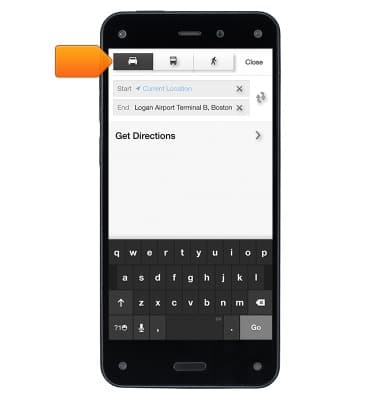
- Enter your starting point. By default, this field contains your Current Location.
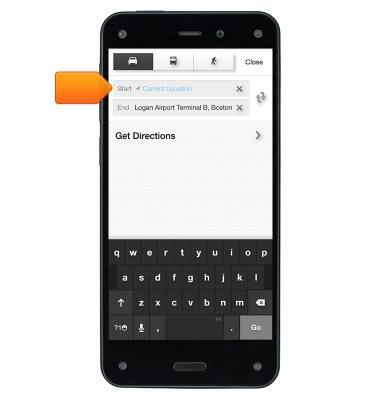
- Tap Get Directions or Go on the Keyboard. The route and estimated time will appear.
Note: Tap the 'List icon' to view all of the turn-by-turn directions as a list. Tap 'Start' to hear and see turn-by-turn directions. Maps follows your progress and will provide each direction as you travel toward your destination. Note: If your phone, auto-locks, Maps will continue to announce instructions. You can also open another app and continue to hear turn-by-turn directions and the next direction will appear as a notification.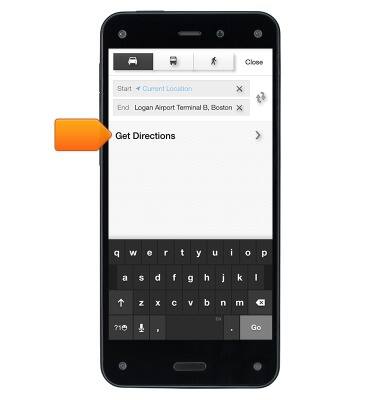
- To begin turn-by-turn navigation, tap Start.
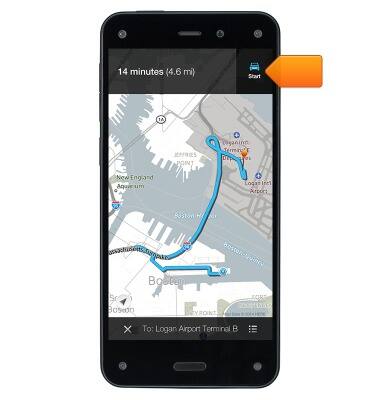
- Tap the screen to pause the turn-by-turn directions and modify settings.
Note: Tap the estimated time at the top right to toggle between viewing the amount of time left to your destination and the estimated arrival time at your destination. Swipe left or right at top of the screen to scroll through each step of the directions. The map moves to match the location of the direction currently Tap the 'Speaker icon' to quickly mute the spoken directions or turn them back on. Tap the 'List icon' to view all of the directions as a list. Tap 'x' to exit the turn-by-turn directions.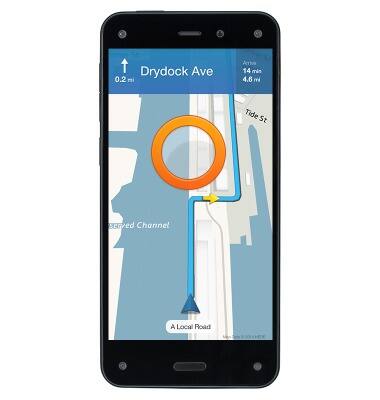
- Tap Resume to return to receiving turn-by-turn directions.

Maps
Amazon Fire Phone
Maps
Get directions and navigation using the Maps app.
INSTRUCTIONS & INFO
