- To change calendar view, tap the three icons at the bottom of the screen to switch between List, Day, or Month.
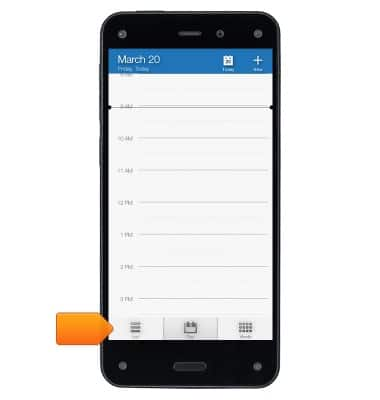
- Rotate the device to switch to Week view.
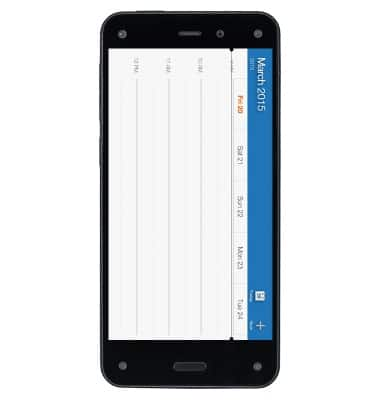
- To view or hide calendars, if you have multiple e-mail accounts synced to your phone, you can select the calendars you wish to display. To select calendars to display, access the left panel, and then tap the checkbox next to the calendar(s) you want to view.
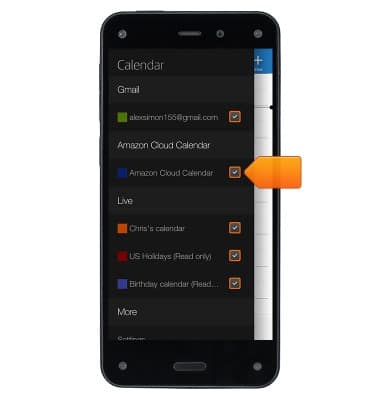
- To view an event, tap the event on the calendar.
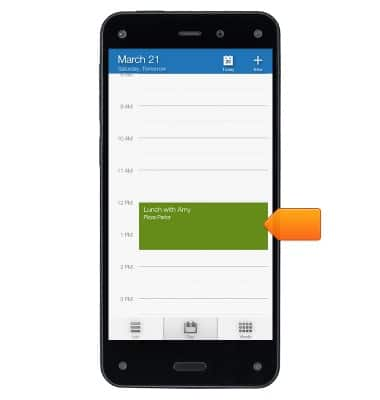
- To create an event, tap the + icon.
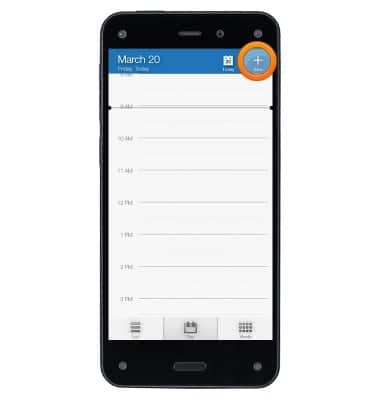
- Enter the event details, then tap the checkmark at the top when you're finished.
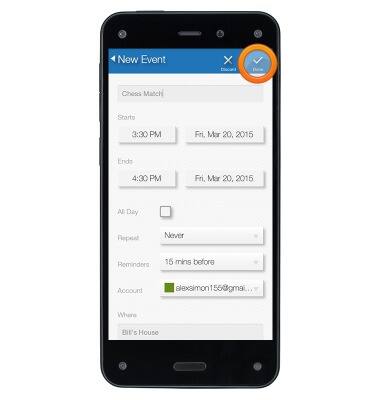
- To edit an event, tap the event.
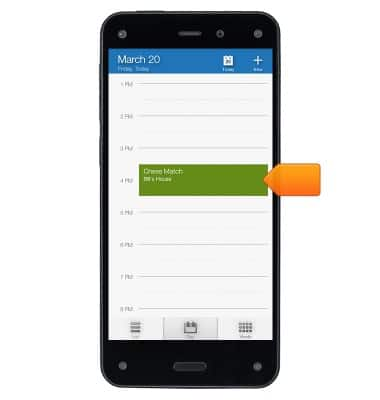
- Tap the Edit icon.
Note: You can only edit events you've created. You cannot edit Exchange events that originated on the Exchange server.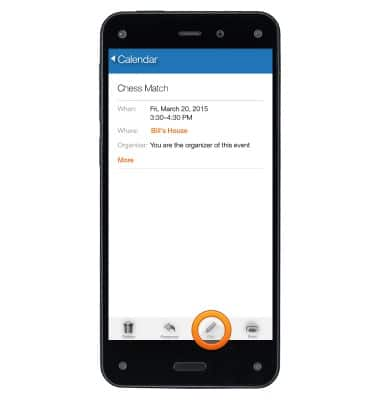
- To delete an event, tap the event.
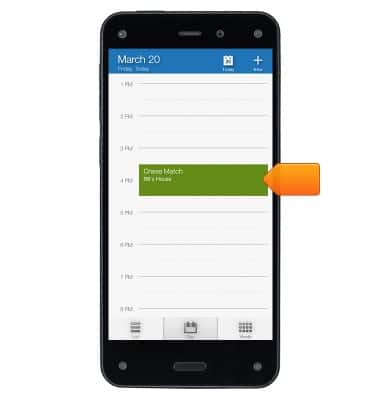
- Tap the Delete icon.
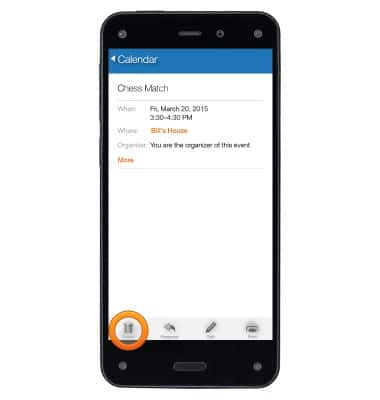
- If your Facebook account is linked to your phone, you can add Facebook events to your calendar. To add Facebook events, swipe to access the left panel.
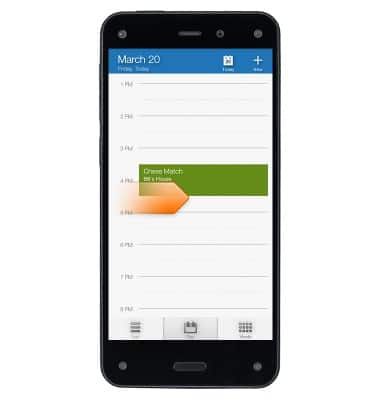
- Tap Settings.
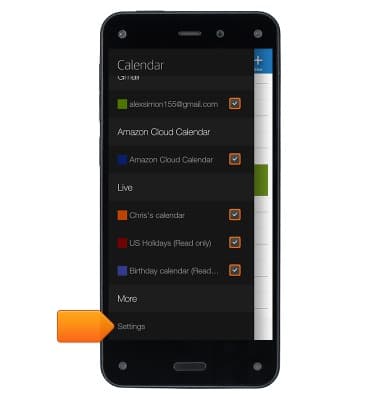
- Tap Calendar Settings.
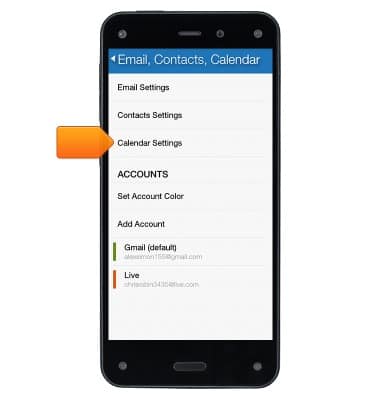
- Turn On the option to Sync Facebook Events.
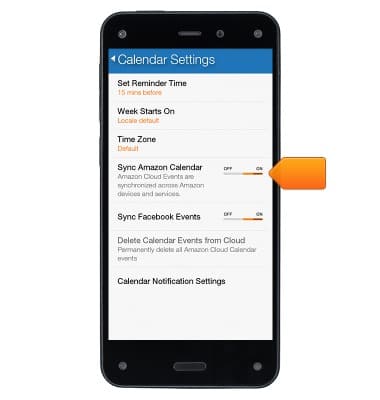
Calendar
Amazon Fire Phone
Calendar
Learn how to access the calendar and manage events.
INSTRUCTIONS & INFO
