- AT&T Navigator makes your travels easier with GPS-guided maps and directions, traffic alerts, and additional navigation features that give you real-time, on-the- road coverage to help you avoid traffic, find the best routes, and more.
Note: Separate subscription may be required. Data rates apply. For more information, visit the AT&T Navigator website.
- From the home screen, tap the Apps icon.

- Tap AT&T Navigator.

- If prompted to turn on GPS, tap OK > Location switch > Agree > Press the Back key.
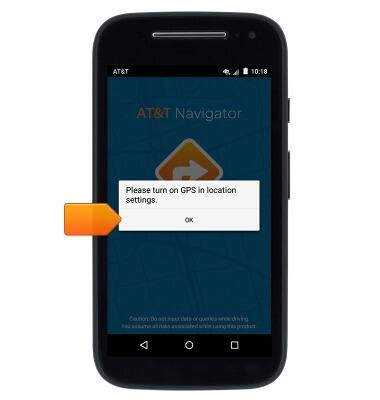
- Tap the Checkbox to agree to the Terms & Conditions and Privacy Policy.
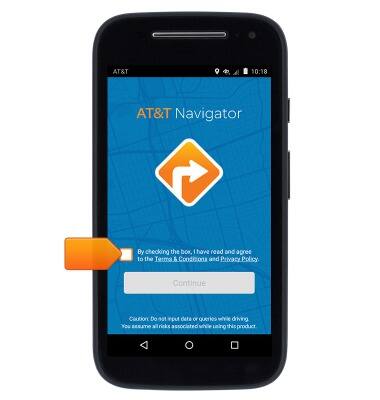
- Tap Continue.
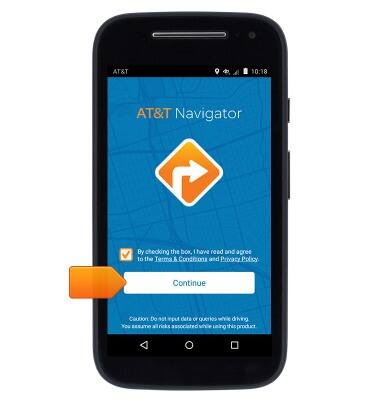
- If prompted, tap Next, then proceed through any additional introductory prompts.
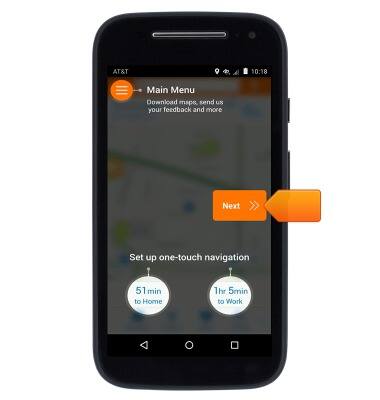
- Tap the Search field, then enter the desired destination.
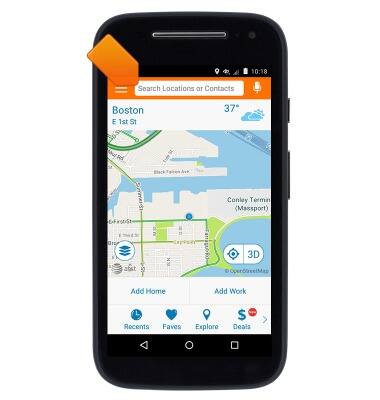
- Tap a suggested destination, or tap the Done icon to search.
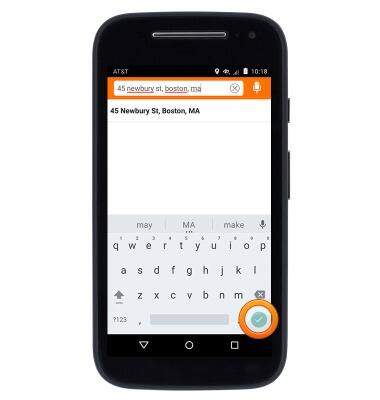
- Tap DRIVE next to the desired result.

- Tap the desired route.

- Tap Drive.
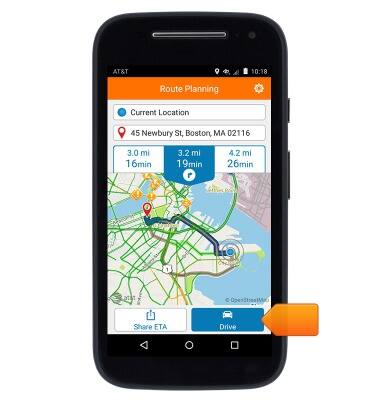
- To stop navigation, tap the screen to reveal the Navigation menu.
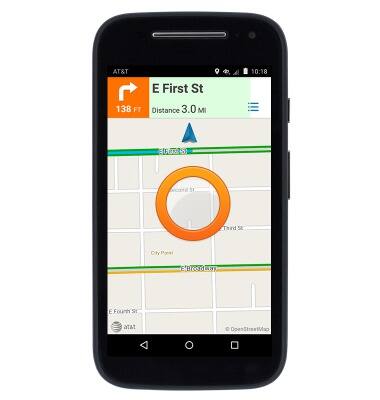
- Tap Stop.
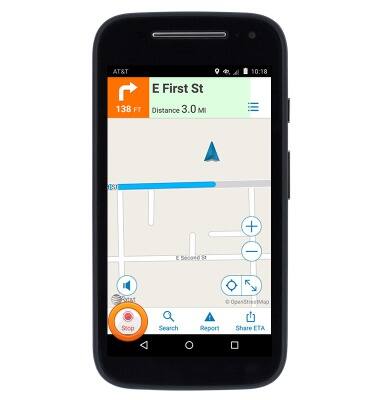
AT&T Navigator
Motorola Moto e (XT1527)
AT&T Navigator
Get directions and navigation using AT&T Navigator.
INSTRUCTIONS & INFO
