- From the Home screen, tap the Messaging icon.

- Tap the Menu icon.

- Tap Settings.
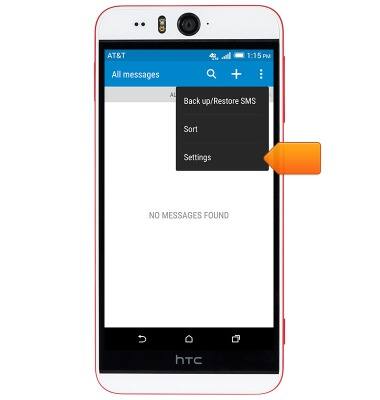
- To edit notification settings, tap Notifications.
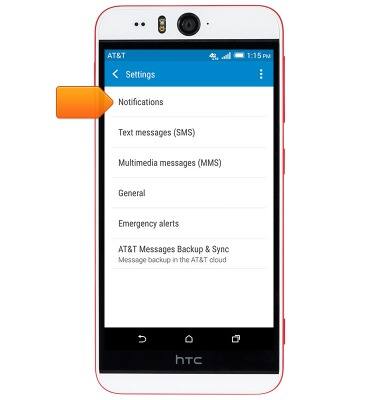
- Edit notification settings as desired, then press the Back key.
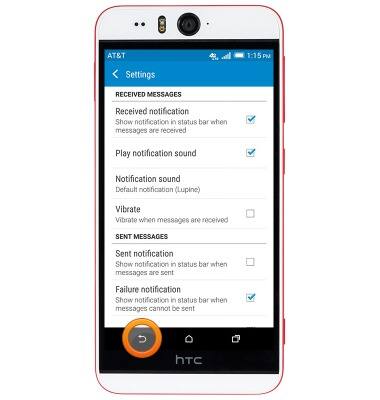
- Tap Text messages (SMS) to edit text message settings.

- Tap Service center to change the message center number.
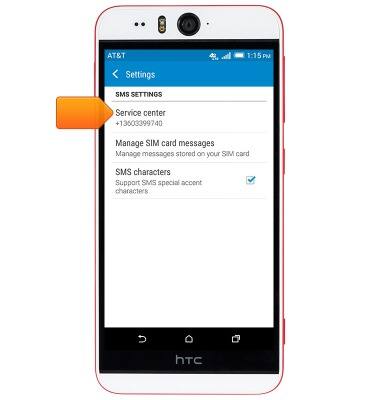
- Edit additional settings as desired, then press the Back key.
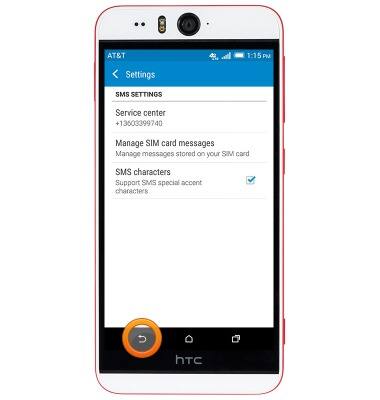
- Tap Multimedia messages (MMS) to edit MMS settings.
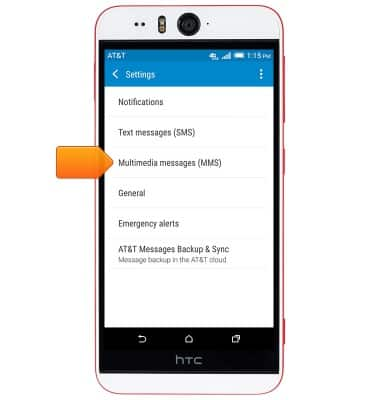
- Edit settings as desired, then press the Back key.
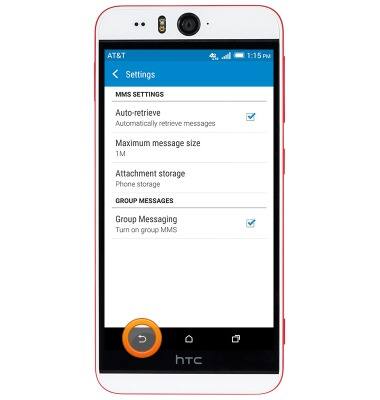
- Tap General to edit general messaging settings.
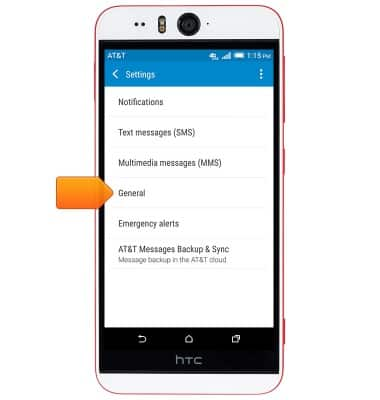
- Scroll to, then tap Color scheme to change the display colors of your messaging screen.

- Tap Background to set a custom background image for your messaging screen.
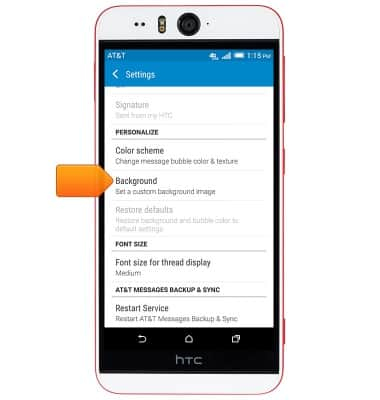
- Edit additional settings as desired, then press the Back key.
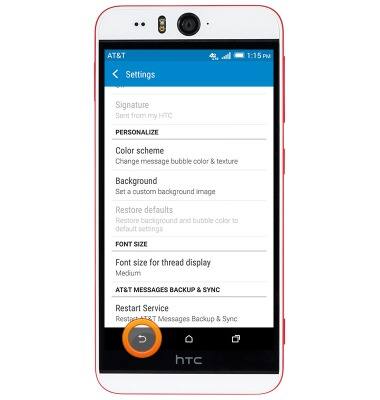
- Tap Emergency alerts to edit Emergency alert settings.
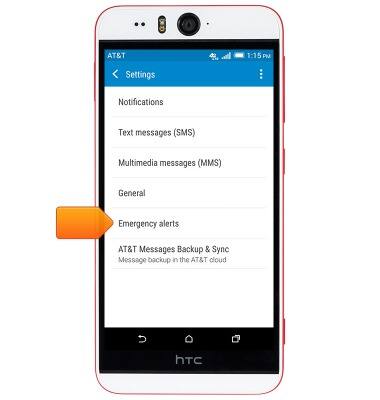
- Edit Emergency alert settings as desired, then press the Back key.
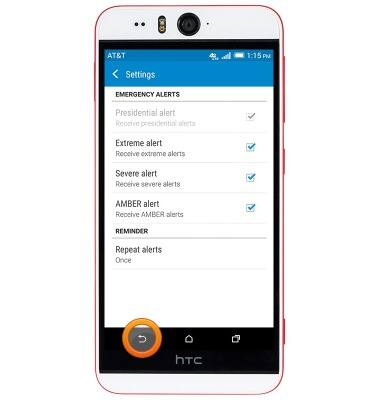
- To restore default settings, tap the Menu icon.
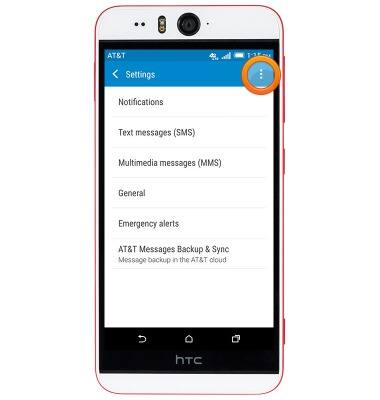
- Tap Restore default settings.
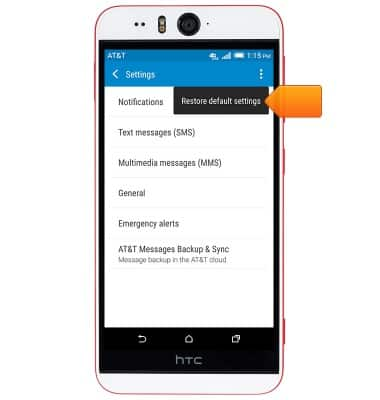
Messaging settings
HTC Desire EYE (0PFH100)
Messaging settings
Set text (SMS) and picture (MMS) message alerts, limits, display options and more.
INSTRUCTIONS & INFO
