- From the home screen, tap the Camera icon.
Note: Alternatively, you can access the camera from the lock screen by swiping the Camera icon.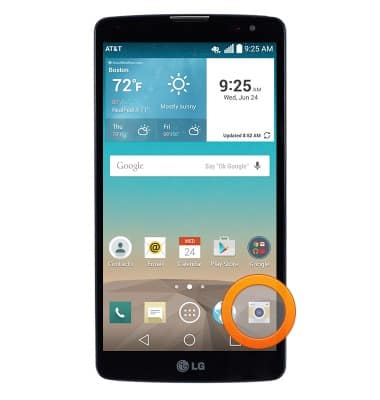
- Tap the Menu icon to display shooting controls.

- Tap the Switch icon to switch between the front and rear cameras.

- Tap the Camera icon to take a photo.

- Tap the Camcorder icon to start recording a video.

- Tap the Camera icon to take a photo while recording.

- Tap the Pause icon to pause recording.

- Tap the Record icon to resume recording.

- Tap the Stop icon to stop and save the recording.

- Tap the Gallery preview to view captured photos and videos.

- The LG G Vista rear camera is 8MP and the front camera is 1.3MP. The video recorder is 1080p.
Note: To take a screenshot, press and hold the Volume Down and Power buttons at the same time, until you hear the camera shutter and the screen flash. To view the captured screenshot open the Gallery or Photos app.
Take a picture or video
LG G Vista (D631)
Take a picture or video
Take a screenshot, edit a picture or video, use the front and rear camera, and switch between camera and video modes.

0:00
INSTRUCTIONS & INFO
