- TURN ON/OFF WI-FI: Swipe down from the Notification bar, then select the Settings icon > Network & internet > Wi-Fi.
Note: To optimize battery life, turn Wi-Fi off when not in use.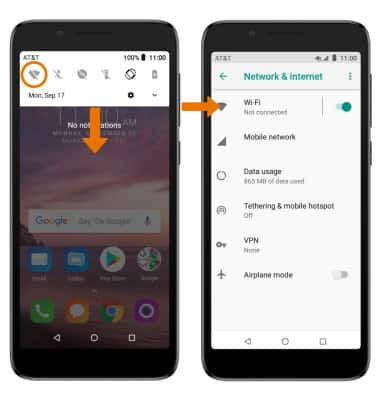
- CONNECT TO A WI-FI NETWORK: Select the desired Wi-Fi network.
Note: If prompted, enter the Network password then select CONNECT. When Wi-Fi is enabled the device will automatically search for Wi-Fi networks. To connect to a hidden or unbroadcasted Wi-Fi network, from the Wi-Fi screen scroll down and select Add network. You will need to enter the network SSID, security type, and a password (if necessary) to continue. Secure networks will display with a Lock icon.
- When connected to a Wi-Fi network, the Wi-Fi connected icon will be displayed in the Notification bar.
Note: Data transmitted over a Wi-Fi network does not count toward your AT&T data plan, and will not be billed.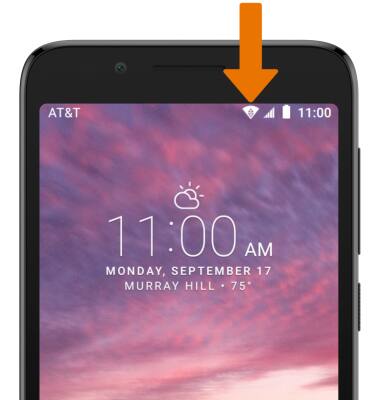
- REMOVE WI-FI NETWORK: From the Wi-Fi screen, select and hold the desired network name, then select Forget network.
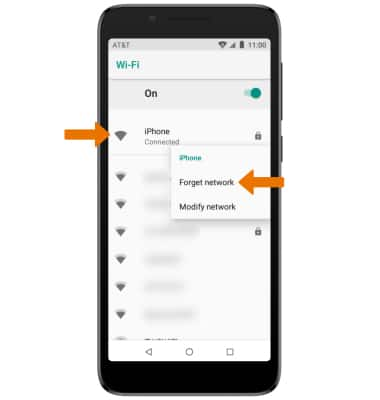
- QUICKLY TURN ON/OFF WI-FI: Swipe down from the Notification bar, then select the Wi-Fi icon.
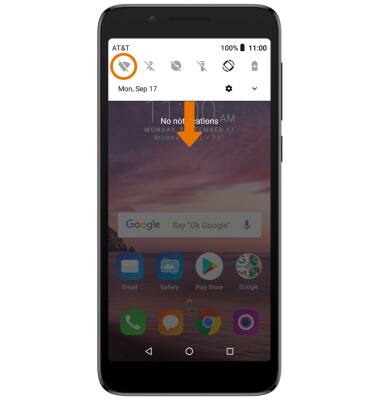
Wi-Fi
Alcatel idealXtra (5059R)
Wi-Fi
Turn Wi-Fi on or off, connect to a Wi-Fi network, and remove a Wi-Fi network.
INSTRUCTIONS & INFO
