- To change the Lock screen security type, from the home screen, swipe down from the Notification bar.

- Tap the Settings icon.

- Swipe to the MY DEVICE tab, then tap Lock screen.
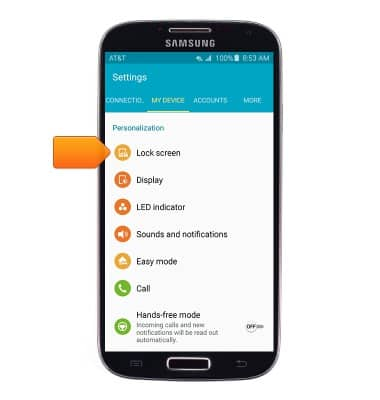
- Tap Screen lock type.
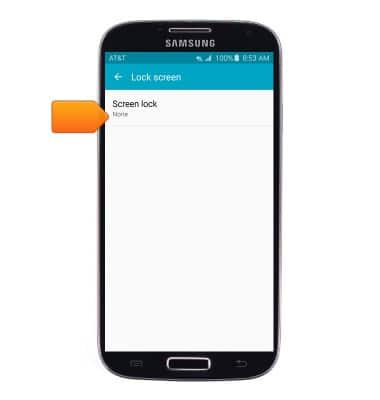
- Tap the desired option.
Note: For this demonstration, tap 'Pattern'.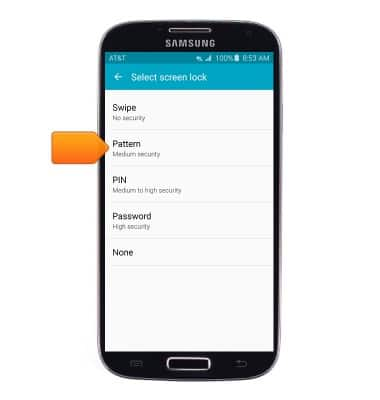
- Draw the desired unlock pattern, then tap CONTINUE.
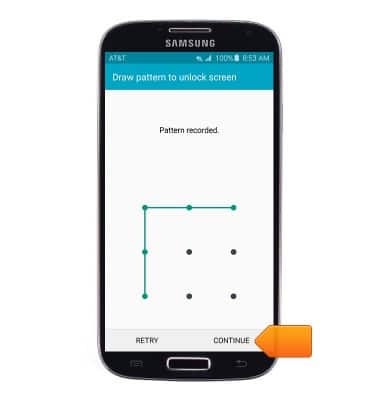
- Re-draw the chosen pattern, then tap CONFIRM.
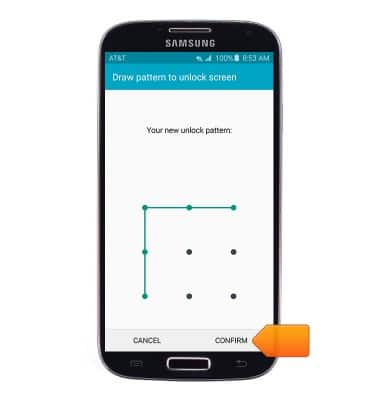
- Enter the desired backup PIN, then tap CONTINUE.
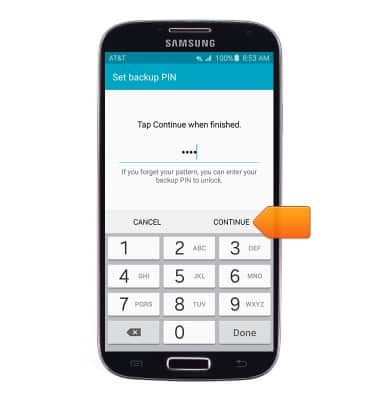
- Re-enter the chosen PIN, then tap OK.
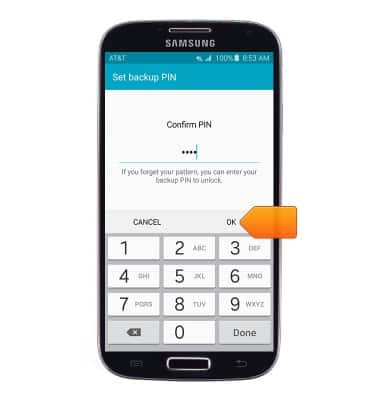
- Select the desired option, then tap DONE.
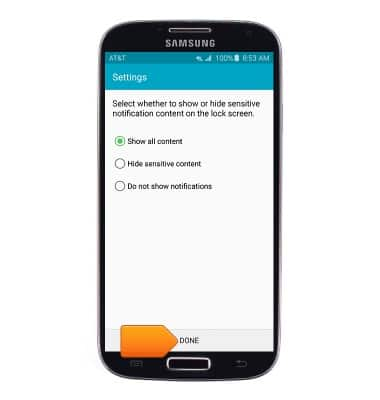
- To change the Lock screen security type, from the Lock screen menu, tap Screen lock.
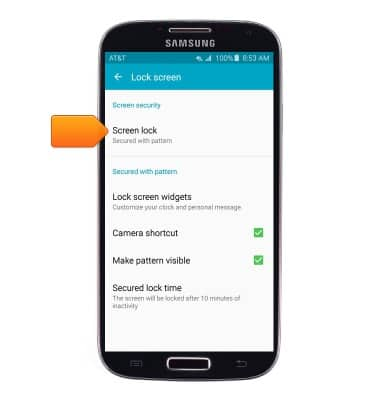
- Draw the current pattern.
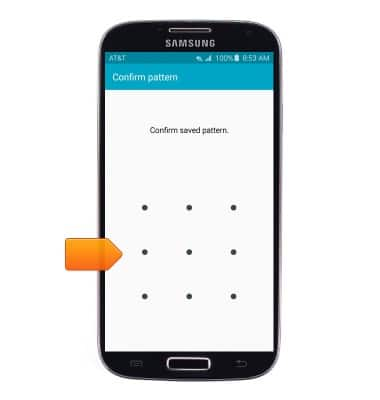
- Tap the desired option, then follow the on-screen prompts to set up.
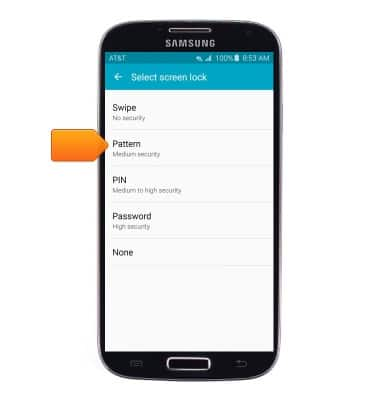
- To lock your device, press and hold the Power/Lock key.

- To unlock your device, press the Power/Lock key.

- Draw the selected pattern at the Lock screen.
Note: To learn more about requesting a device unlock for your AT&T mobile device, visit www.att.com/deviceunlock. If your device is locked and is requesting a "PUK" code, click here for instructions on how to obtain your PUK or PUK2 code to unlock your SIM card.
Secure my device
Samsung Galaxy S4 (I337)
Secure my device
Lock the device screen, set and change security lock, and locate device.
INSTRUCTIONS & INFO
