- Swipe down from the Notification bar, then tap the Settings icon.
Note: The device will automatically attempt to set the date and time from the network. This tutorial demonstrates how to manually set the date and time on your device.
- Scroll to, then tap Date and time.
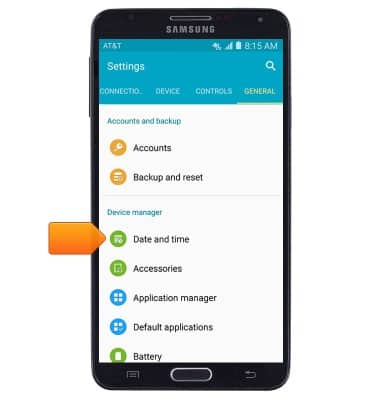
- Tap the Automatic date and time switch to disable.
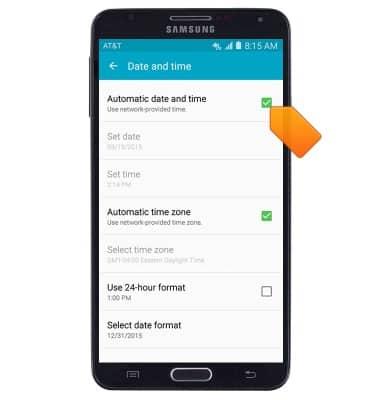
- To change the date, tap Set date.
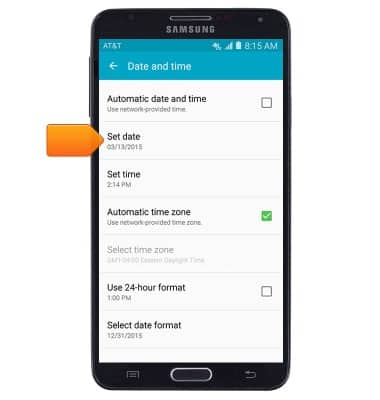
- Set the desired date, then tap OK.
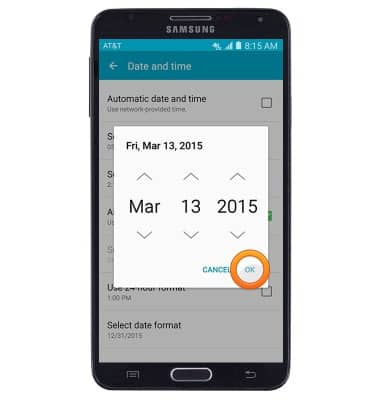
- To change the time, tap Set time.
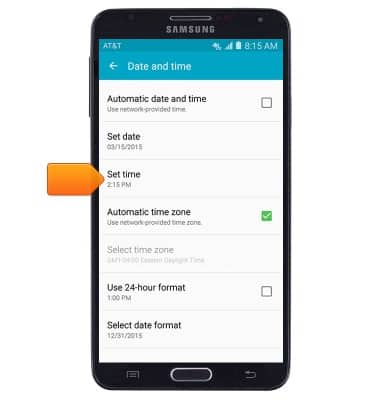
- Set the desired time, then tap OK.
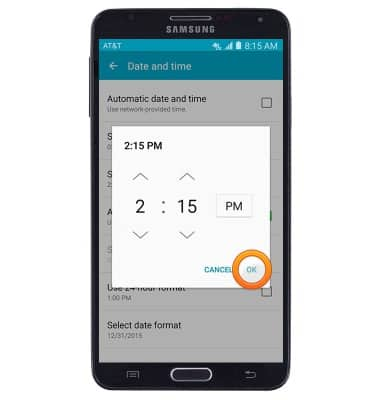
- To set an alarm or timer, from the home screen, tap Apps. Then swipe to and tap Clock.

- To set an alarm, from the Alarm tab, tap the Add icon.
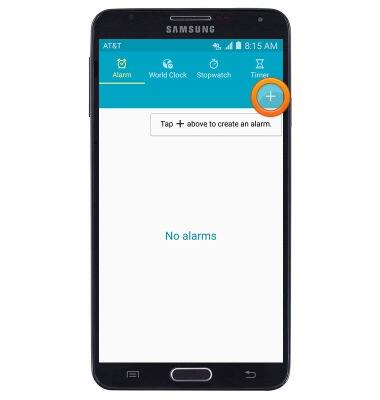
- Set the desired alarm time.
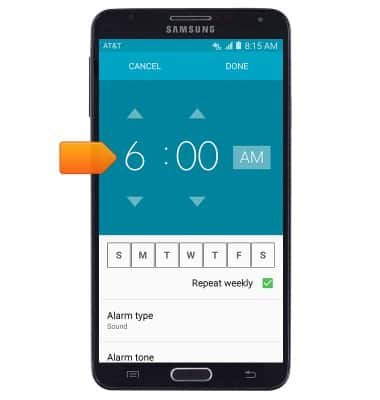
- Tap to select the days on which the alarm will be active.
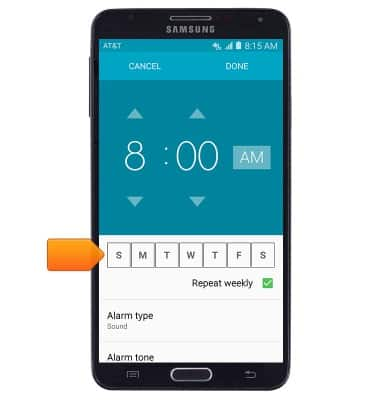
- Edit additional settings as desired, then tap DONE.
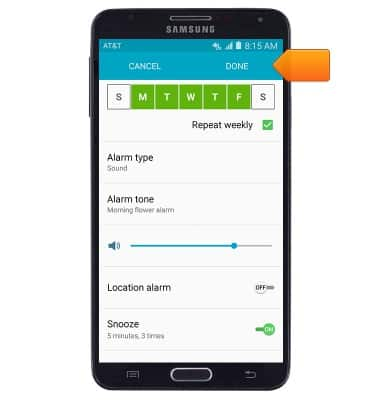
- Tap the Alarm icon to toggle an alarm on/off.

- To set a timer, tap the Timer tab.
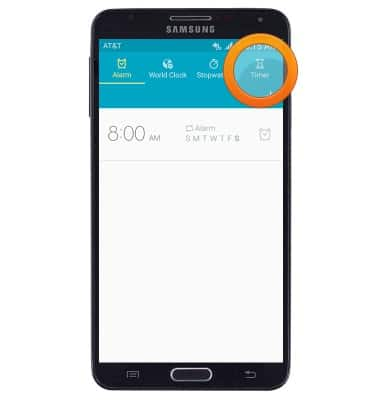
- Tap each field, then enter the desired time using the keypad.
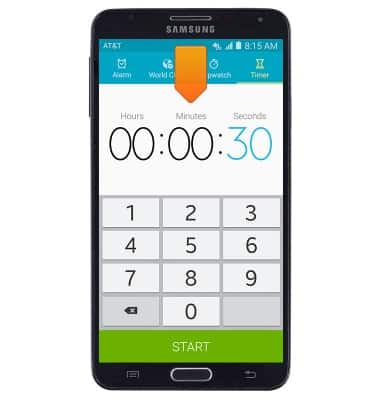
- Tap START to start the timer.
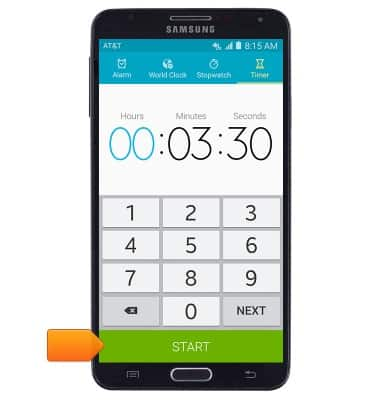
Date & time
Samsung Galaxy Note 3 (N900A)
Date & time
Set the date & time.
INSTRUCTIONS & INFO
