- From the home screen, tap Camera.
Note: When in 'Easy' mode, only a limited amount of camera settings and modes will be available.
- Tap the Settings icon.
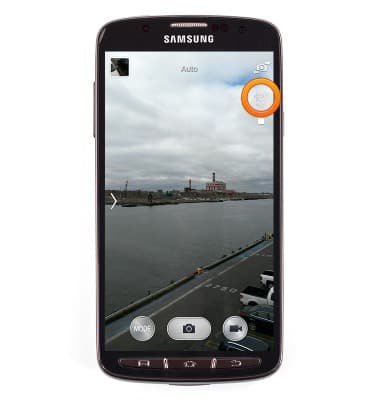
- Tap the Flash icon to toggle the camera flash on/off.
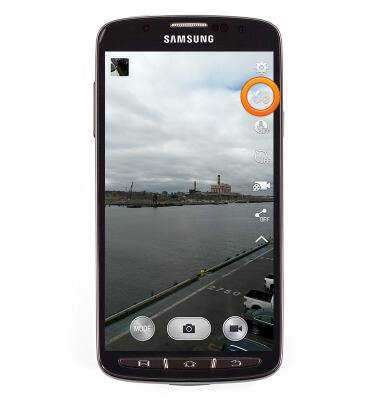
- Tap the Microphone icon to enable/disable voice-trigged image and video capture.
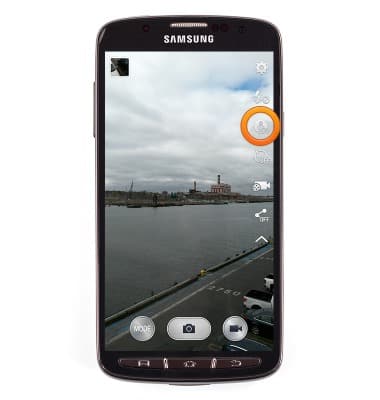
- Tap the Timer icon to set the camera timer.
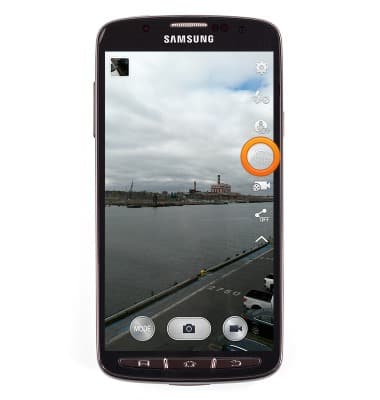
- To access more camera settings, tap the Settings icon.
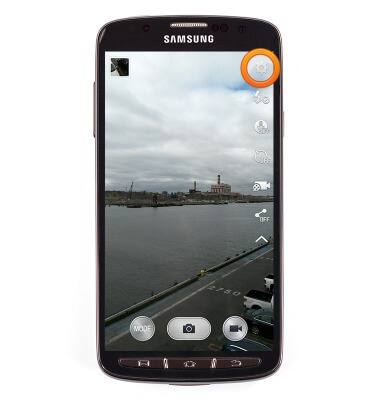
- Tap Photo size to change the size of captured photos.
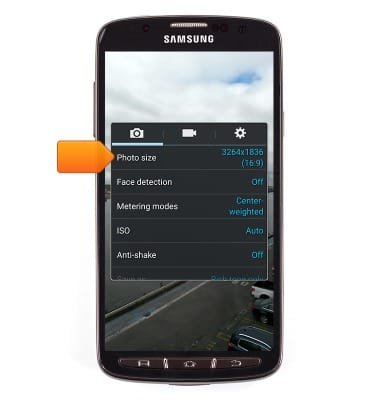
- To change the storage location for saved photos and videos, tap the Settings tab.
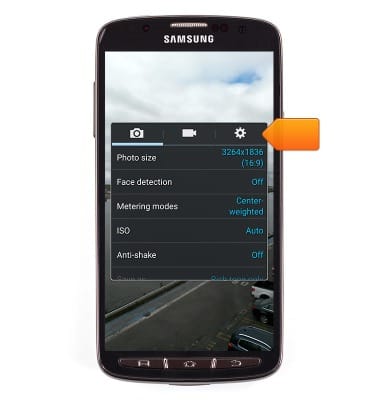
- Scroll to, then tap Storage to change the storage location.

- Tap Reset to restore the default camera settings.
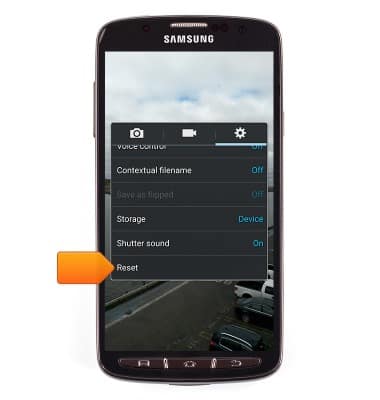
- To learn more about your camera & video settings, download the user manual from your computer at www.att.com/devicehowto.
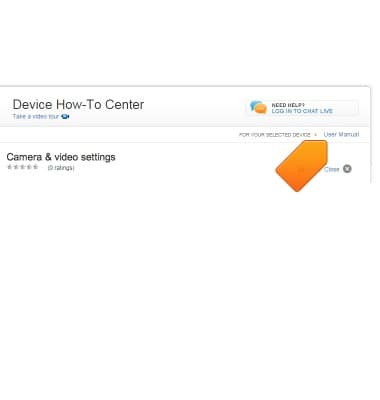
Camera & video settings
Samsung Galaxy S4 Active (I537)
Camera & video settings
Manage camera and video settings including flash, timer, voice control, recording mode, storage location, and more.
INSTRUCTIONS & INFO
