- For better security, you can set a passcode that must be entered each time you turn on or wake up iPhone.
Note: To set a passcode: Go to Settings > Touch ID & Passcode (iPhone models with Touch ID), then set a 6-digit passcode or Settings > Passcode (other models), then set a 4-digit passcode.
- To Set your passcode, go to Settings > Passcode.
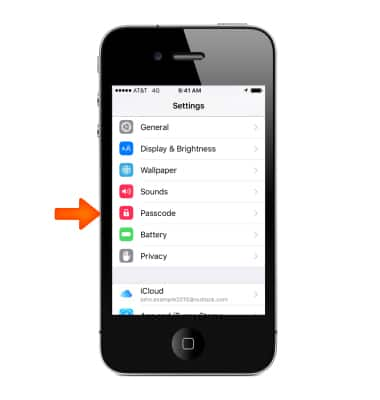
- To increase security, turn off Simple Passcode and use a longer passcode. To enter a passcode that’s a combination of numbers and letters, you use the keyboard. If you prefer to unlock iPhone using the numeric keypad, set up a longer passcode using numbers only.
Note: Learn more from Apple support article: If you forgot the passcode for your iPhone or your device is disabled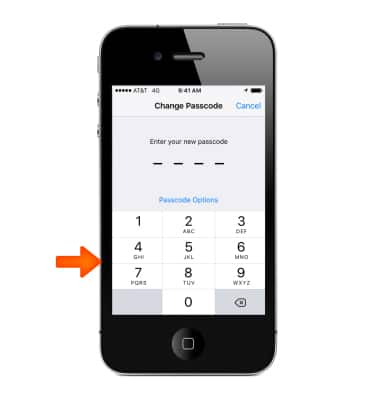
- Allow access to features when iPhone is locked. Go to Settings > Passcode.
Note: Optional features include: Today, Notifications View, Siri, Reply with Message, Wallet.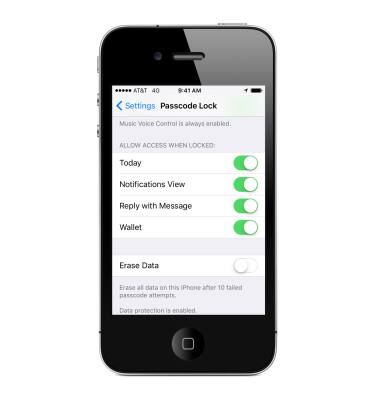
- Allow access to Control Center when iPhone is locked. Go to Settings > Control Center
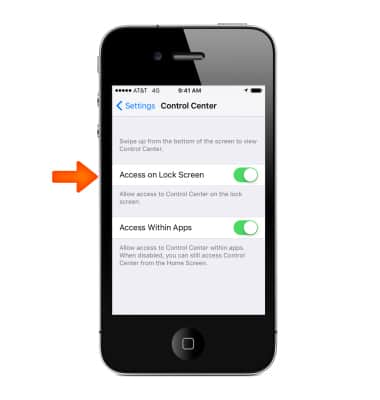
- Erase data after ten failed passcode attempts. Go to Settings > Passcode, then tap Erase Data. After ten failed passcode attempts, all settings are reset, and all your information and media are erased by removing the encryption key to the data.
Note: To learn more about requesting a device unlock for your AT&T mobile device, visit att.com/deviceunlock. If your device is locked and is requesting a "PUK" code, click here for instructions on how to obtain your PUK or PUK2 code to unlock your SIM card.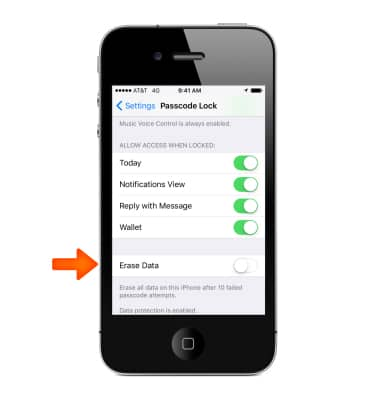
Secure my device
Apple iPhone 4S
Secure my device
Lock or unlock your display, set a screen passcode, get your devices PUK code, or request your device be unlocked from the AT&T network.
INSTRUCTIONS & INFO
