- AT&T Navigator makes your travels easier with GPS-guided maps and directions, traffic alerts, and additional navigation features that give you real-time, on-the-road coverage to help you avoid traffic, find the best routes, and more. To download AT&T Navigator, from the home screen tap App Store.
Note: Separate subscription may be required. Data rates apply. For more information, visit the AT&T Navigator website.
- Tap Search.
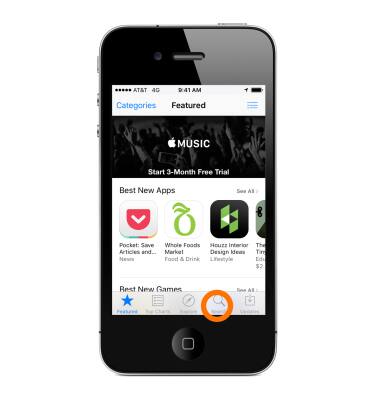
- Tap the Search field.
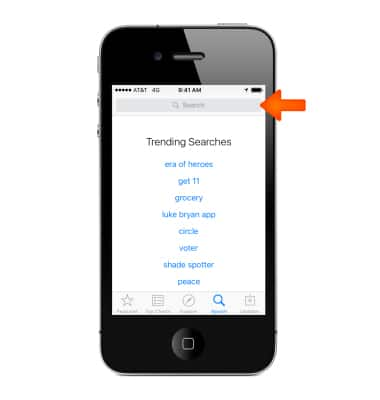
- Enter ‘AT&T Navigator’, then tap the 'at&t navigator' suggestion or Search.
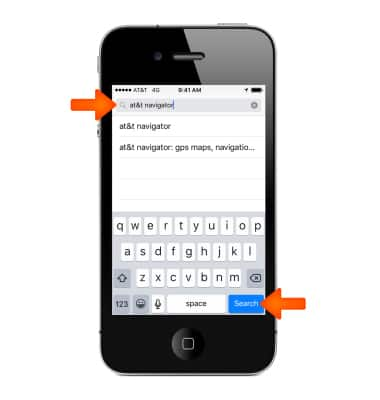
- Tap GET > INSTALL or the Cloud download icon (If you have downloaded the app before).
Note: If prompted, enter your Apple ID and Password, then tap OK. If prompted to set App and iTunes Stores password settings, select the desired option. To change App and iTunes Stores password settings, go to Settings > App and iTunes Stores > Password Settings.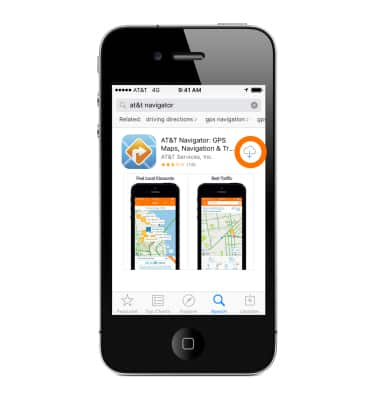
- After the download is complete, tap OPEN.
Note: You can also tap the ‘AT&T Nav” app icon on the home screen.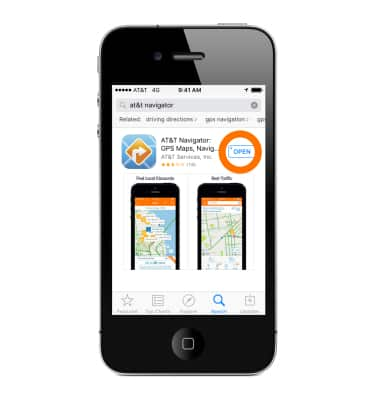
- Tap the Check box to agree to Terms & Conditions, then tap Continue.
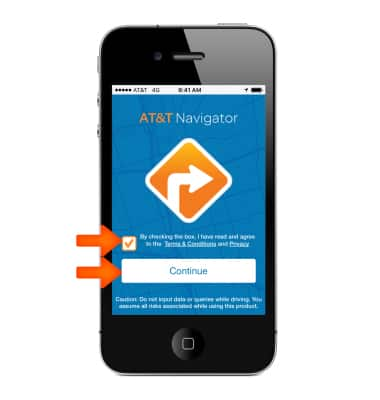
- If prompted, tap Got It.
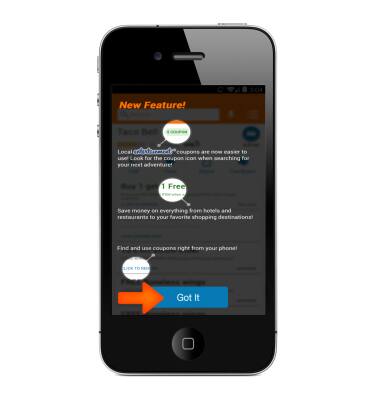
- Enter the Desired address, then tap a location suggestion or Search.
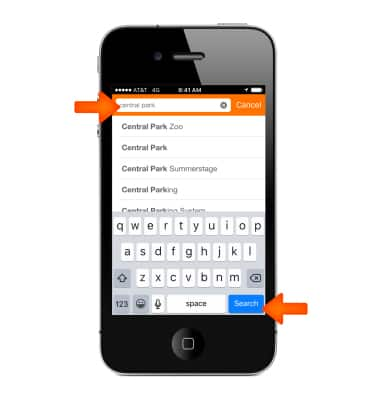
- Tap the Drive icon.
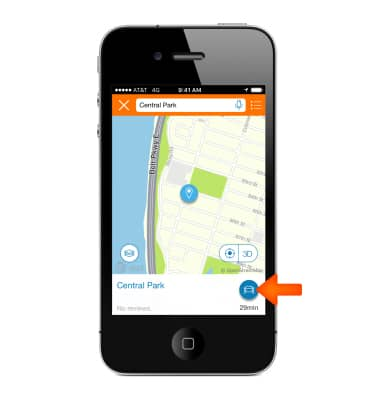
- Tap the Desired route, then tap Drive.
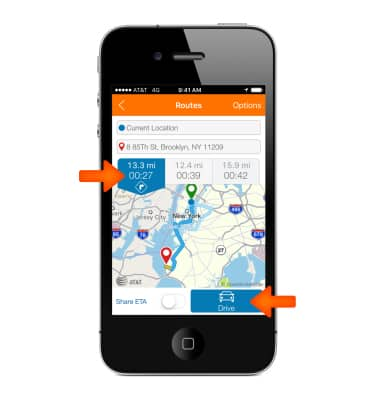
- To end navigation, tap the screen, then tap Stop.
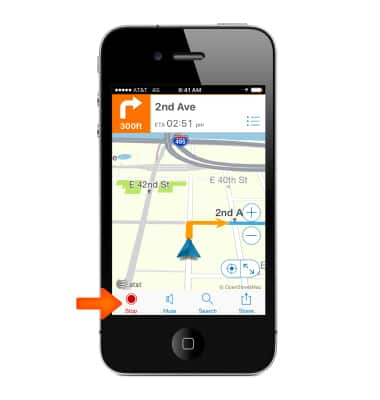
AT&T Navigator
Apple iPhone 4S
AT&T Navigator
Get directions and navigation using AT&T Navigator.
INSTRUCTIONS & INFO
