- To open the Camera, From the Lock screen, swipe the Camera icon up. From the Home screen, tap the Camera icon. From Control Center, tap the Camera icon.
Note: When you open Camera from the Lock screen, you can view (and even edit) photos and videos by tapping the thumbnail at the lower-left corner of the screen. To share photos and videos, first unlock iPhone.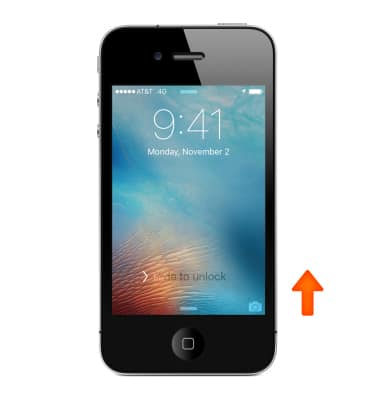
- To choose a Camera mode, swipe the screen left or right to choose Time-lapse, Slo-Mo, Video, Photo, Square, or Pano.
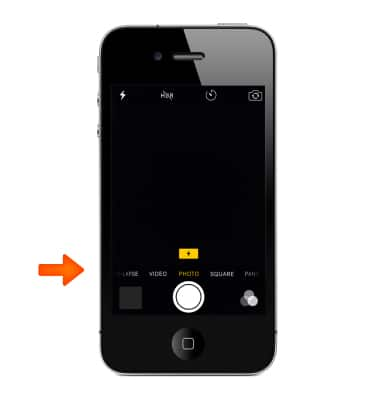
- To change the flash setting, from the viewfinder tap the Flash icon and then select the desired option.
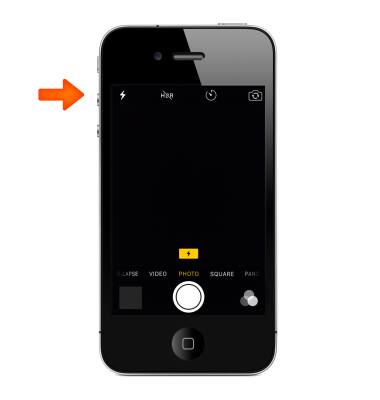
- To change the camera timer setting, from the viewfinder tap the Timer icon and then select the desired option.
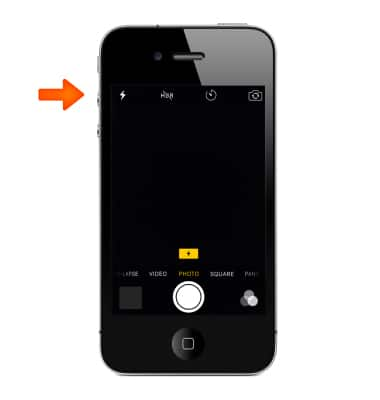
- To switch between front and rear facing cameras tap the Switch Camera icon.
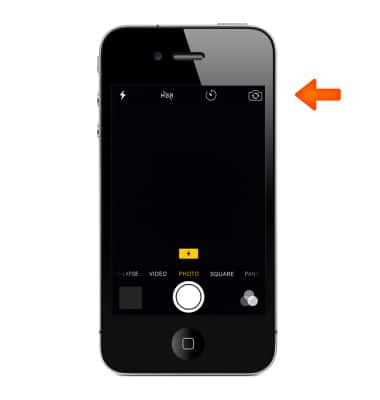
- To apply a filter to your photo, tap the Filter icon.
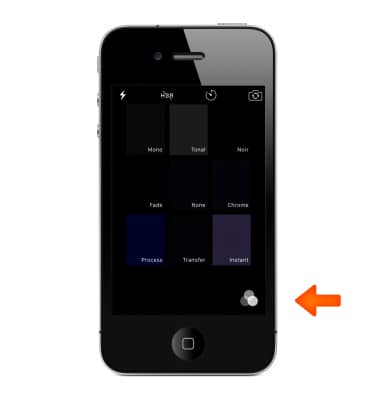
- To take a photo, choose Photo, then tap the Shutter button or press either Volume button.
Note: If you are you having trouble taking pictures or video on iPhone, get help.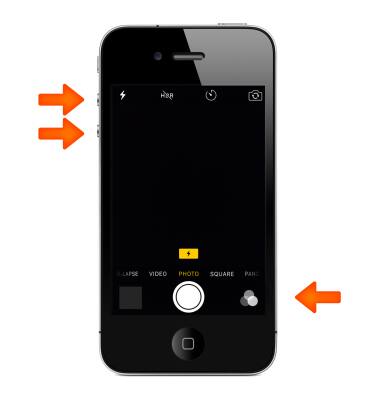
- To shoot some video, choose Video, then tap the Shutter button to start and stop recording.

- To view the photos and videos you've taken, tap the Preview icon.
Note: To take a screenshot, press and hold the Sleep/Wake button, then immediately press and release the Home button. The screen will flash when the screenshot is captured. You can find the screenshot in your Photos app.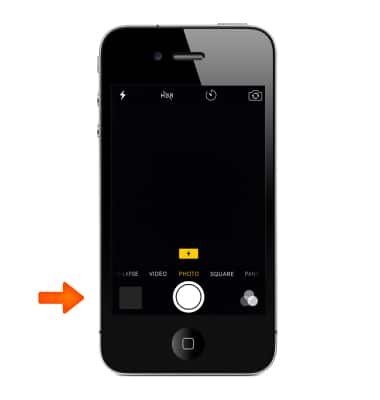
Take a picture or video
Apple iPhone 4S
Take a picture or video
Take and edit a picture or video, use the front and rear camera, and switch between camera and video modes.
INSTRUCTIONS & INFO
