- Maps gives you turn-by-turn spoken directions, interactive 3D views, guidance to take public transportation, and helps you explore your surroundings. To open, from the home screen tap Maps.
Note: Learn more from the Apple Maps website: http://www.apple.com/ios/maps/
- To get driving directions, enter an address, then select a suggestion or tap Search.
Note: To drop a pin, touch and hold the desired location on the map. To change the location of a pin touch, hold, and drag to the new location.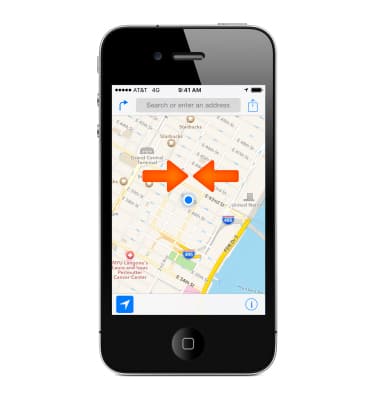
- Tap the Get directions arrow in the upper left corner.
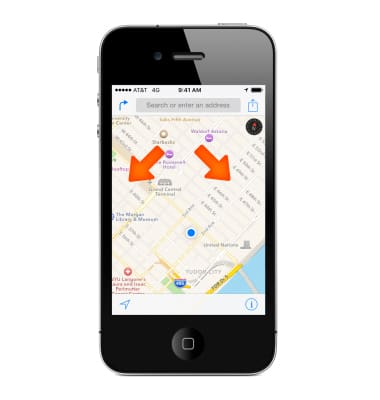
- If prompted, select a route or location from the list.
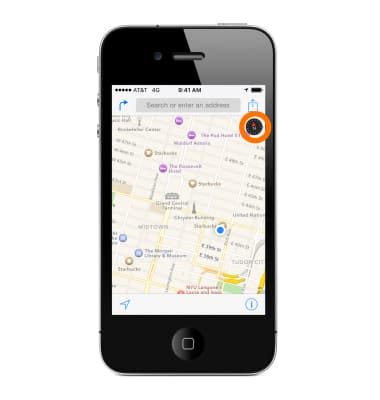
- To begin navigation tap Start.
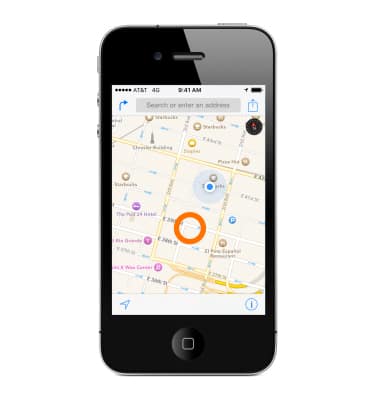
- To stop turn-by-turn directions, tap the screen, then tap End.
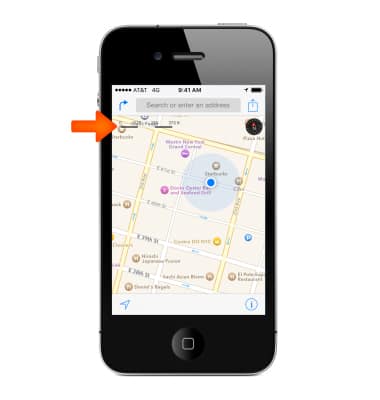
- Move the map around by touching and dragging the screen.
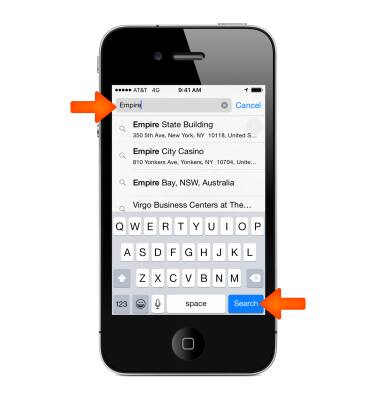
- To face a different direction, rotate with two fingers.
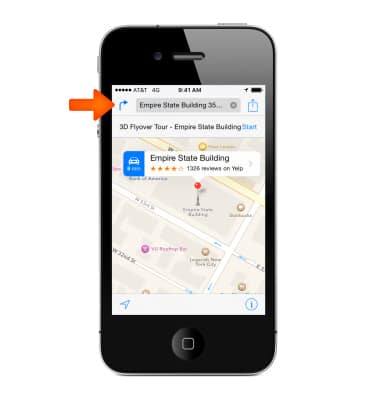
- To return to north, tap the Compass in the upper-right corner of the screen.
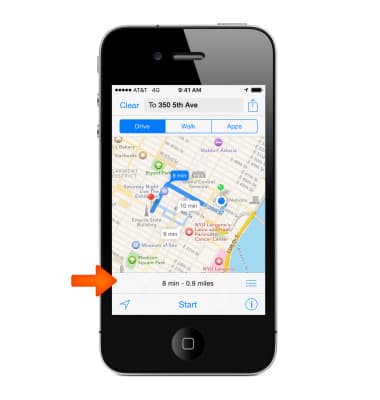
- To zoom in, double-tap with one finger. To zoom out tap with two fingers.
Note: You can also pinch and stretch to zoom out or in.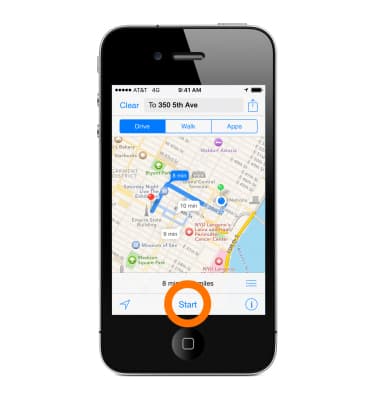
- The scale appears in the upper-left while zooming.
Note: To change how distance is shown (miles or kilometers), go to Settings > Maps.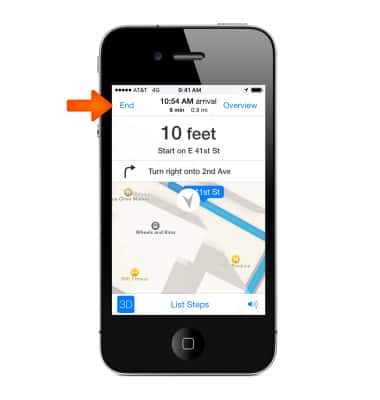
- To access 3D and Flyover, tap the Information icon 'i', and then select Show 3D Map.
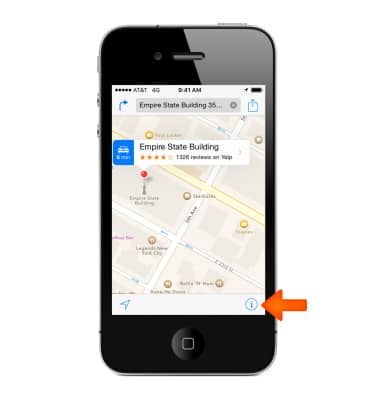
- Zoom in until buildings start appearing.
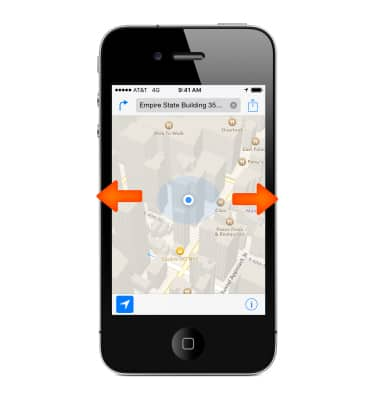
- To adjust the camera angle, drag two fingers up or down.
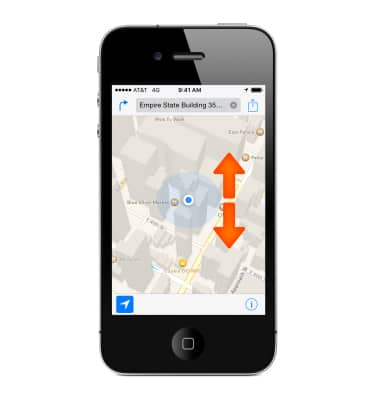
- To change Maps settings, from the home screen go to Settings > Maps.
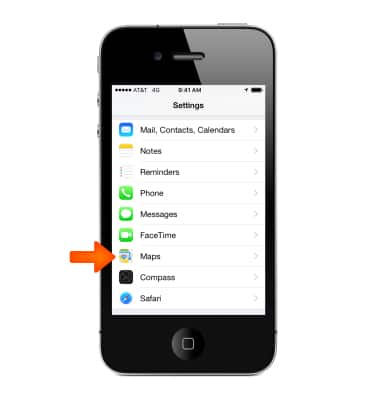
Maps
Apple iPhone 4S
Maps
Get directions and navigation using the Maps app.
INSTRUCTIONS & INFO
