- When turning the device on for the first time, or after a factory reset, you will be walked through a series of prompts to set up your device. To begin, select the Desired language, then tap the Arrow icon.
Note: Before setting up your device, make sure you have completed the online activation process. Please see Activate your new phone or SIM for more information.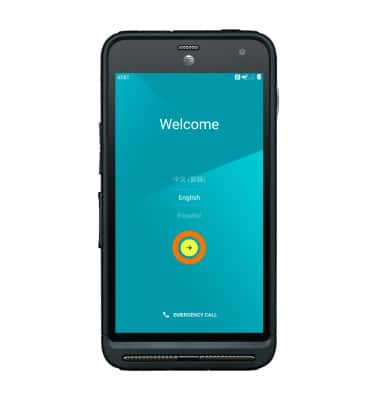
- If desired, select the Desired Wi-Fi network and follow the on screen prompts. Tap SKIP to continue.
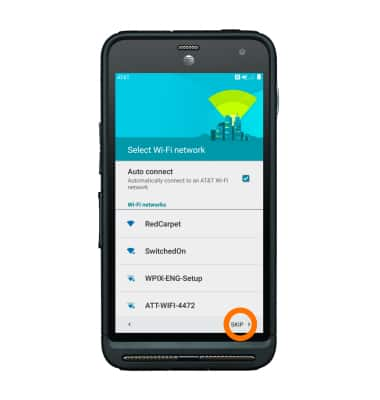
- If prompted tap SKIP ANYWAY.
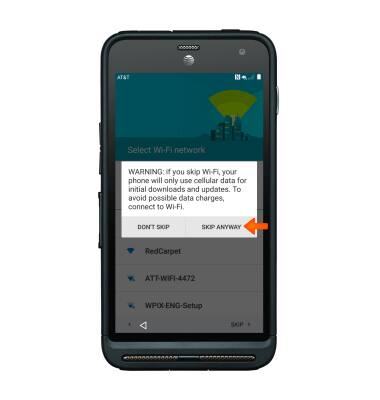
- Use Tap & Go to copy any backed up information, or tap SKIP.
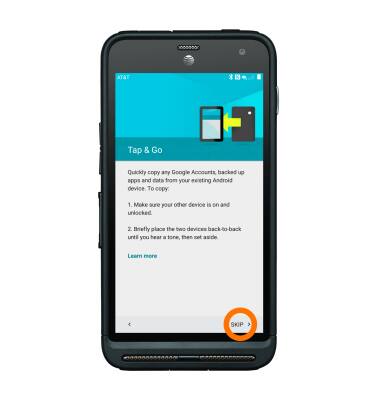
- Enter your Email address, then tap NEXT.
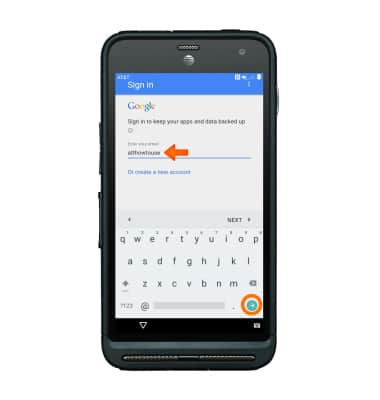
- Enter your Password, then tap NEXT.
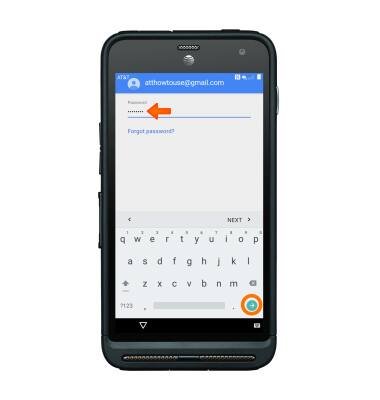
- Tap ACCEPT.
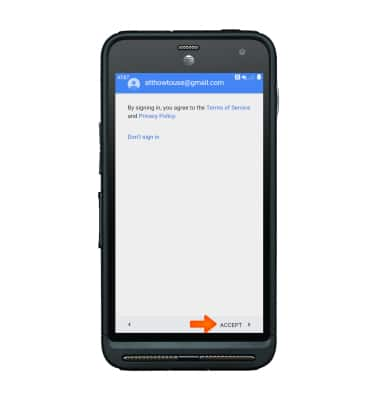
- Select a backup to restore from or to set up as a new device and which apps to restore, then tap NEXT.
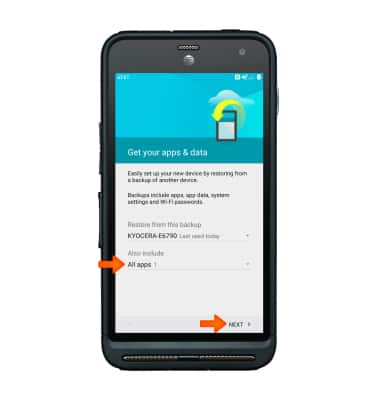
- If you would like to set your screen lock now, tap SET SCREEN LOCK NOW and follow the on screen prompts for setup. Tap SKIP to proceed without activating device protection features.
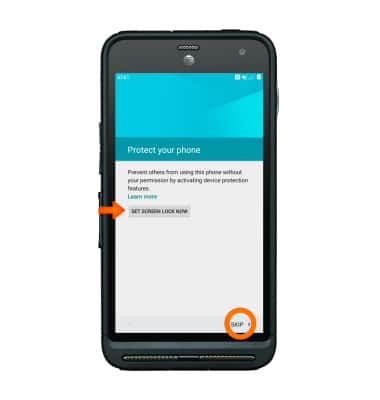
- If prompted tap SKIP ANYWAY.
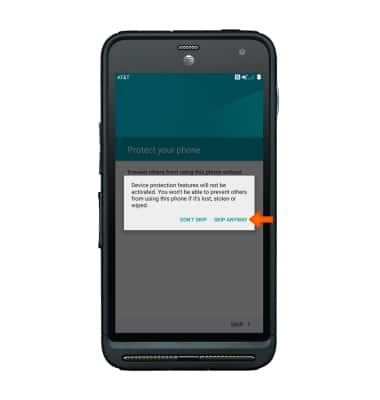
- Scroll down to the bottom of the page, then tap NEXT.
Note: If desired, de-select any of the Google services by tapping the Checkbox next to it.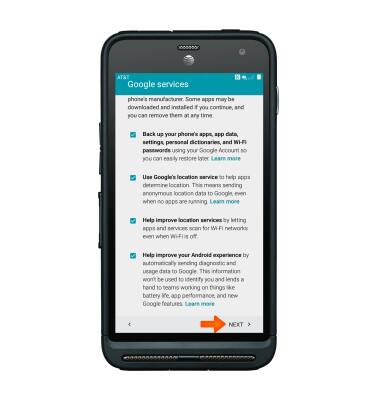
- AT&T Ready2Go helps you easily setup your device. Get your contacts and photos, and setup email, cloud services and social accounts. Tap get started or tap not now to skip.
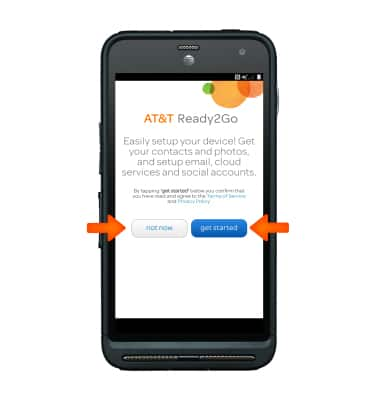
- To transfer your content from your old device, tap yes, transfer my content and follow prompts. Otherwise, tap skip to continue.
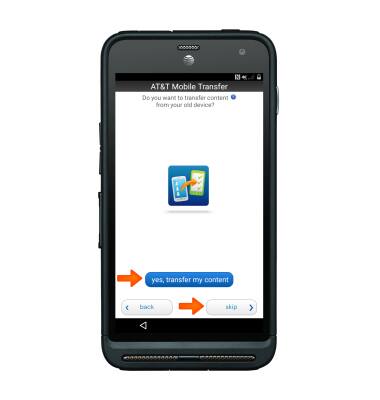
- Select whether to continue to safely backup contacts on your AT&T Address Book, then tap next.
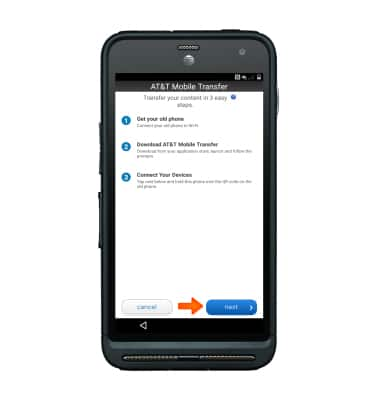
- Set up your email accounts by tapping Desired email account or tap next to continue.
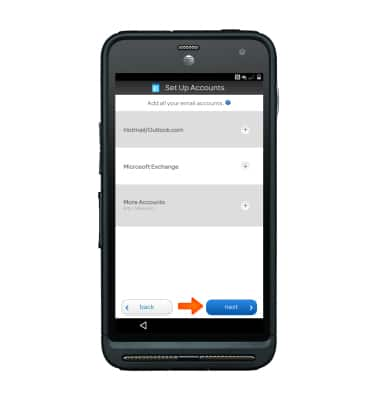
- Rate your Experience, and tap almost done.
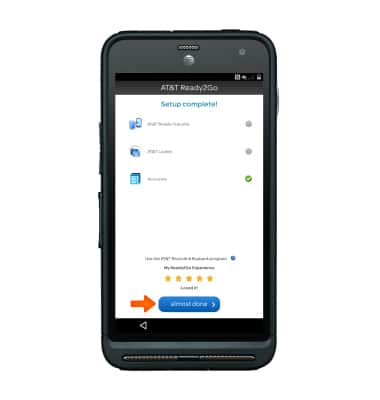
- Tap OK.
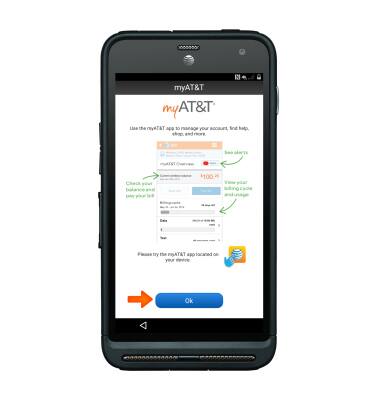
- Tap NEXT.
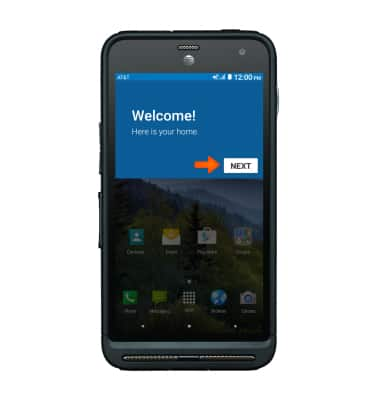
- Tap OK.
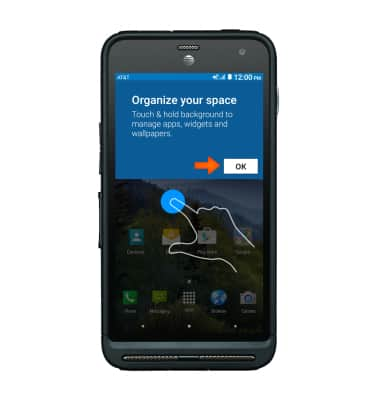
- Tap OK, and then your device is ready to use.
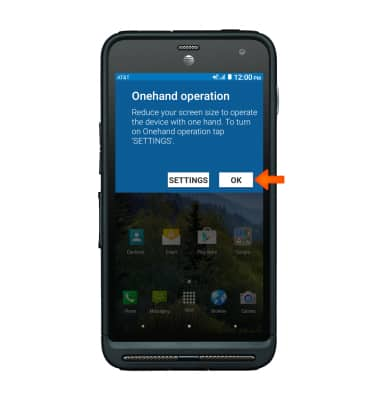
Device setup
Kyocera DuraForce XD (E6790)
Device setup
Set up your device for the first time or after having done a factory reset.

0:00
INSTRUCTIONS & INFO
