- Tap the Start icon or Windows button.

- To manage your data, from the Start screen tap the AT&T AllAccess tile.

- Tap Set data alert.
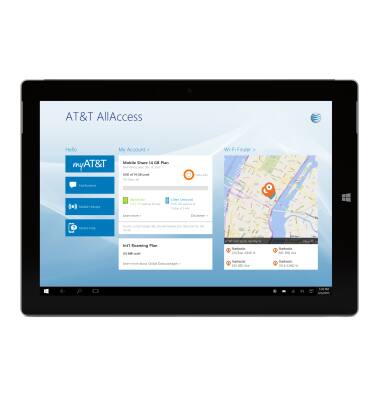
- Slide to the Desired limit, then tap OK.
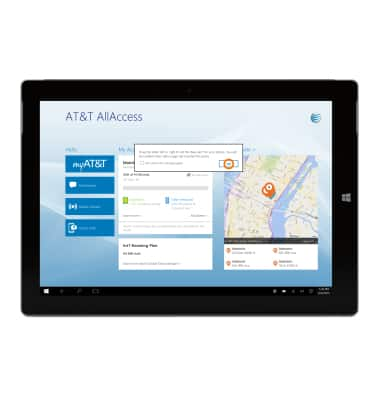
- To set data alert, slide the black box to the Desired area.
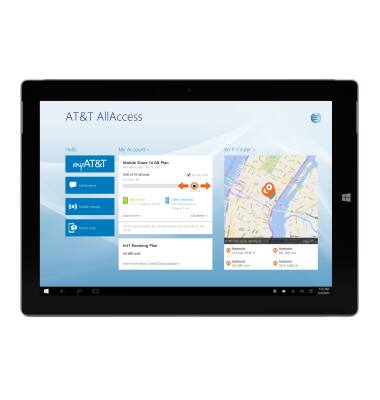
- To view your usage history, tap learn more.
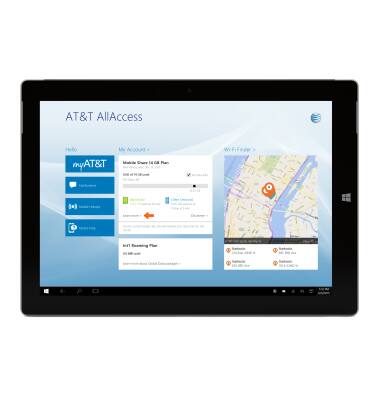
- Enter your user ID and password.
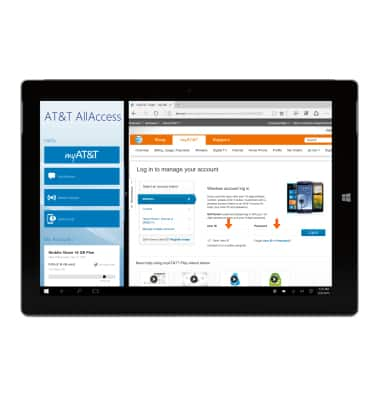
- Tap Log in.
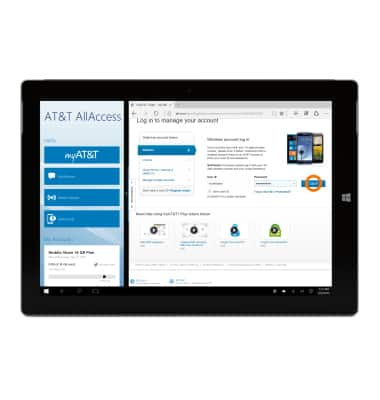
- Tap View all usage.
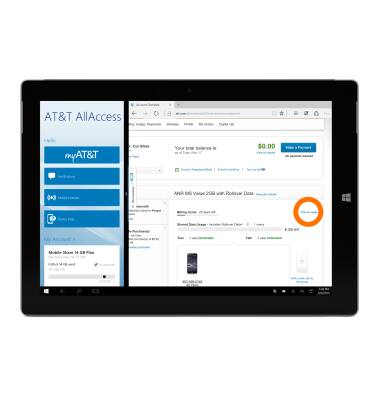
- Tap Recent Usage.
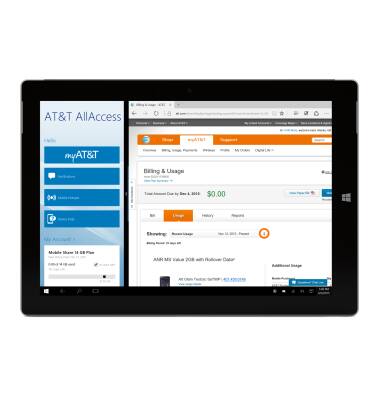
- You will be able to view your usage history.
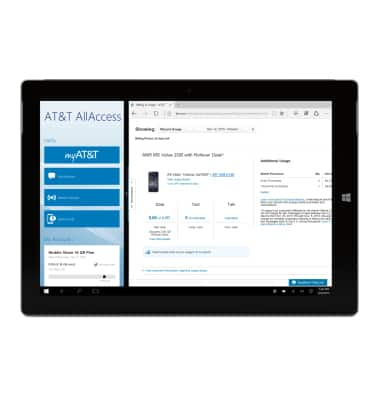
View & manage data
Microsoft Surface 3 (1657) Windows 10
View & manage data
Access Usage Manager to view data usage, set data limits, and see the apps using the most data.
INSTRUCTIONS & INFO
Starting December 31, 2022, the AT&T AllAccess app is going away. As a result, some features on your device may no longer be supported. You'll be able to view data usage and notifications on your myAT&T account page, and you can explore other options to stay connected with your device on the go. Learn more about mobile hotspot options.
