- Before setting up an Exchange email account, you will need your account's server settings. If you don't know this information, please contact your IT team or email provider for assistance.

- To set up a corporate email account, tap the Start icon or Windows button.

- Tap the Mail tile.

- Tap Accounts.
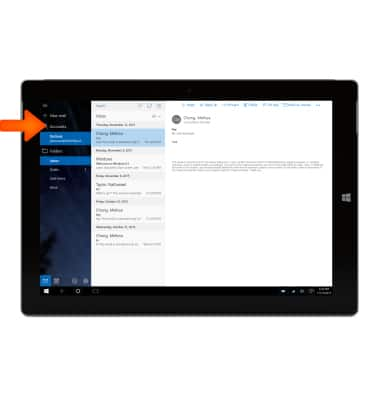
- Tap Add an account.
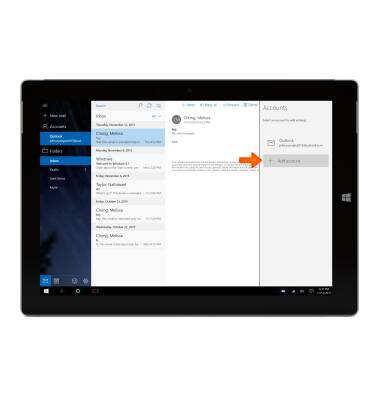
- Tap Exchange.

- Enter your email address, then tap Next.
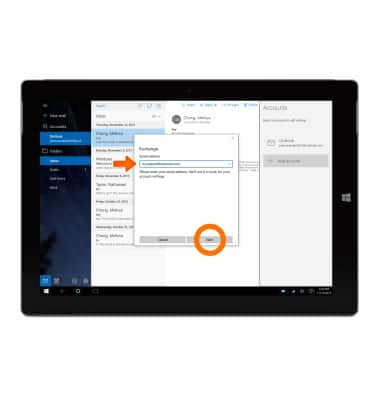
- Enter your password, then tap Sign-in.
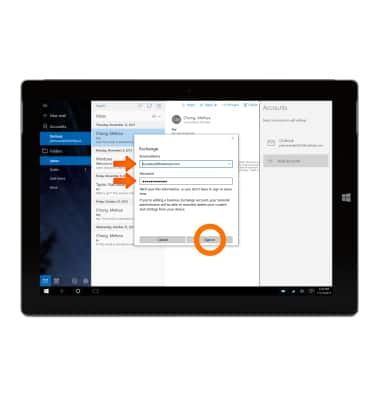
- Once your account is set up, tap Done.
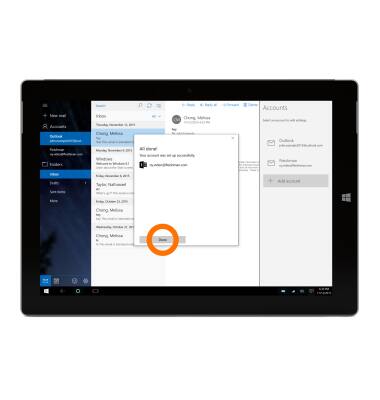
- When a New Email is received, the New Notification icon will display in the task bar and in the Mail Live Tile.

Set up corporate email
Microsoft Surface 3 (1657) Windows 10
Set up corporate email
Add an Exchange email account so you can read and send email on your device.
INSTRUCTIONS & INFO
