- This tutorial shows the device power saving apps and features as well as how to access the devices Usage Manager Battery screen to determine what apps and features are consuming battery power. Tap the Start icon or Windows button.

- To begin, tap Settings.

- Tap System.
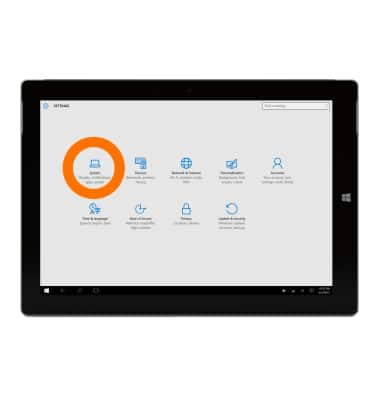
- Tap Display.
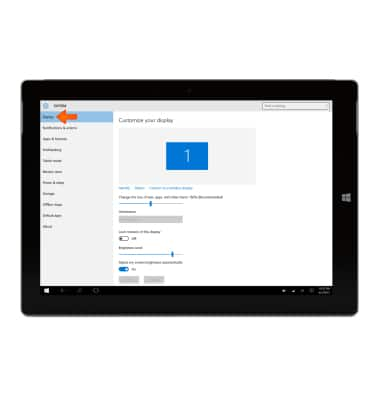
- Turn on auto-brightness, swipe the toggle under Adjust my screen brightness automatically.
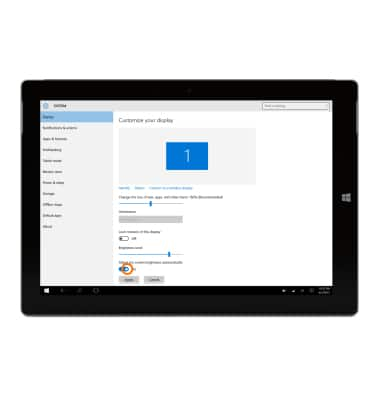
- Tap the Battery saver tab.
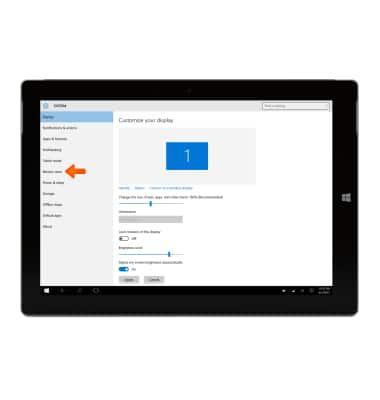
- To extend battery life by limiting background activity and push notifications, toggle the Battery saver on.
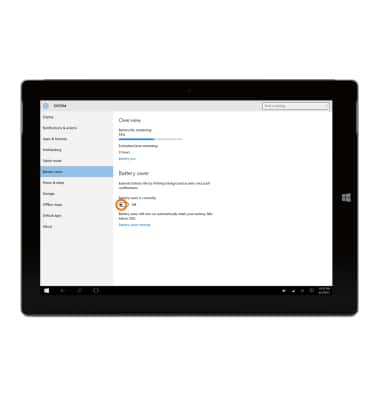
- Tap the Power & sleep tab.
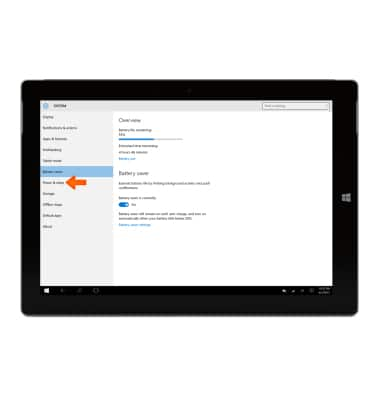
- To change the screen time duration when in battery mode, under 'On battery power, turn off after,' tap on the Time dropdown field.
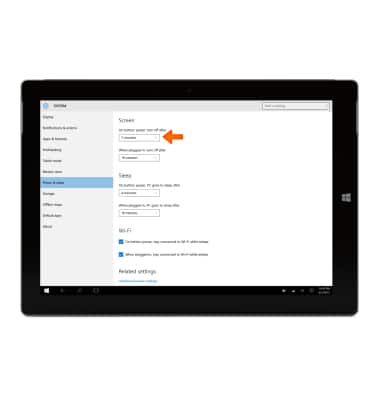
- Tap the desired interval before the screen turns off.
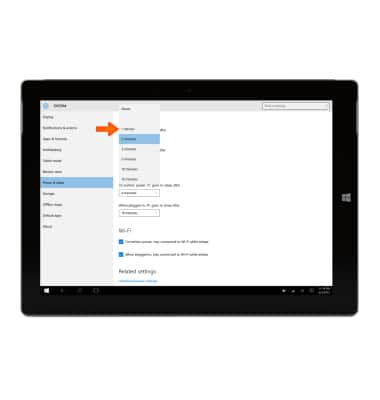
- To change the screen time duration when the device is charging, under ‘When plugged in, turn off after’ tap the Time dropdown field.
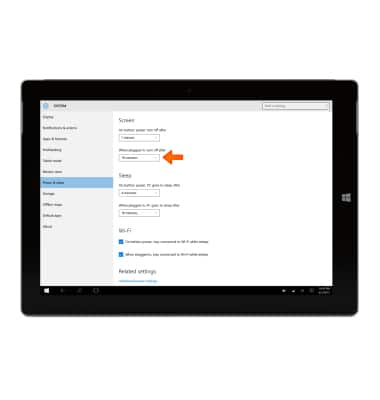
- Tap the desired interval before the screen turns off.
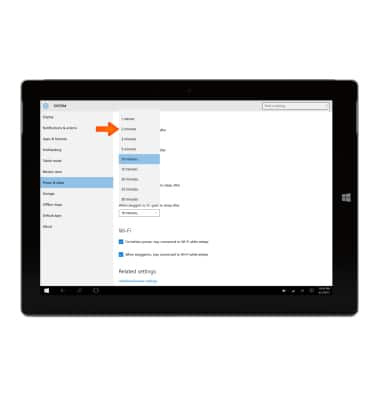
- When not in use, turning off Bluetooth saves battery power. To turn off Bluetooth, swipe from right to left to access the ACTION CENTER, then tap Bluetooth.

- Turning off WiFi also saves battery power. In the ACTION CENTER, tap the WiFi icon to turn off.

- In the ACTION CENTER, turn off Location Services and GPS by tapping Location to improve battery life as well.

- Turn off Auto sync when trying to conserve battery; remember to turn back on to allow apps to download new data like email, social media posts, etc.

- While travelling and having no access to mobile or WiFi networks, the airplane mode also saves battery power. In the charm bar, swipe on Airplane Mode.

- Another way to save battery life is to turn off auto-updates, to turn off auto-updates in the Windows Marketplace, swipe the toggle off.

- For additional information about charging your battery, please see the 'Charge the battery' tutorial.

Battery life
Microsoft Surface 3 (1657) Windows 10
Battery life
Tips and tricks to extend your battery performance.
INSTRUCTIONS & INFO
