- Tap the Start icon or Windows button.

- To backup your device using Microsoft OneDrive, from the Start screen, tap the Microsoft OneDrive tile.
Note: To add files to OneDrive, from the Settings menu, make sure to toggle metered connections on in the OneDrive settings menu.
- When you first launch OneDrive, you'll be prompted to sign in with your Microsoft account. Tap Sign in and follow the prompts.
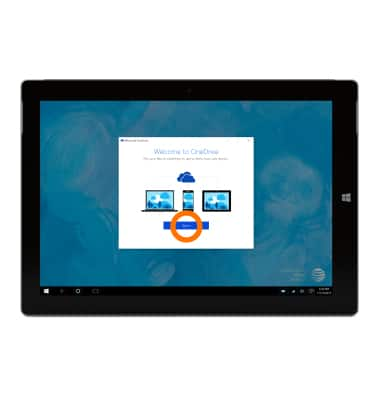
- Tap Next.
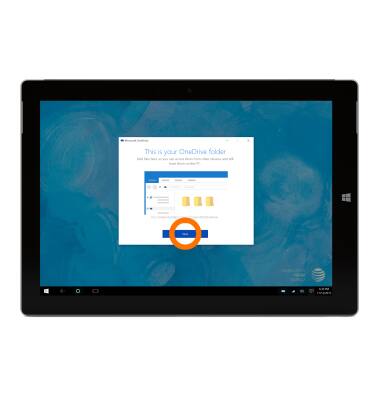
- Choose what you want to download to your OneDrive folder, then tap Next.
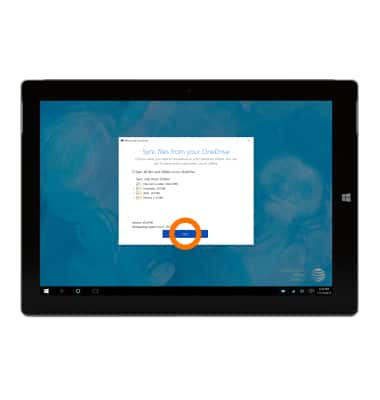
- Tap Open my OneDrive folder.
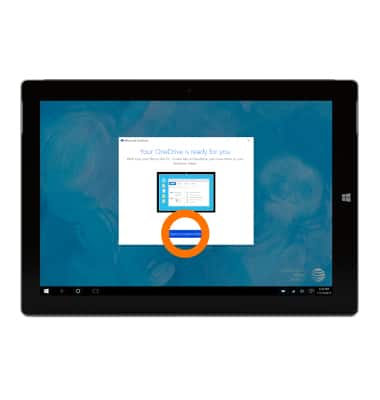
- Your files are now ready to use OneDrive. You can use File Explorer to move files and folders into OneDrive as desired. A green check mark will appear on files that are synced with OneDrive.
Note: To learn more about using OneDrive, see Using OneDrive on Surface on Surface.com and Getting started with OneDrive on Windows.com.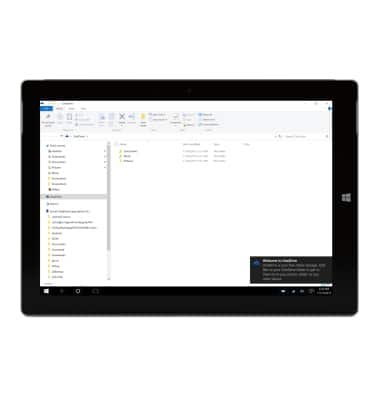
Microsoft OneDrive
Microsoft Surface 3 (1657) Windows 10
Microsoft OneDrive
Save files to OneDrive and access them from any device, like your PC, tablet, or phone.
INSTRUCTIONS & INFO
