- ADD NUMBER TO BLOCK LIST: From the home screen, select the Phone app. Select the Menu icon, then select Settings.
Note: To automatically block calls from likely fraudsters, get alerts on suspected spam, and manually block calls learn more about AT&T Call Protect. Free for eligible users.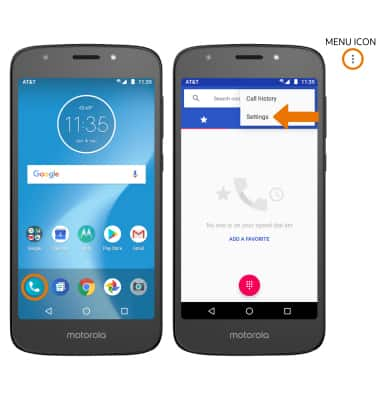
- Select Call blocking.
Note: The call blocking feature may not affect phone calls made or received via third-party apps installed on your device. Please contact third-party app developers for assistance with such applications.
- Select ADD A NUMBER.
Note: When a call is blocked, it is routed directly to voicemail. The call blocking feature may not affect phone calls made or received via third-party apps installed on your device. Please contact third party app developers for assistance with such applications.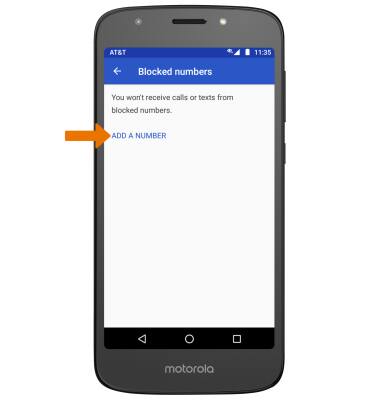
- Enter the desired number to block, then select BLOCK.
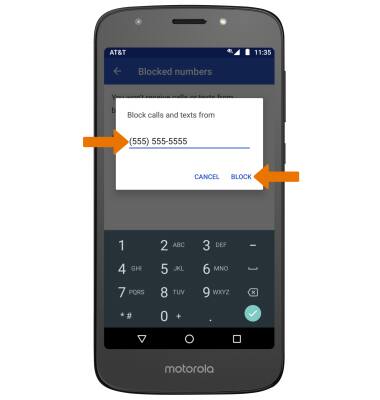
- BLOCK A PHONE NUMBER FROM THE CALL LOG: From the Call log, select and hold the desired phone number then select Block number. Select BLOCK.
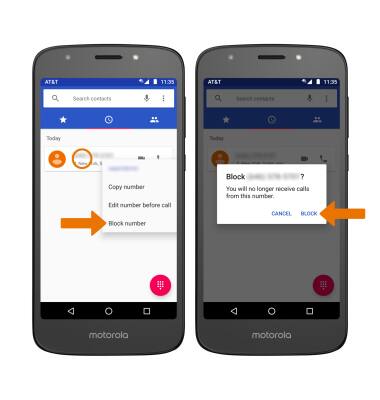
- REMOVE NUMBER FROM BLOCK LIST: From the blocked numbers list, select the Remove icon next to the desired number then select UNBLOCK.
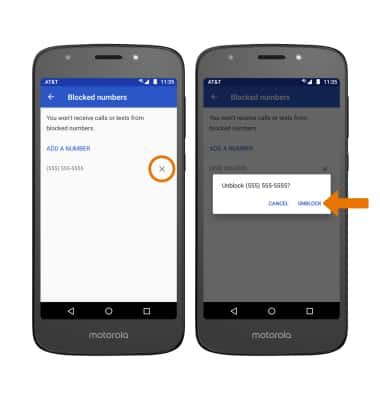
Block or Unblock Calls
Motorola Moto e5 play (XT1921-2)
Block or Unblock Calls
Block or unblock calls from your device.
INSTRUCTIONS & INFO
