- SET A SECURITY LOCK: Swipe down from the Notification bar, then select the Settings icon.
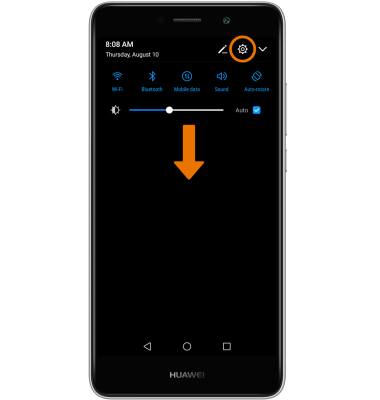
- Scroll to and select Screen lock & passwords.
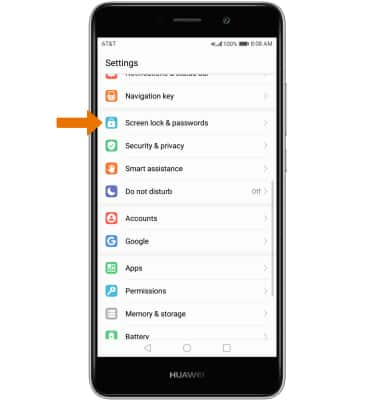
- Select Password.
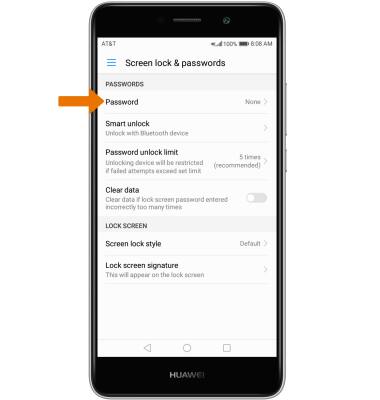
- Select the desired security lock type.
Note: If you choose Pattern lock, you will have to reset your device if you forget your Pattern Lock. See the Reset Device tutorial for alternate reset instructions.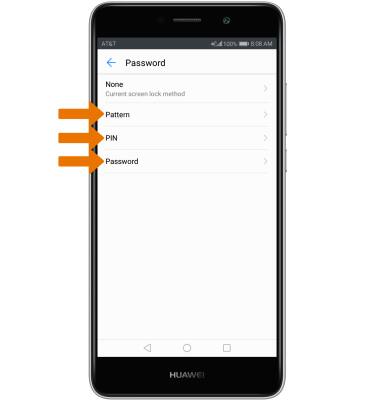
- Draw your desired pattern. Draw your desired pattern again to confirm, then select DONE.
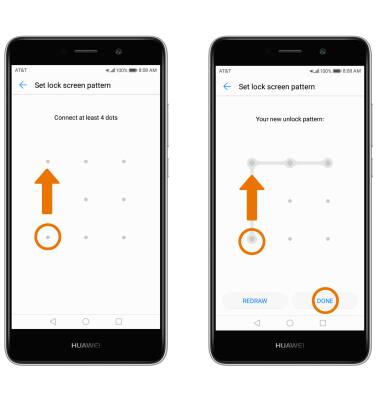
- LOG IN USING THE SECURITY LOCK: From the lock screen, swipe in any direction then draw your pattern.
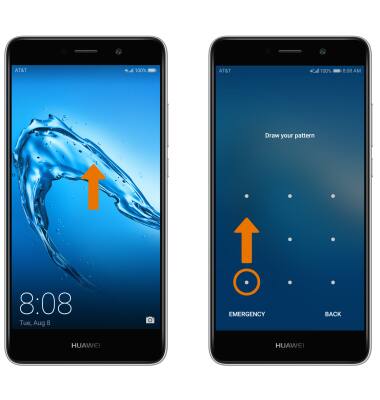
- CHANGE LOCK SCREEN TIMEOUT: Swipe down from the Notification bar > select the Settings icon > Screen lock & passwords > Secure lock settings.
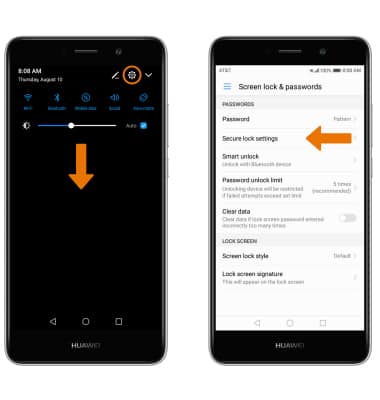
- Select Automatically lock, then select the desired timeout duration.
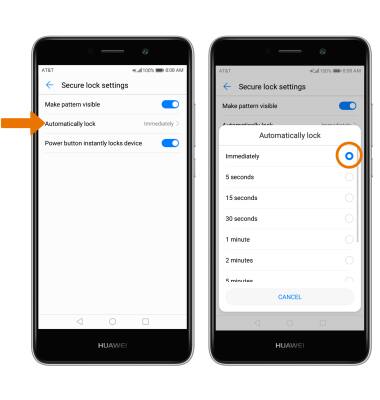
- CHANGE LOCK TYPE: From the Screen lock & passwords screen, select Password.
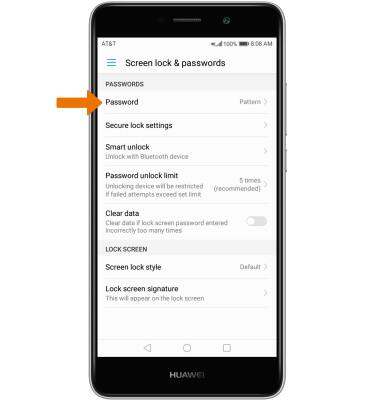
- Enter your current pattern lock then select the desired screen lock type and follow the prompts to complete set up.
Note: To learn more about requesting a device unlock for your AT&T mobile device so that it can operate on another compatible wireless network, visit www.att.com/deviceunlock. If your device is locked and is requesting a "PUK" code, click here for instructions on how to obtain your PUK or PUK2 code to unlock your SIM card.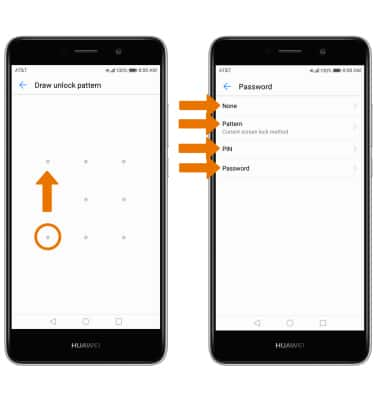
Secure My Device
Huawei Ascend XT2 (H1711)
Secure My Device
Lock or unlock your display, set a screen security lock type (pin, password, or pattern), get your PUK code, or request your device be unlocked from the AT&T network.
INSTRUCTIONS & INFO
