- Press the Volume keys located on the back of the device to adjust the volume.

- Press on the Down volume key to reduce the volume until the Vibrate icon appears to enable Vibrate mode.
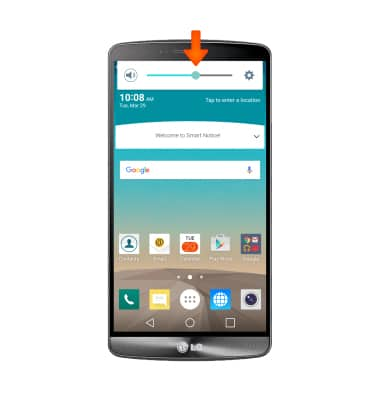
- When Vibrate mode is active, the Vibrate icon will display in the Notification bar.
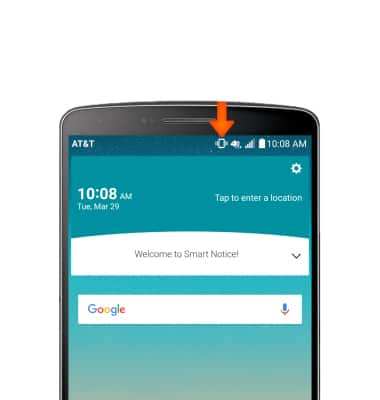
- To change the ringtone, swipe down from the top of the screen, then tap the Settings icon.
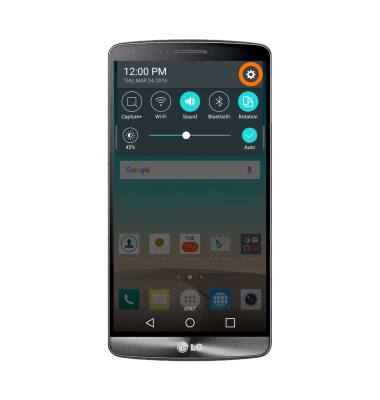
- From the Sound and notifications tab, tap Ringtone.
Note: For steps to assign a ringtone to a contact, please see the 'Contacts' tutorial.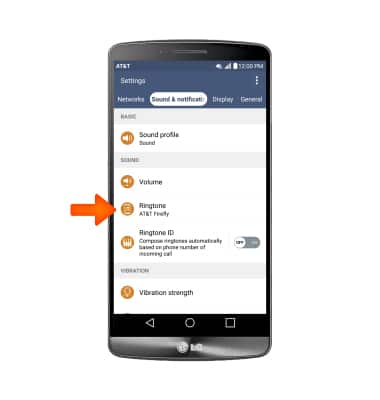
- Tap Desired ringtone, and then tap OK.
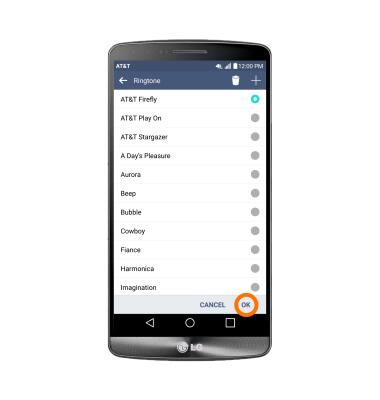
- To change notification alerts, from the Sounds & notification tab, scroll to and tap More and adjust settings as desired.
Note: To block or unblock notifications from appearing when the device is locked, go to Settings > Sound & notification tab > Lock screen.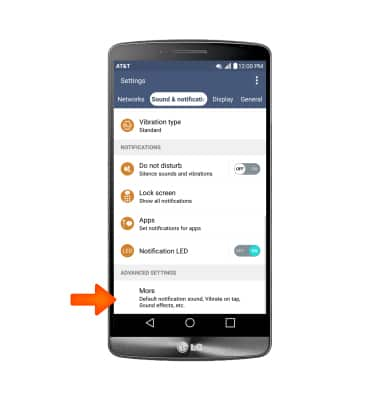
- Do not disturb mode mutes sounds and the screen will remain off for incoming calls and alerts, but not alarms. To turn on the Do Not Disturb notification, from the Sounds & Notifications tab, scroll to and tap the Do not disturb toggle.
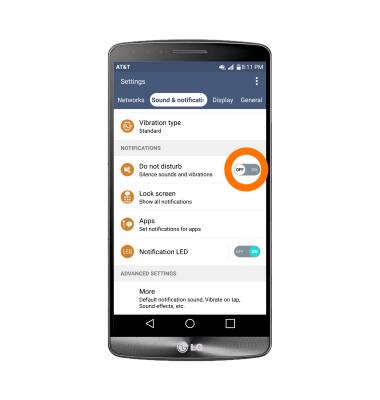
Sounds & alerts
LG G3 (D850)
Sounds & alerts
Change volume settings, ringtones, and notification alerts.
INSTRUCTIONS & INFO
