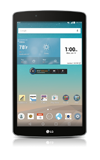- To move an app to the home screen, tap and hold the desired app.
Note: To add a widget (a mini app) to the home screen, touch and hold any empty space on the screen, then tap Widgets.
- Drag app to the Desired location.

- To create a folder tap and hold the Desired app.

- Drag on top of another app to create a folder.

- To move apps to the folder, tap and hold Desired app.

- Drag the app into Desired folder.

- To remove a folder, tap and hold the Desired folder.

- Drag the folder to the Remove icon.

Add Apps to Home Screen
LG G Pad F 8.0 (V495)
Add Apps to Home Screen
Add, move, or delete Apps, shortcuts, & widgets from your home screen
INSTRUCTIONS & INFO