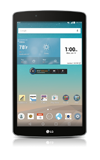- Inserting a memory card (microSD card) into your device allows you to transfer and store contacts, music, pictures, and videos. MicroSD cards are sold separately.

- To save contacts to the SD card, from the home screen tap Contacts.
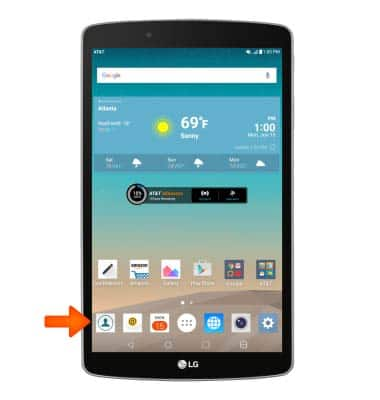
- Tap the Menu icon.
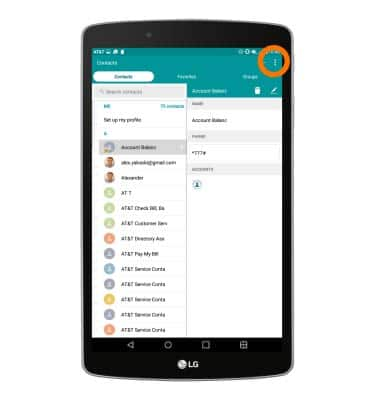
- Tap Manage contacts.
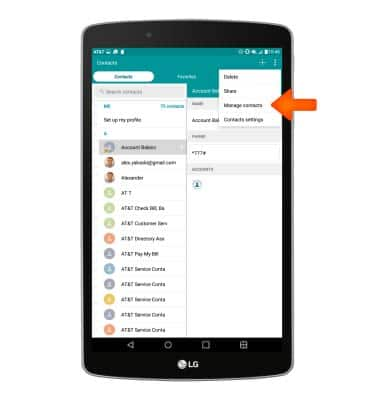
- Tap Import to import contacts from storage. Tap Back up, to back up contacts to storage. Tap Copy to copy contact from and to accounts. Tap Merge to duplicate contacts.
Note: Back up was selected for this demonstration.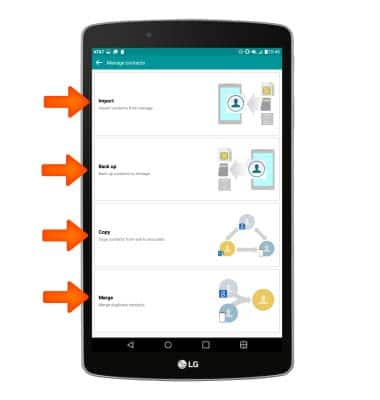
- Select where to back up to and tap OK.
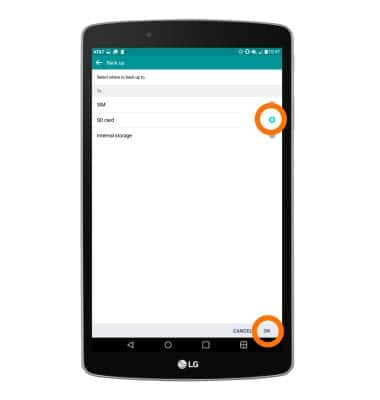
- Tap the desired contacts, then tap EXPORT.
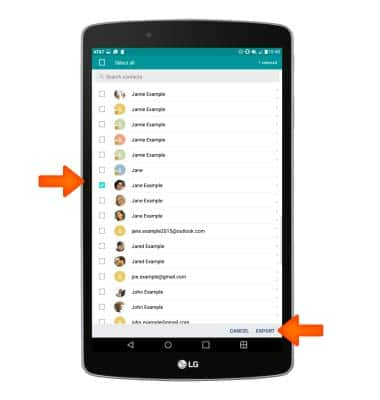
- Tap YES.
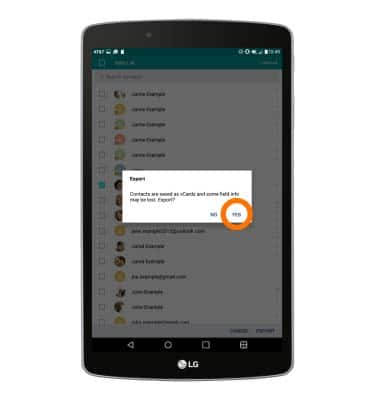
- Enter a file name, then tap OK.
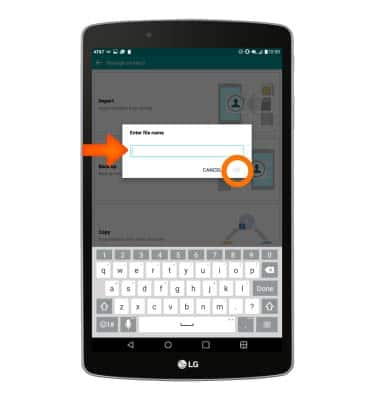
- To save and backup music & photos to the SD card, from the home screen tap the Apps icon.

- Tap File Manager.

- Navigate to desired file(s).
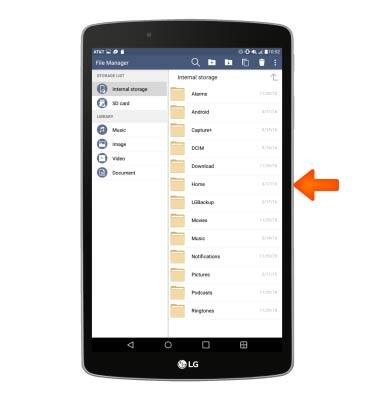
- Tap and hold the desired file(s).
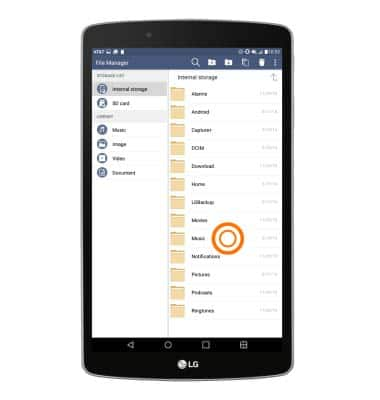
- Tap Move.
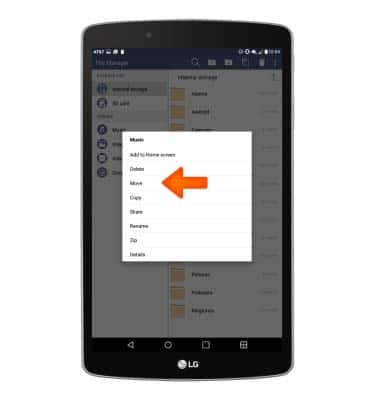
- Select desired location to move to, then tap OK.
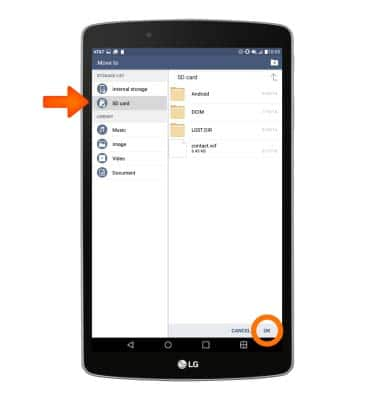
Backup and restore with memory card
LG G Pad F 8.0 (V495)
Backup and restore with memory card
Backup contacts, photos, and files to increase device memory or transfer to another device.
INSTRUCTIONS & INFO