- To make an AT&T Video Call, from the homescreen, tap the Phone icon.
Note: To make or receive calls from your tablet you must update your device to software version V93011l or later and set up NumberSync. If the Phone icon is not on the home screen, tap the Apps icon and then the Phone icon. To add the Phone icon to the home screen, view the Add apps to the home screen tutorial.
- Enter desired number then tap the Video Call icon.
Note: The Video Call icon displays in blue if the person has the capability to receive a Video Call and grey if the person does not have the capability to receive a Video Call.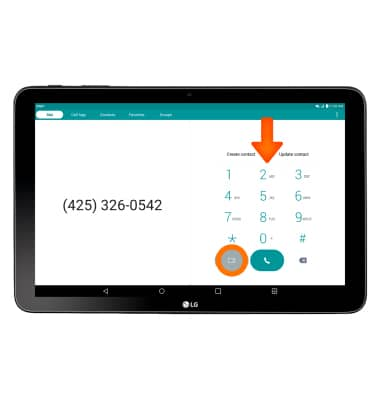
- Video options include Hold, Mute, Switch camera or Switch call type.
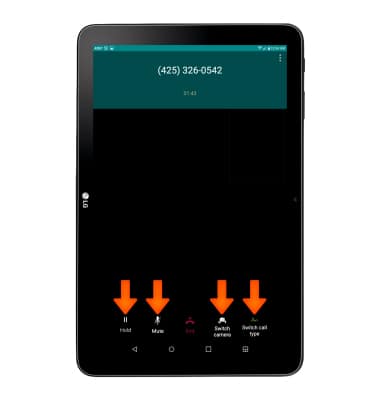
- To answer an incoming video call, touch and swipe the Video call icon in any direction.

- To decline an incoming video call, touch and swipe the Decline icon in any direction.

- To upgrade a voice call to video tap Switch call type.
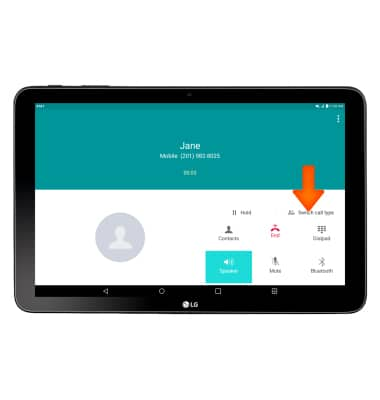
- Tap Video Call.
Note: The person you are on the phone with will have the option to accept or reject the change from an HD Voice Call to a Video Call. Certain restrictions, requirements or limitations may apply for this feature/service. For more details, visit https://www.att.com/shop/wireless/features/video-calling.html.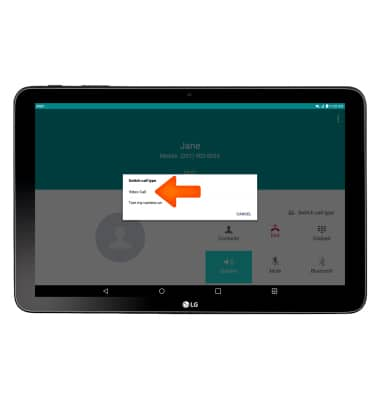
Make & receive an AT&T Video Call
LG G Pad X 10.1 (V930)
Make & receive an AT&T Video Call
AT&T Video Call lets you make and receive HD Voice calls combined with real-time video.
INSTRUCTIONS & INFO
