- To clear your app cache, swipe down from the top of the screen, and tap the Settings icon.

- Scroll to the APPS tab then tap Application manager.

- Tap the Desired application.
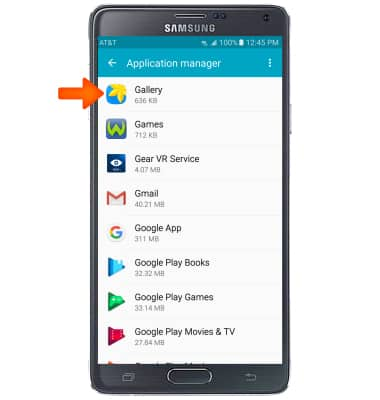
- Tap Storage.

- Tap CLEAR CACHE.

- To stop an app, from the home screen tap Apps.

- Swipe to and tap Usage Manager.

- Tap the X next to the desired app to close.
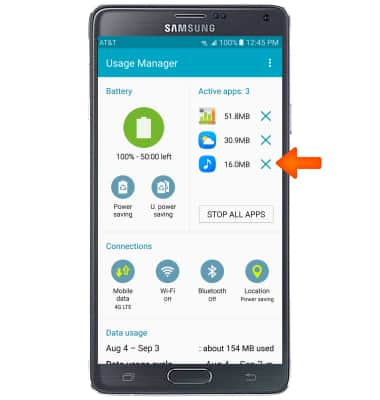
- To update an app, from the home screen, tap the Play Store icon.
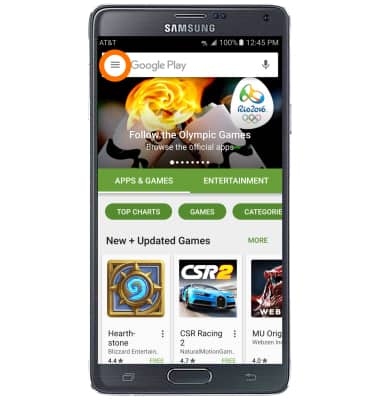
- Tap the Menu tab.
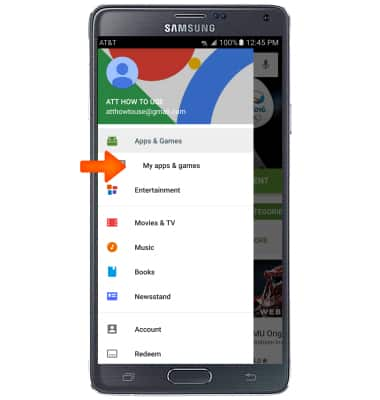
- Tap My apps & games.
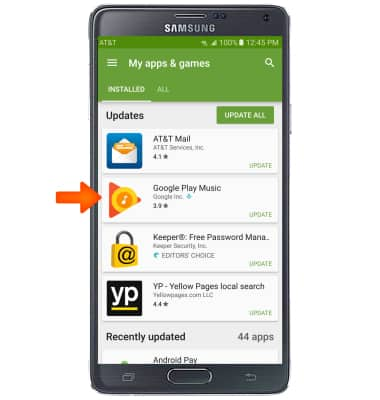
- Tap on desired application marked with UPDATE.
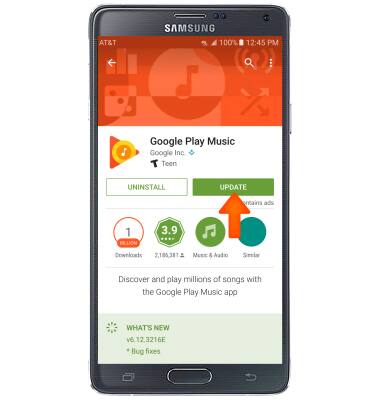
- Tap UPDATE.
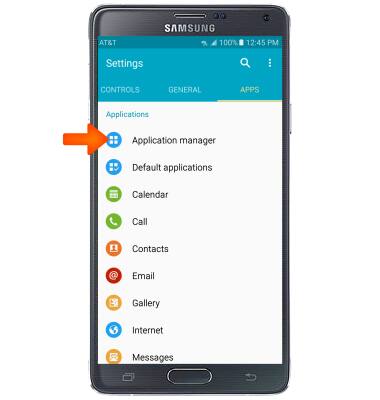
- To uninstall an app, from the Settings menu, tap Application manager.
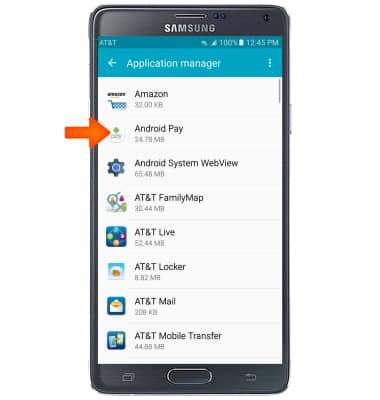
- Tap desired app.
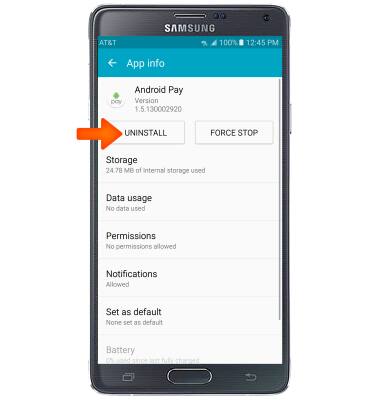
- Tap UNINSTALL.
Note: Not every app can be uninstalled, some can only be disabled.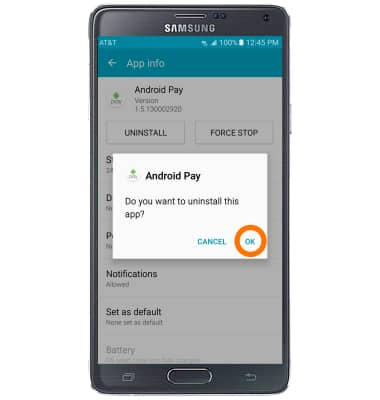
- Tap OK.
Note: To Re-Install an app, go to the Play Store > tap desired app > tap Install.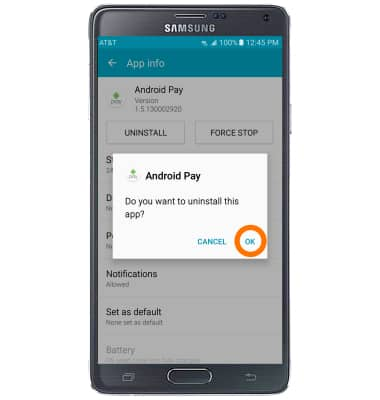
App Troubleshooting
Samsung Galaxy Note 4 (N910A)
App Troubleshooting
Use the Troubleshoot and Resolve Tool to troubleshoot common device issues.
INSTRUCTIONS & INFO
