- To view data usage via the Usage Manager, from the home screen, tap the Apps icon.
Note: To check your current month's data usage dial *data# (*3282#) on your mobile phone to receive a text message with the current bill cycle's usage.
- Scroll to and tap Usage Manager.

- Scroll to view the data usage summary for the selected billing cycle.
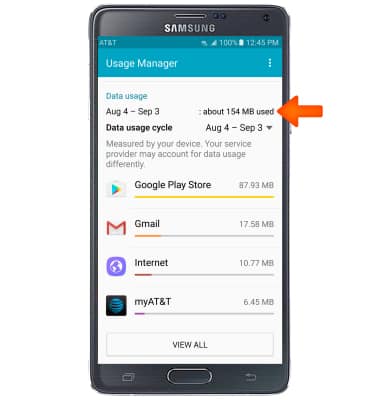
- To change the displayed billing cycle, tap the Data usage cycle drop-down.
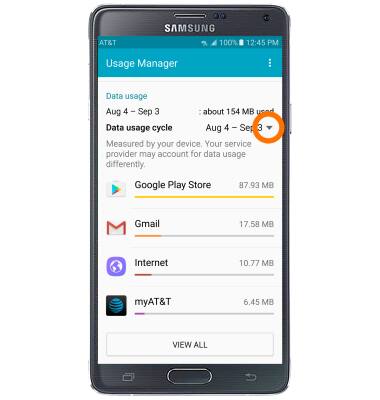
- To change the billing cycle start date, tap Change cycle.
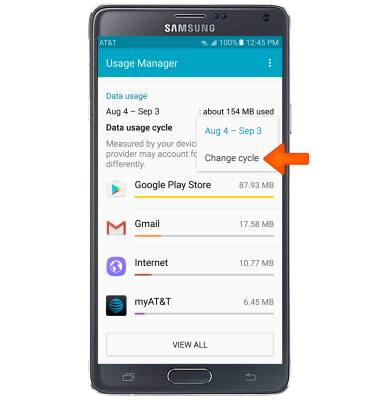
- Select the Desired date and tap SET.
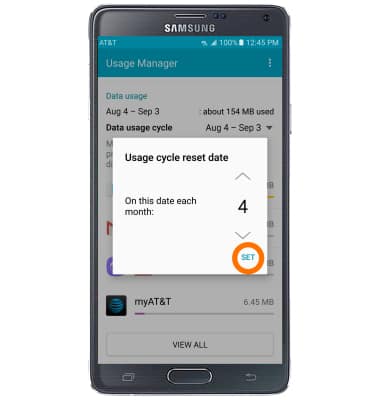
- To set a monthly data limit, from the quick settings menu tap the Settings icon.

- Swipe to the CONNECTIONS tab, then tap Data usage.
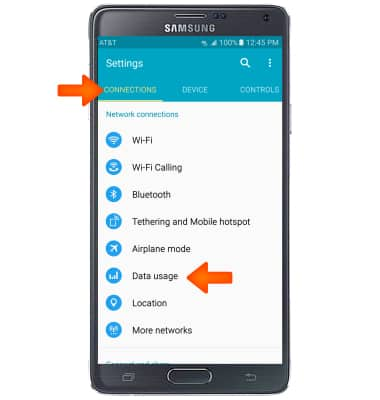
- Tap Set mobile data limit checkbox.
Note: When the mobile data limit is active and has been reached, the mobile data block will remain in effect until mobile data is manually re-enabled on the device, the limit threshold is changed to a higher value, or a new data usage cycle begins. If you set data usage limits on your device, they do not communicate with AT&T systems. You will still receive AT&T system generated notifications as you approach your data limits.
- Drag the Warning marker up or down to set the level at which you will be warned about your monthly data usage.
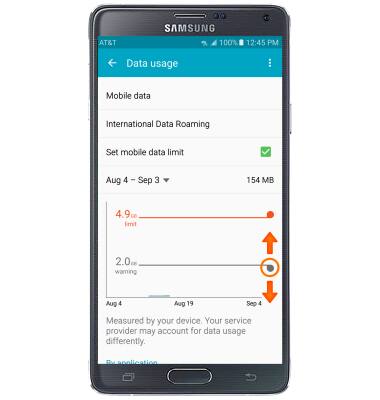
- Drag the Limit marker up or down to set the monthly data limit.
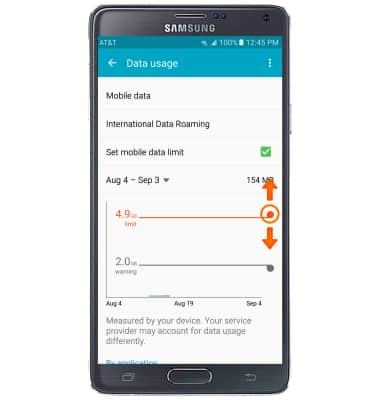
- The data warning and limit will save automatically.
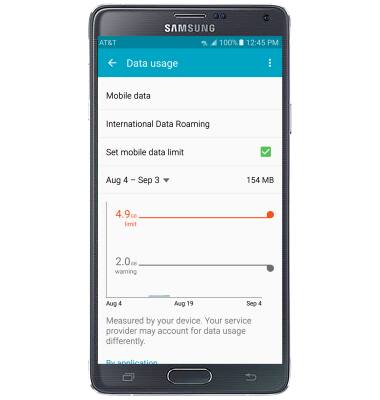
- Scroll to view data usage broken down By application.
Note: To restrict apps from using data while running in the background, from the Settings menu scroll to the General tab > tap Power saving > Power saving mode > Toggle Power saving mode ON > Restrict all background data. Your myAT&T account is also another way to manage your wireless usage.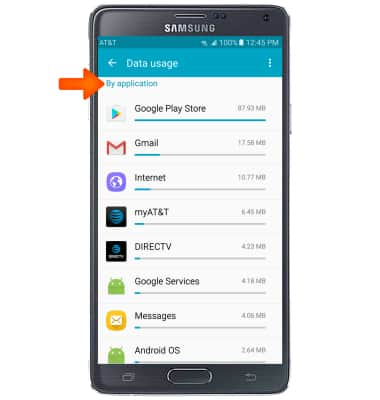
View & manage data
Samsung Galaxy Note 4 (N910A)
View & manage data
Access Usage Manager to view data usage, set data limits, and see the apps using the most data.
INSTRUCTIONS & INFO
