- Press the Volume buttons located on the side of the device to adjust the volume.

- Reduce the volume until the Vibrate icon appears to enable Vibrate mode.

- When Vibrate mode is active, the Vibrate icon will display in the Notification bar.
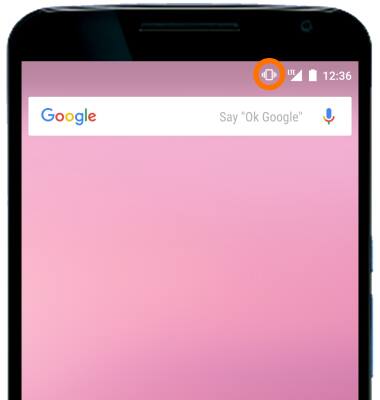
- Do not disturb mode mutes sounds and the screen will remain off for incoming calls and alerts, but not alarms. To turn Do Not Disturb mode on or off, reduce the volume until Do Not Disturb appears to enable Silent mode.
Note: Once you are in Vibrate mode, you have to release the Volume down button, and then select it to get to Do Not Disturb.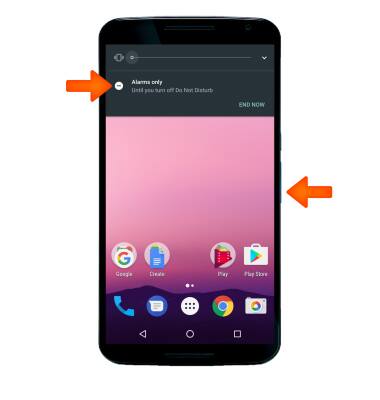
- When Do Not Disturb is enabled, the Do Not Disturb icon will display in the Notification bar.
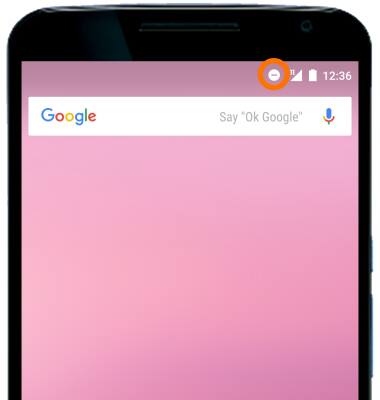
- Swipe down from the Notification bar with two fingers, then select the Settings icon to access additional volume settings.
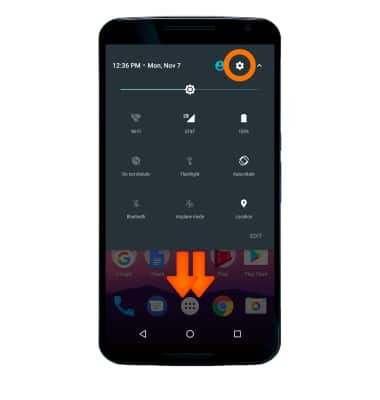
- Scroll to Device, then select Sound.
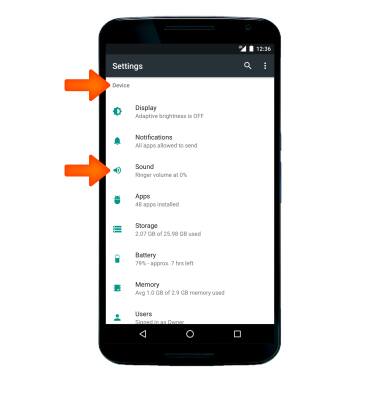
- To change the ringtone, select Phone ringtone.
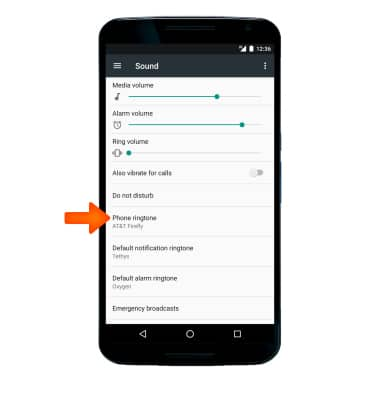
- Select the Desired option, and then select OK.
Note: For steps to assign a ringtone to a contact, please see the Contacts tutorial.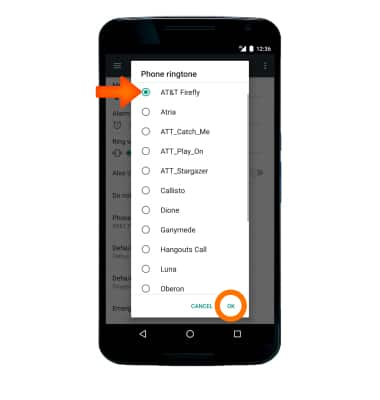
- To change notification alerts, scroll to the Notification section and adjust Desired options.
Note: To block or unblock notifications from appearing when the device is locked, go to Settings > Notifications > Settings icon > On the lock screen.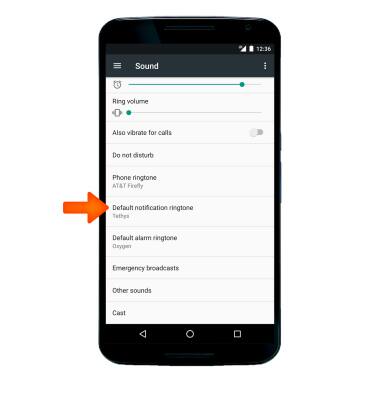
Sounds & Alerts
Motorola Nexus 6 (XT1103)
Sounds & Alerts
Change volume settings, ringtones, and notification alerts.
INSTRUCTIONS & INFO
