- SEND AN EMAIL: Press and hold the Rotating Side button until How can I help? appears on the screen.
Note: You can also say "OK Google" to prompt the How can I help? screen.
- Say "send email".
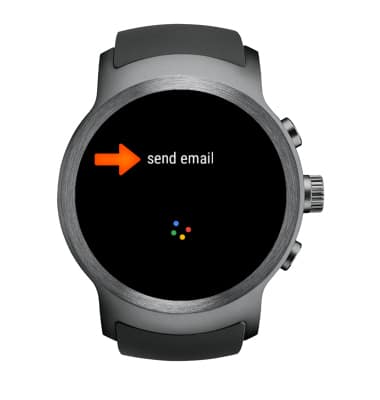
- Allow Google to access your contacts by selecting the Checkmark icon.
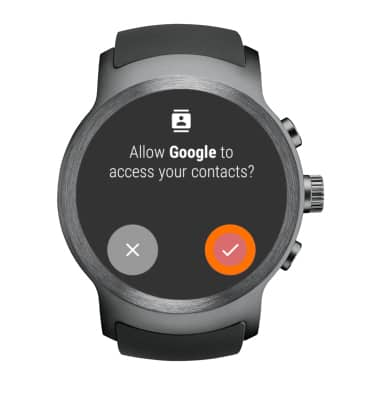
- When To whom? is displayed on the screen, say the Google contact for whom you wish to send an email.

- When Message? is displayed on the screen, say the message you wish to send.

- Select the Send icon to send the message. Select the X icon to cancel the email.

- VIEW EMAILS: Emails will appear in the notifications screen. Swipe up from the bottom of the watch face to view the notifications screen. Swipe left to remove the email from the notifications screen.
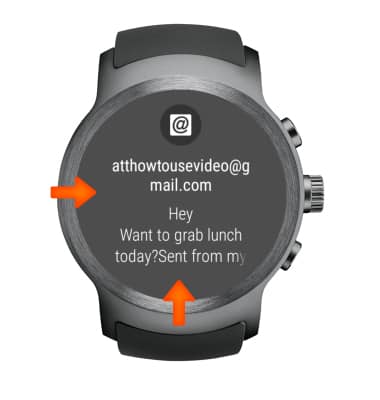
- RESPOND TO AN EMAIL: Select the desired email, then select the Menu icon. Select the Reply icon.
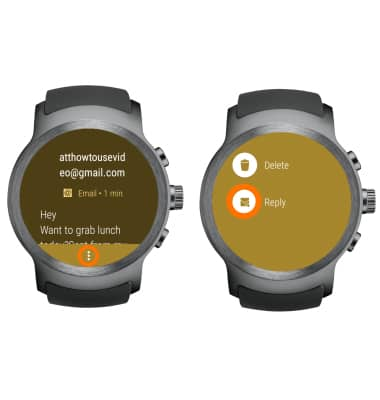
- Select the Microphone icon to create a message through speech. Select the Emoji icon to send an Emoji. Select the Keyboard icon to type your message. Scroll down the screen to find provided message options.
Note: For this tutorial, the Keyboard icon was selected.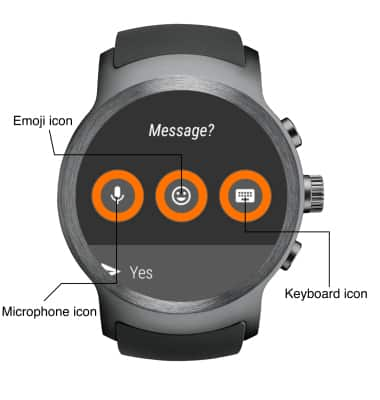
- Enter the desired message, then select the Send icon.

- DELETE AN EMAIL: Select the desired email, then select the Menu icon. Select the Delete icon.

Send & Receive Email
LG Watch Sport (W280A)
Send & Receive Email
Send, receive, and delete emails.
INSTRUCTIONS & INFO
