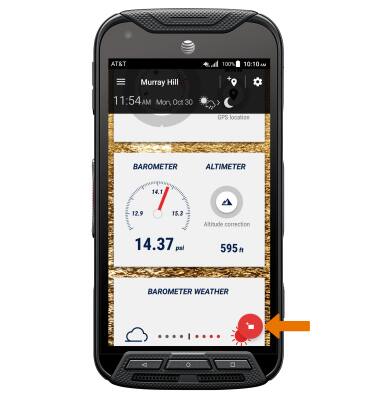- Outdoor Report combines all of Kyocera’s outdoor apps to give you easy access to each feature. To access Outdoor Report, swipe left on the homescreen.

- Select Outdoor Report.
Note: Select ALLOW to let Outdoor Report to access the device's location, then select ALLOW to let Outdoor Report to access the photos, media, and files on your device.
- Select NEXT to get started.
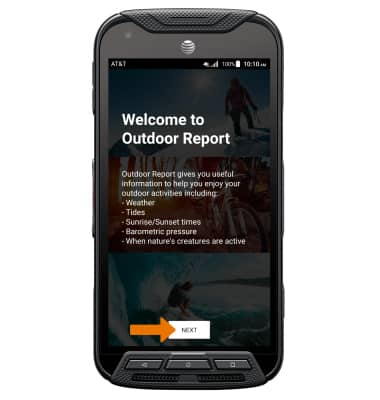
- Review the on-screen overlay tutorials. Select NEXT and follow the prompts to cycle through all of the tutorials.
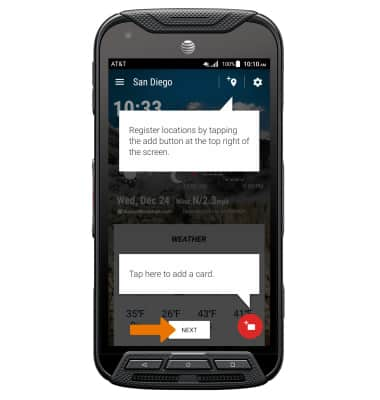
- Select Settings icon to view/change settings.

- Select WEATHER to view weather information.
Note: Review the weather widget prompt, then select NEXT.
- Scroll to and select SUNRISE/SUNSET to view Sun/Moon information.
Note: If prompted, select ALLOW.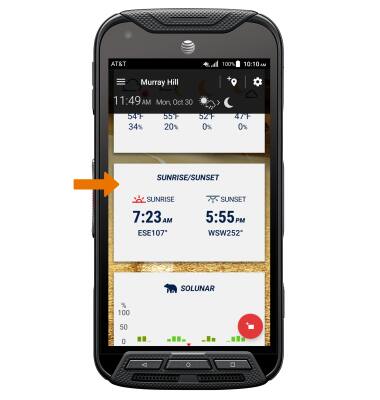
- Scroll to and select SOLUNAR to view Solunar information.
Note: If prompted, select ALLOW. Review the Solunar prompt, then select NEXT to continue.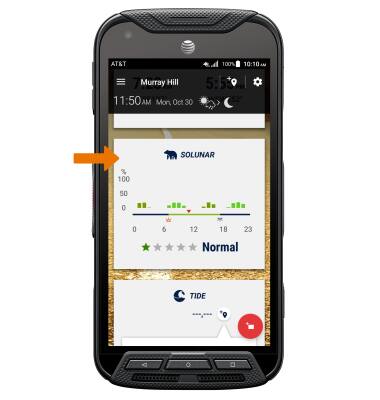
- Scroll to and select TIDE to view Tide information.
Note: If not displayed by default, select Add station and follow the prompts to set up. If prompted, select ALLOW.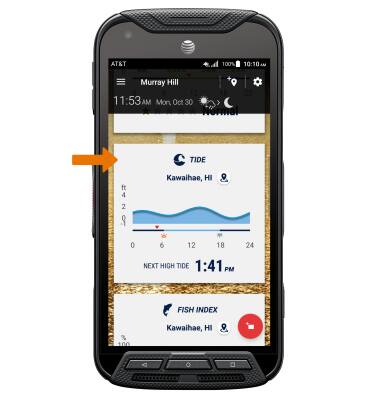
- Scroll to and select FISH INDEX to view Fish Index.
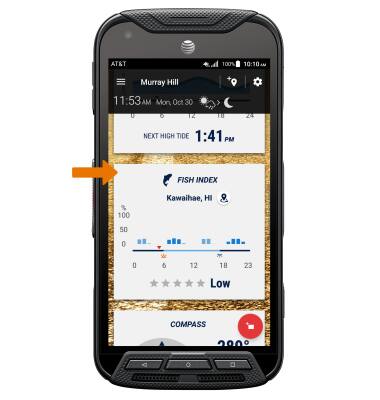
- Scroll to and select COMPASS to view Compass/Clinometer.

- Scroll to and select BAROMETER/ALTIMETER to view Barometer/Altimeter.
Note: Select OK.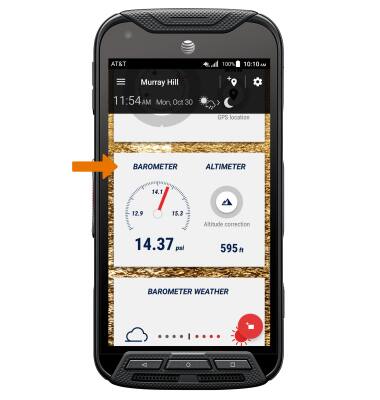
- To add or remove cards, tap the Add Card icon