- ACCESS BROWSER: From the home screen, select the Browser app.

NAVIGATE TO A WEBSITE: From the browser, enter the desired website in the Search field then select a suggestion or the Go key.
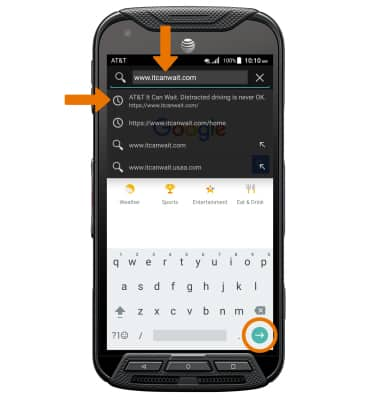
BOOKMARK A SITE: From the desired website, select the Bookmark icon > Add Bookmark > edit the name as desired > select OK.
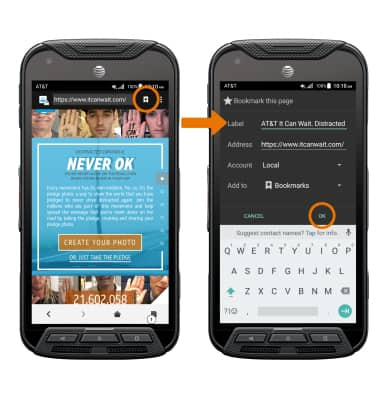
ACCESS BOOKMARKS: Select the Menu icon, then select Bookmarks. Select the desired bookmark.
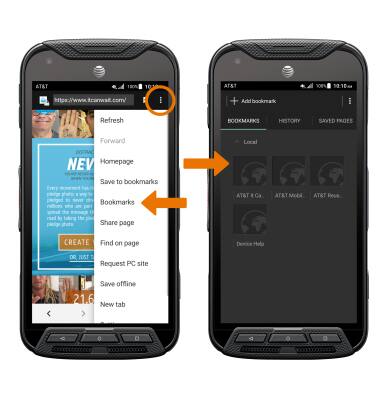
ACCESS BROWSER TABS: Select the Tabs icon.
Note: The number on the browser tab icon indicates the number of open tabs.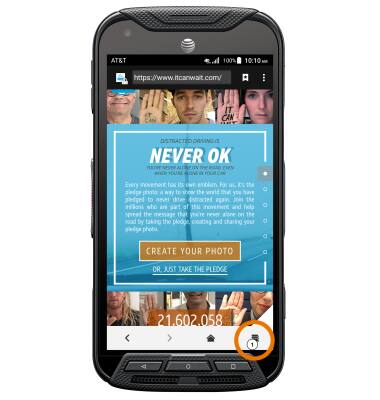
OPEN A NEW TAB: From the Tabs screen, select the Add icon.
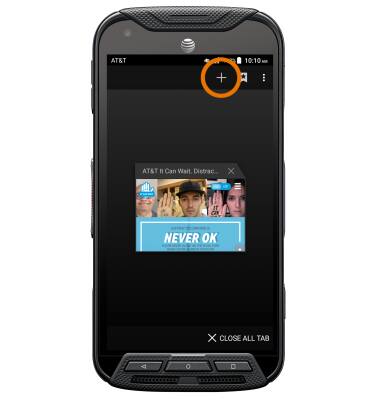
CLOSE A TAB: From the Tabs screen, select the X icon on the desired tab window.
Note: To close all tabs, select CLOSE ALL TAB.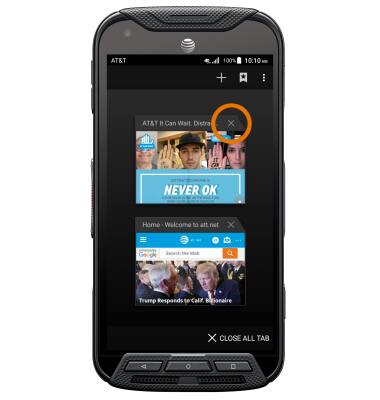
ACCESS BROWSER SETTINGS: To access browser settings so you can clear browsing history, set the default homepage, adjust text size, block or unblock pop-ups, change the default browser, and restore default settings, select the Menu icon then scroll to and select Settings.

Browse the Web
Kyocera DuraForce Pro (E6820)
Browse the Web
Browse the web, add bookmarks, and access browser settings to clear history and block or unblock pop-ups.

0:00
INSTRUCTIONS & INFO