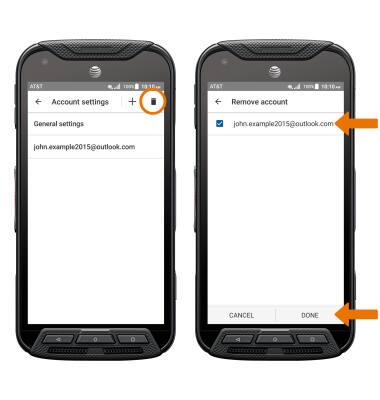- ADD NEW ACCOUNT: From the home screen select the Email app. Select the Menu icon, then select Settings.
Note: In order to access email settings, you must have already Set Up Email.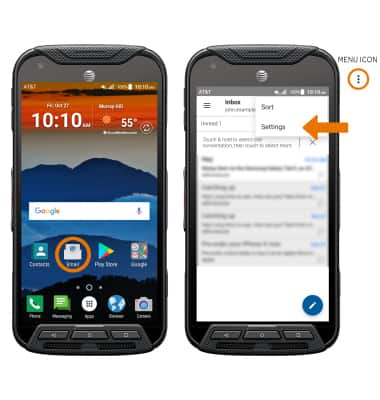
- Select the Add icon, then select the desired account type and follow the prompts.
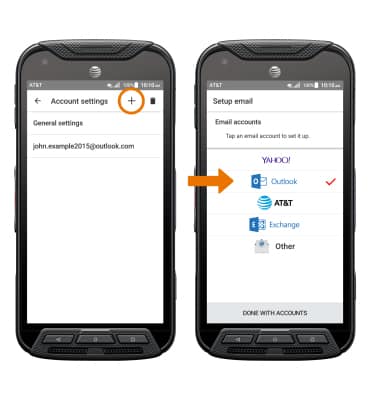
- ACCESS EMAIL SETTINGS: From the Account settings screen, select General settings then edit settings as desired.
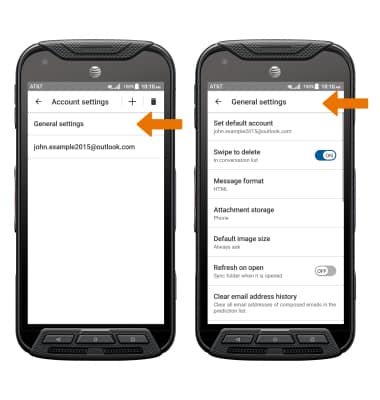
- EDIT EMAIL ACCOUNT SETTINGS: From the Account settings screen, select the desired email account then edit settings as desired.

- EDIT SYNC SETTINGS: From the desired email account settings screen, scroll to and select Sync frequency then select the desired sync frequency.
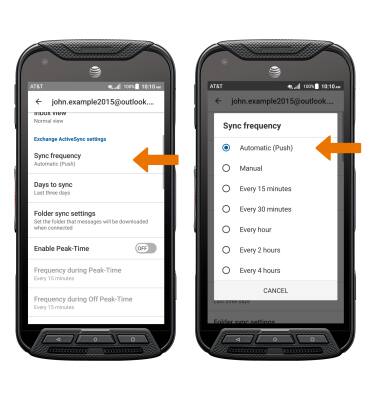
- ADD/EDIT SIGNATURE: From the desired email account settings screen, select Signature then select the desired option.
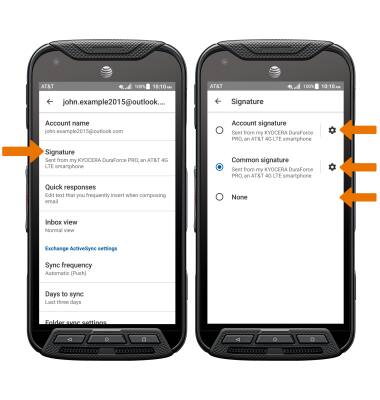
- Select the Settings icon next to the desired option to customize the signature. Enter the desired signature, then select OK.
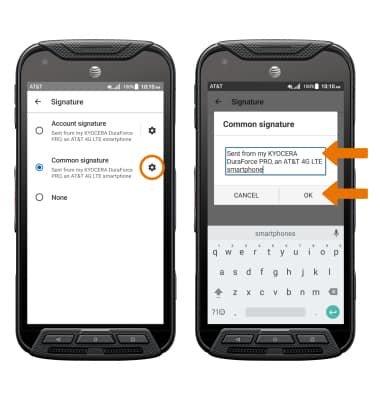
- CHANGE SERVING SETTINGS: From the desired email account settings screen, scroll to and select Incoming server settings or Outgoing server settings as desired. Edit the settings as desired, then select DONE.
Note: For this demonstration, Incoming server settings was selected.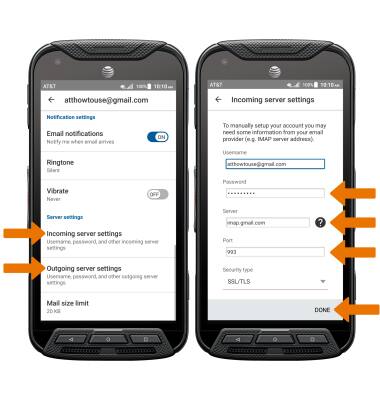
- REMOVE ACCOUNT: From the Account settings screen, select the Delete icon. Select the desired account, then select DONE.