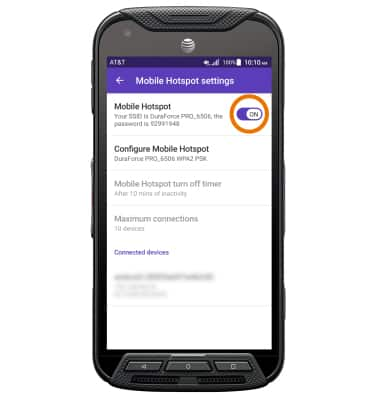- TURN ON MOBILE HOTSPOT: Swipe down from the Notification bar, then select the Settings icon.
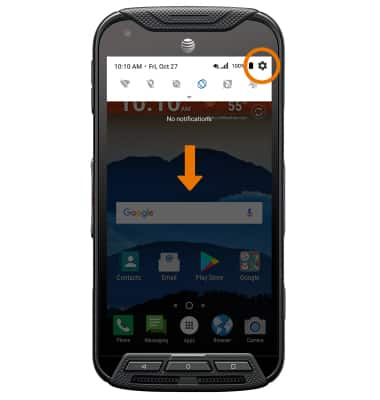
- Select More.
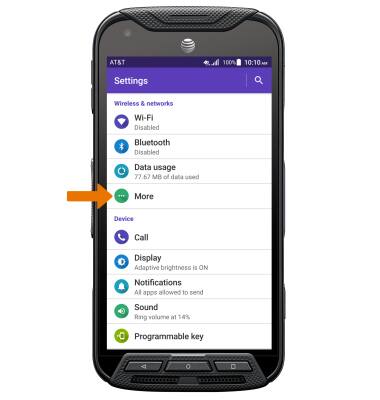
- Select Tethering & Mobile Hotspot.
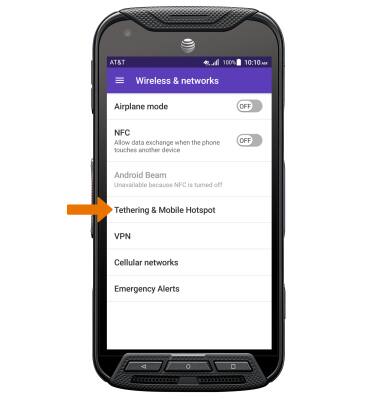
- ACTIVATE MOBILE HOTSPOT: Select the Mobile Hotspot switch ON or OFF.
Note: You will also be prompted to turn off Wi-Fi when turning Mobile Hotspot on. Select OK.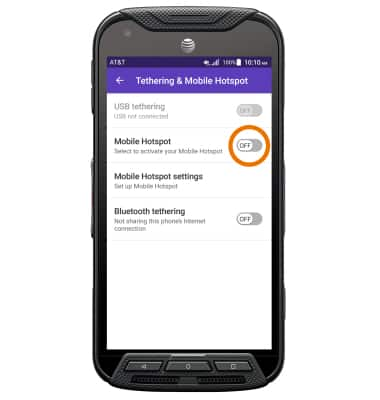
- ADJUST SETTINGS: Select Mobile Hotspot settings, then select Configure Mobile Hotspot.
Note: Mobile hostpot must be turned OFF to configure settings.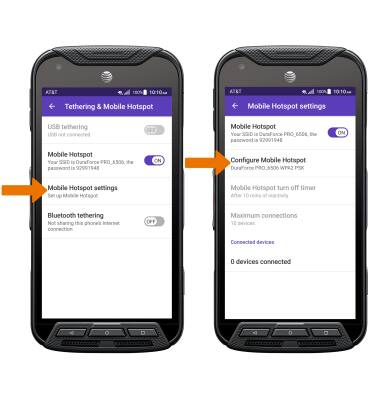
- Select the Your Wi-Fi network SSID text entry field, then enter the desired Wi-Fi network SSID. Select the Password text entry field, then enter the desired password. Select SAVE.
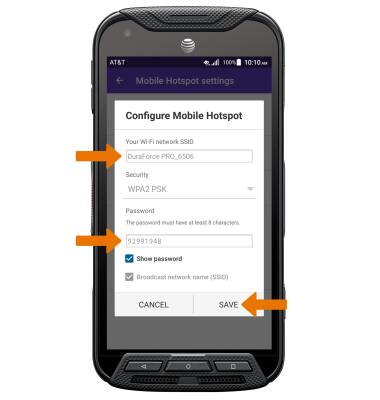
- When Mobile Hotspot is enabled, the Mobile Hotspot icon will be displayed in the Notification bar.
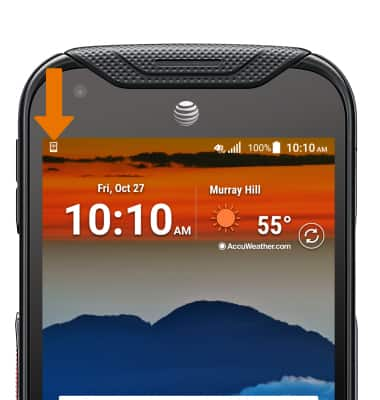
- VIEW CONNECTED DEVICES: From the Mobile Hotspot settings screen, you will be able to view Connected devices.
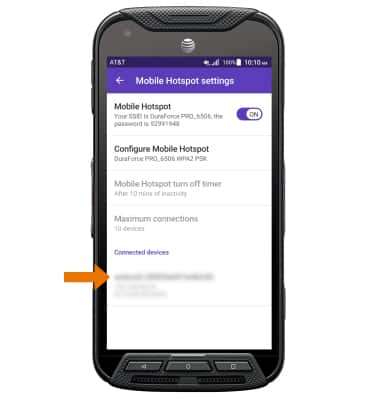
- TURN OFF MOBILE HOTSPOT: From the Mobile Hotspot settings screen, select the Mobile Hotspot switch.