- You can use Android Backup Service to back up data connected to one or more of your Google accounts. If you replace your device or erase its data, you can restore your data using the account(s) that you backed up. Swipe down from the Notification bar.
Note: Android Backup Service backs up the following: Google Calendar settings, Wi-Fi networks & passwords, Home screen wallpapers, Gmail settings, Apps installed through Google Play (backed up on the Play Store app), Display settings (Brightness & Sleep) Language & Input settings, Date & Time, Third-party app settings & data (varies by app).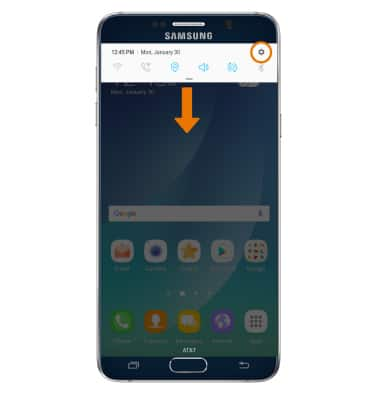
- Scroll to and select General management.

- Select BACKUP AND RESTORE.
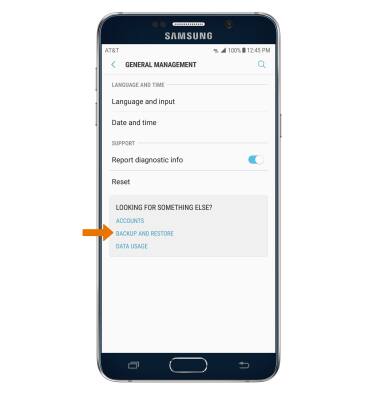
- Make sure that the "Back up my data" and "Automatic restore" switches are ON.
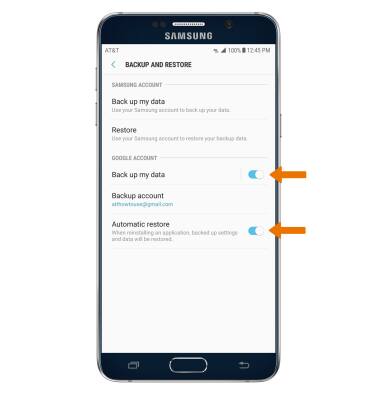
- If desired, select Backup account to ensure redundancy for backing up your data on the cloud.
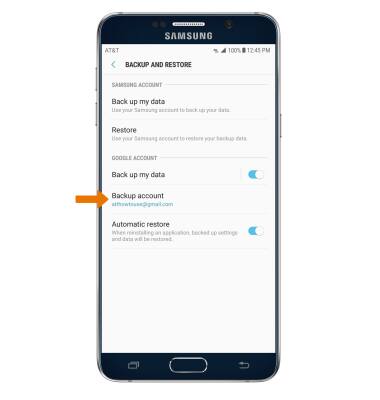
- Select the desired backup account option or select Add account to add a new backup account. When you add your Google account to a device, the data that you previously backed up for that Google account is restored to the device.

Backup & Restore with Google
Samsung Galaxy Note 5 (N920A)
Backup & Restore with Google
Backup Google account data in the event you have to replace or reset your device so you can restore later.
INSTRUCTIONS & INFO
