- ACCESS EMAIL SETTINGS: From the home screen, select the Email app.
Note: In order to access email settings, you must have already Set Up Email.
- Select the Menu icon, then select the Settings icon.
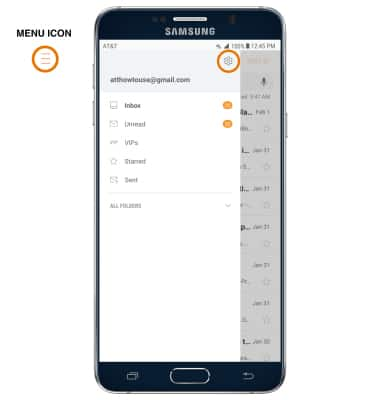
- Edit email settings as desired. To change settings specific to an account, select the desired account.
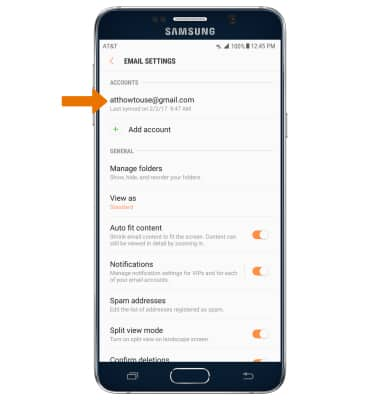
- ADD EMAIL SIGNATURE: Select Signature > Enter the desired email signature > DONE.
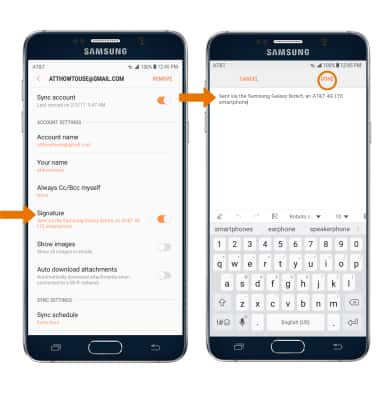
- CHANGE ACCOUNT SERVER SETTINGS: In the desired email account settings screen, scroll to and select Server settings > edit server settings as desired > select DONE.
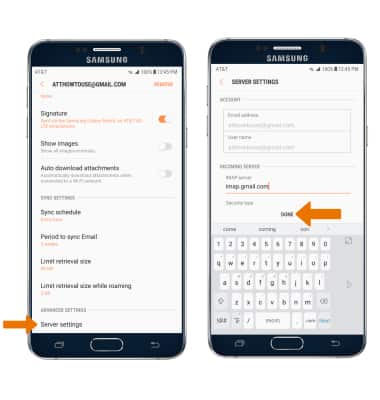
- EDIT SYNC FREQUENCY: In the desired email settings screen, scroll to and select Sync schedule > Set sync schedule > select the desired sync preferences > select the Back icon.
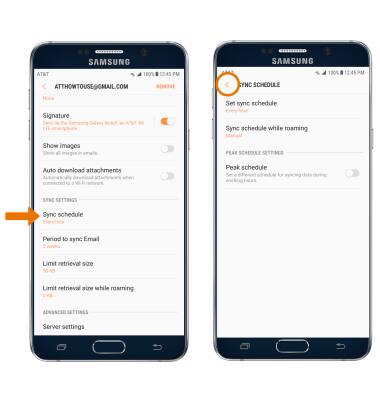
- ADD ADDITIONAL EMAIL ACCOUNTS: From the Email settings screen, scroll to and select Add account > enter the desired email address and password > follow prompts.
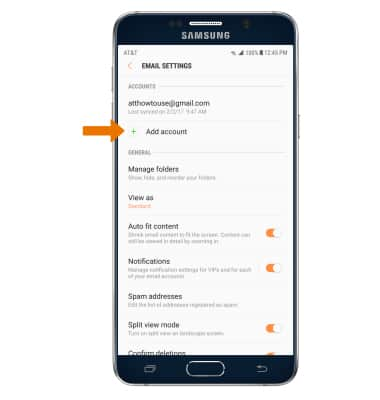
- DELETE EMAIL ACCOUNT: In email settings, select the desired account > REMOVE > select REMOVE to confirm.
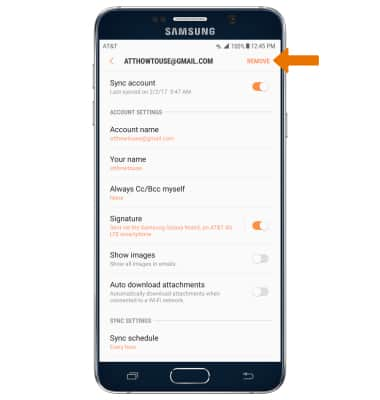
Email Settings
Samsung Galaxy Note 5 (N920A)
Email Settings
Manage email settings such as account password, signature, server settings, sync frequency, add an account, and delete an account.
INSTRUCTIONS & INFO
