- ADJUST VOLUME: Press the Volume buttons located on the side of the device.
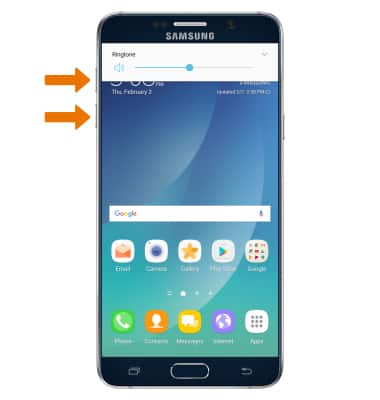
- ENABLE VIBRATE MODE: Press the Down volume button to reduce the volume until the Vibrate icon appears. When Vibrate mode is active, the Vibrate icon will display in the Notification bar.
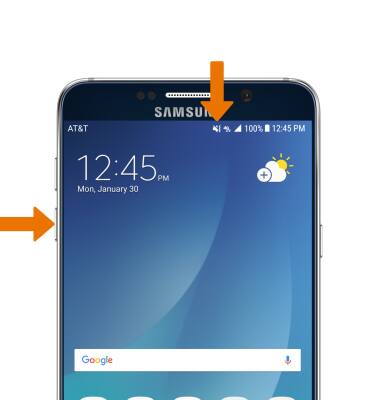
- ENABLE SILENT MODE: Press the Down volume button to reduce the volume until the Silent icon appears. When Silent mode is active, the Silent icon will display in the Notification bar.

- CHANGE RINGTONE: Swipe down from the Notification bar, then Settings icon.
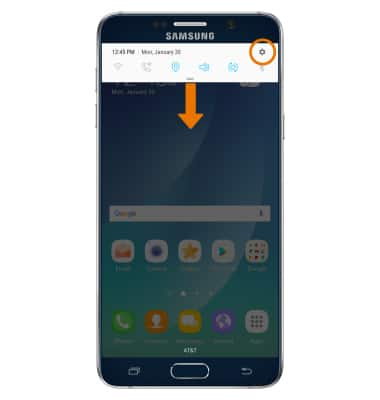
- Select Sounds and vibration > Ringtone > select the desired ringtone > select the Back icon.
Note: For steps to assign a ringtone to a contact, please access the Contacts tutorial.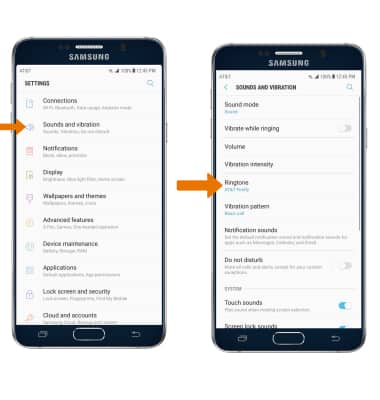
- CHANGE NOTIFCATION ALERTS BY APP: Swipe down from the Notification bar, then select the Settings icon. Select Notifications, then select the desired app's switch.
Note: To block or unblock notifications from appearing when the device is locked, go to Settings > Lock screen and security > Notifications > desired app's switch.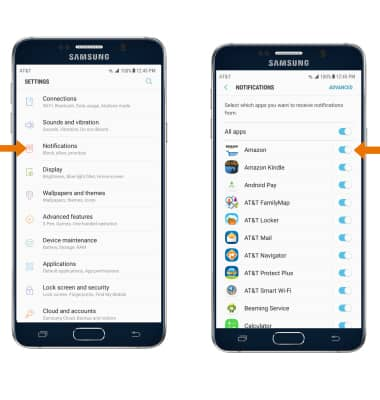
- TURN DO NOT DISTURB MODE ON/OFF: From the Sounds and Vibration screen, select the Do not disturb switch on or off. When Do not disturb mode is active the Do not disturb icon will appear in the Notification bar.
Note: Do Not Disturb mode mutes sounds and the screen will remain off for incoming calls and alerts, but not alarms.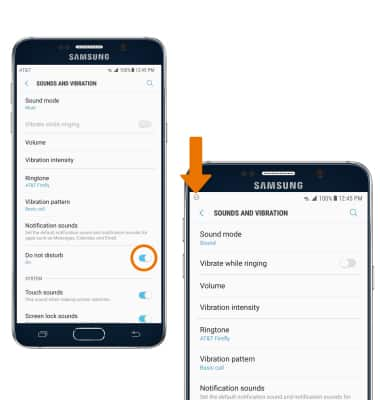
Sounds & Alerts
Samsung Galaxy Note 5 (N920A)
Sounds & Alerts
Change volume settings, ringtones, and notification alerts and use Do Not Disturb mode.
INSTRUCTIONS & INFO
