- VIEW DATA USAGE: Select the Apps tray from the home screen.
Note: To check your current month's data usage dial *data# (*3282#) on your mobile phone to receive a text message with the current bill cycle's usage.
- Select the AT&T folder, then select the Usage Manager app.
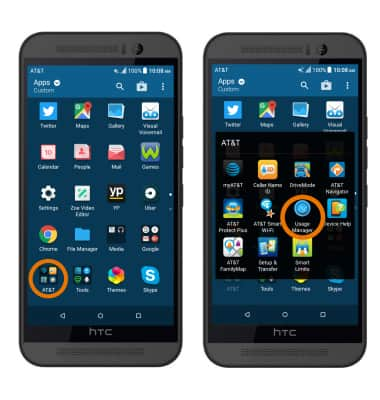
- Select DATA USAGE to view the data usage summary for the selected billing cycle.
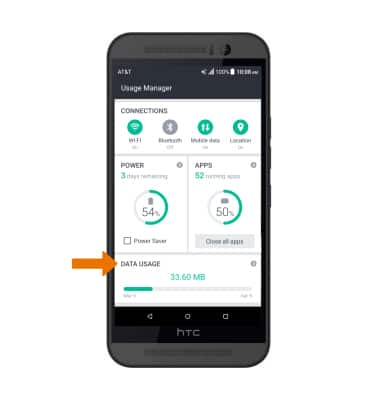
- CHANGE DISPLAYED BILLING CYCLE: Select Mobile data.
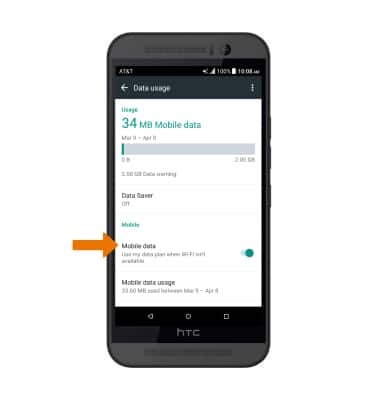
- Select the Settings icon, then select Reset data usage cycle.
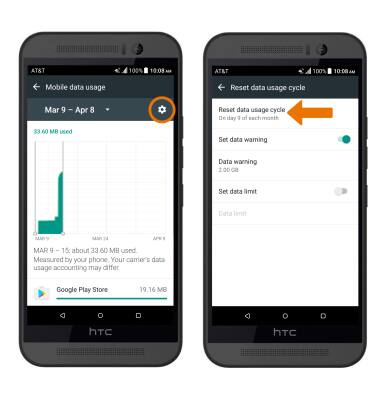
- Select the desired billing cycle, then select SET.
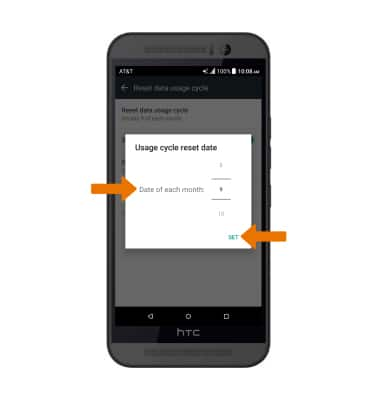
- SET MONTHLY DATA LIMIT: Swipe down from the Notification bar, then select the Settings icon.

- Select More > Data manager > Mobile data usage.
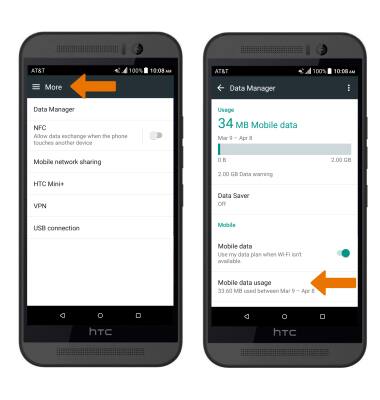
- Select the Settings icon.
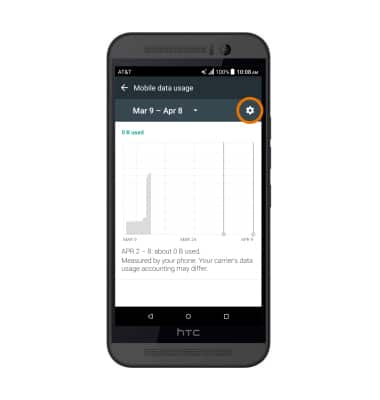
- Select the Set data warning switch.
Note: When the mobile data limit is active and has been reached, the mobile data block will remain in effect until mobile data is manually re-enabled on the device, the limit threshold is changed to a higher value, or a new data usage cycle begins. If you set data usage limits on your device, they do not communicate with AT&T systems. You will still receive AT&T system generated notifications as you approach your data limits.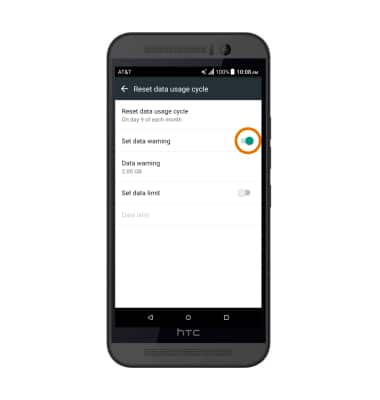
- Enter the desired usage amount at which you will be warned about your monthly data usage, then select SET.
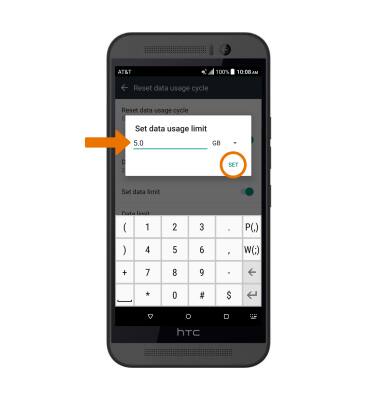
- VIEW DATA USAGE BY APP: From the Mobile data usage menu, scroll to view data usage broken down by application.
Note: To restrict apps from using data while running in the background, select Settings > More > Data Manager > Data Saver > Data saver switch. Your myAT&T account is also another way to manage your wireless usage.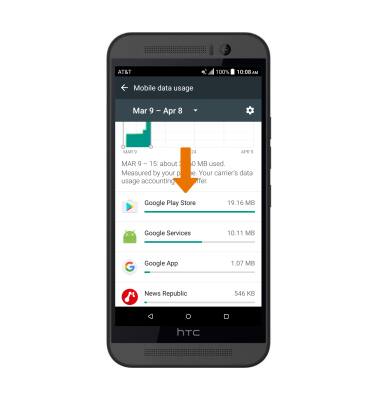
View & Manage Data
HTC One M9 (0PJA110)
View & Manage Data
Access Usage Manager to view data usage, set data limits, and see the apps using the most data.
INSTRUCTIONS & INFO
