- Swipe down from the Notification bar, then select the Settings icon.
Note: Registering a Google account allows you to download and purchase content in the Google Play Store, access email through the Gmail application, receive personalized Google Search results, and have your account automatically logged in for all other Google-based services on your device.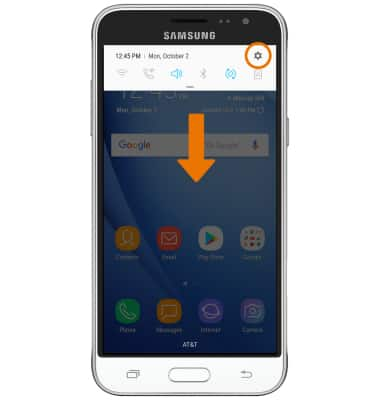
- Scroll to and select Cloud and accounts.
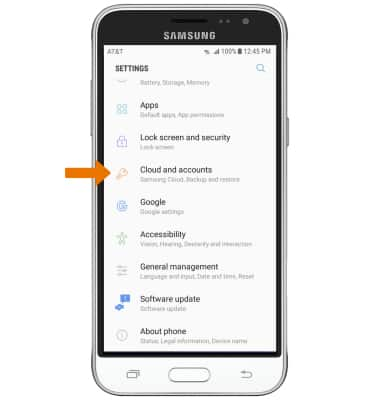
- Select Accounts.
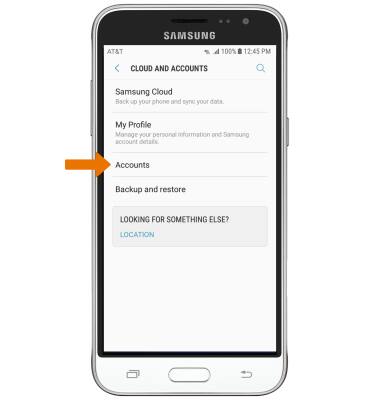
- Select Add account.
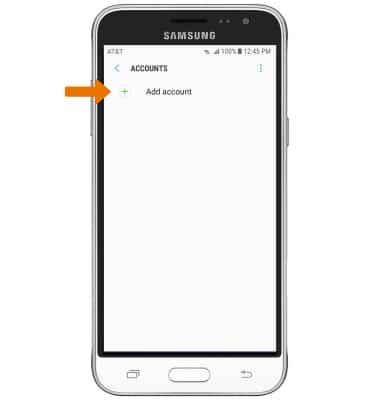
- Select Google.
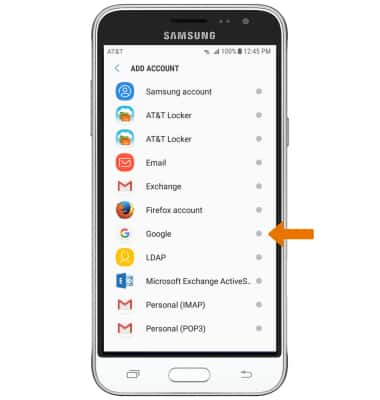
- Enter your Email or phone number, then select NEXT.
Note: If you do not have an account, select More options and follow the prompts or visit accounts.google.com/signup.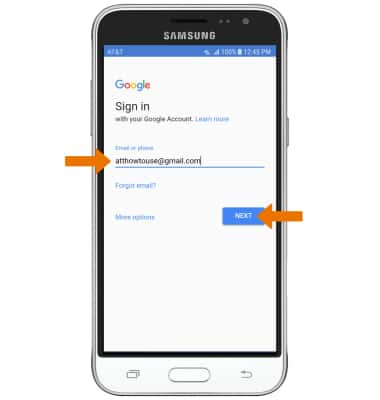
- Enter your password, then select NEXT.
Note: If you have forgotten your password, select Forgot password? and follow the prompts.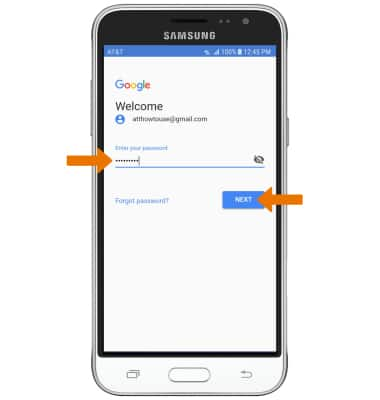
- Review the Terms of Service and Privacy Policy prompt, then select I AGREE.
Note: Select Terms of Service or Privacy Policy to review as desired.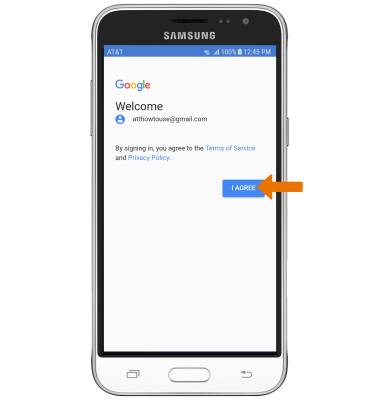
- Review the Google services prompt, then select the Automatically back up device data switch if you wish to do so. Select NEXT to complete Google Sign-In.
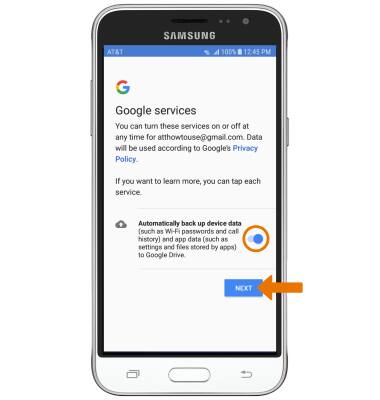
Google Sign-In
Samsung Galaxy J3 (2016) (J320A)
Google Sign-In
Add your Google account to sync Gmail, Chrome, YouTube, Google Maps, and more.
INSTRUCTIONS & INFO
