- ACCESS CONTACTS: Swipe up or down from the center of the home screen to access the Apps tray, then select the Contacts app.

- CREATE A CONTACT: Select the Add icon, then select the desired location to store the new contact information.
Note: For this demonstration, Phone was chosen.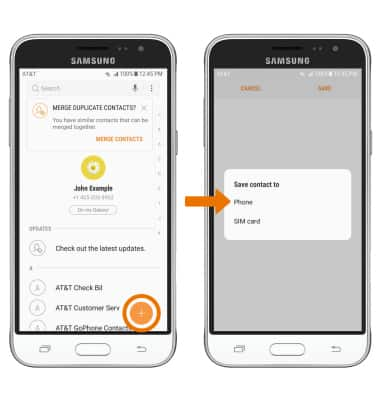
- Enter the desired contact information, then select SAVE.
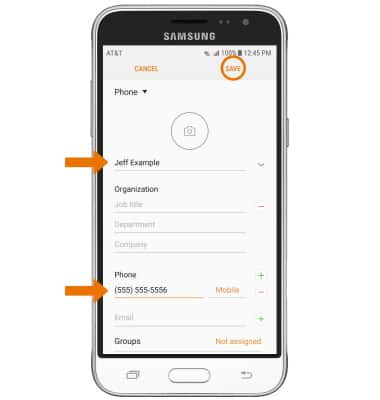
- EDIT A CONTACT: Select the desired contact, then select Details. Select EDIT, then edit contact information as desired.
Note: When done editing contact information, select SAVE.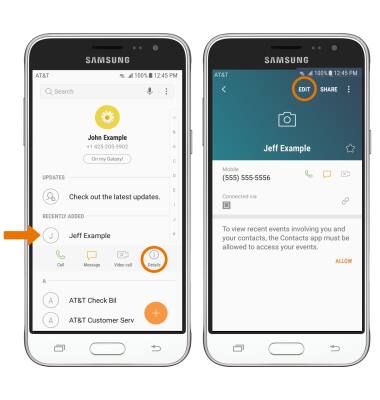
- ADD PICTURE TO A CONTACT: From the desired contact, select the Picture icon. Navigate to and select the desired image, then select SAVE.
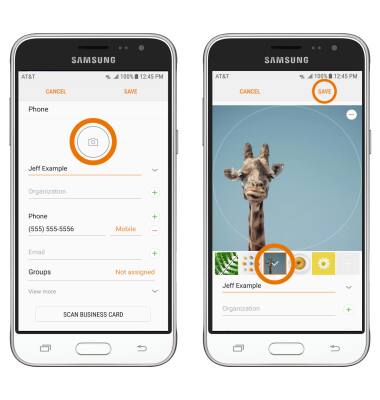
- ADD RINGTONE TO A CONTACT: From the desired contact, select View more > Ringtone > desired ringtone > Back key.
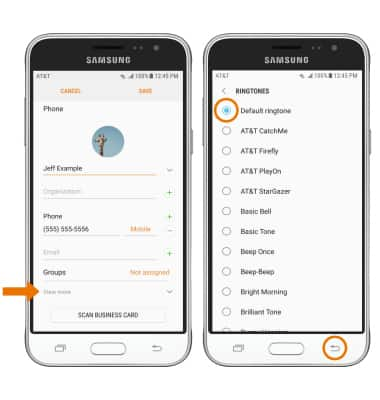
- Select SAVE to save your edits.
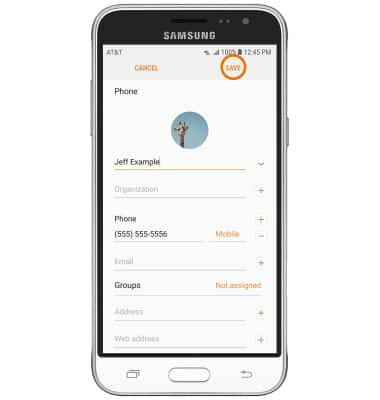
- DELETE A CONTACT: From the Contacts screen, select and hold the desired contact then select DELETE. Select DELETE again to confirm.
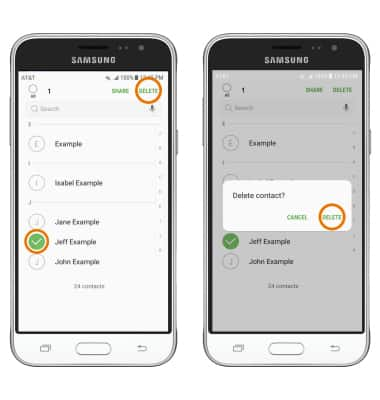
- ADD/REMOVE CONTACTS FROM SPEED DIAL: From the home screen, select the Phone app > CONTACTS tab > Menu icon > Speed dial > enter desired contact name or phone number > select desired Speed dial number from the drop-down list.
Note: To delete a contact from the speed dial list, select the Remove icon next to the desired contact.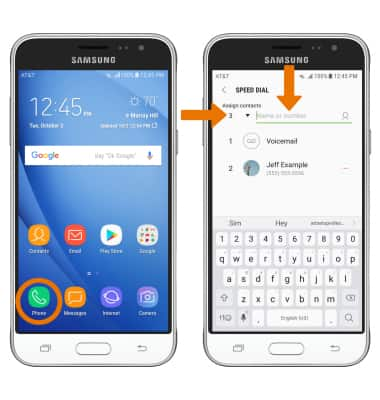
- BACKUP CONTACTS: From the Contacts screen, select the Menu icon > Manage contacts > Import/Export contacts > follow the prompts.
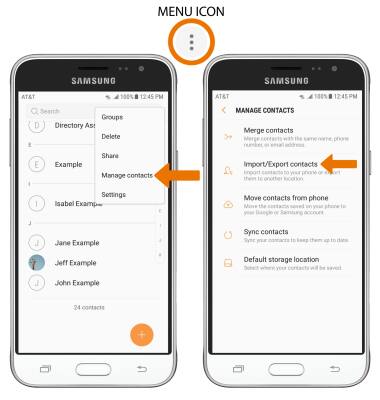
Contacts
Samsung Galaxy J3 (2016) (J320A)
Contacts
Add, view, delete, and customize contacts by adding a picture or ringtone.

0:00
INSTRUCTIONS & INFO
