- BLOCK: From the home screen, select the Messages app. Select the Menu icon, then select Settings.
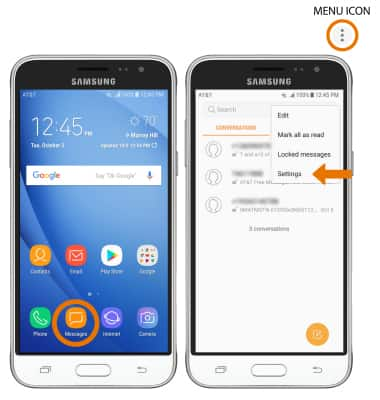
- Select Block messages.
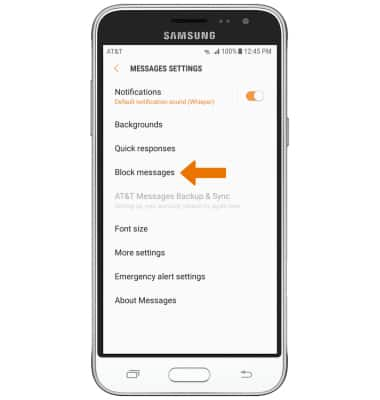
- To block specific numbers, select Block numbers. To block specific phrases, select Block phrases. To view blocked messages, select Blocked messages.
Note: For this demonstration, Block numbers was selected.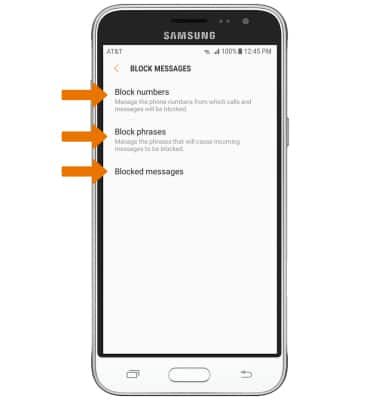
- Enter the desired phone number, then select the Add icon.
Note: Select INBOX to block a number from your messages inbox. Select CONTACTS to block a number from your contacts.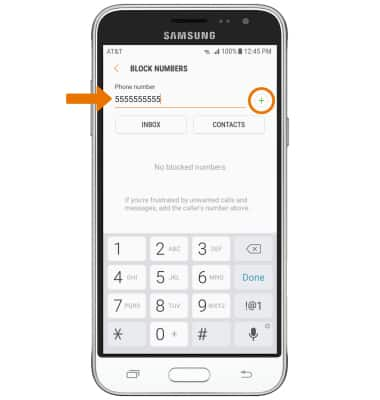
- UNBLOCK: To remove a number, select the Remove icon next to the desired number you would like to remove.
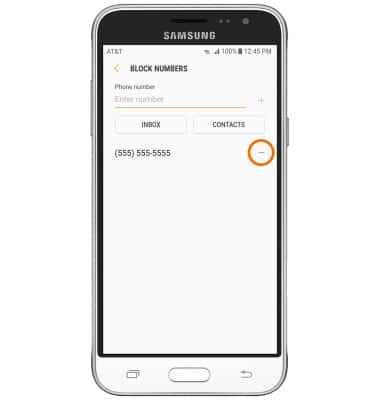
- BLOCK FROM THE CALL LOG: From the home screen, select the Phone app.

- Select the Menu icon, then select Settings.
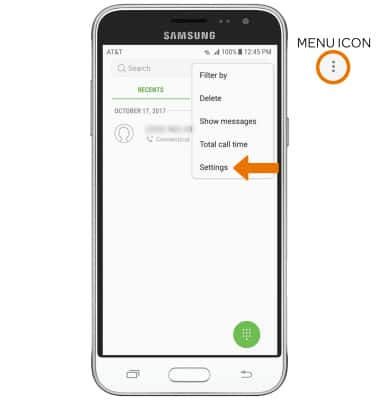
- Select Block numbers. Enter the desired number to block, or select the Contacts icon to select a number from your contacts.
Note: When a call is blocked, it is routed directly to voicemail. The call blocking feature may not affect phone calls made or received via third-party apps installed on your device. Please contact third-party app developers for assistance with such applications.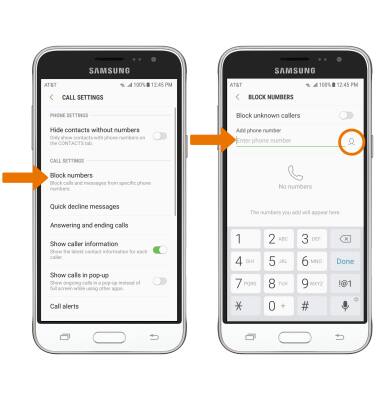
- Select the Add icon.

- UNBLOCK FROM THE CALL LOG: Select the Remove icon next to the desired number to unblock.
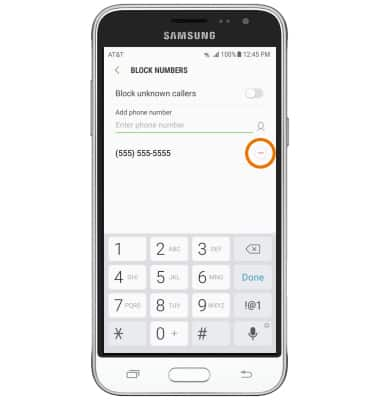
Block Messages
Samsung Galaxy J3 (2016) (J320A)
Block Messages
Block messages from your device.
INSTRUCTIONS & INFO
